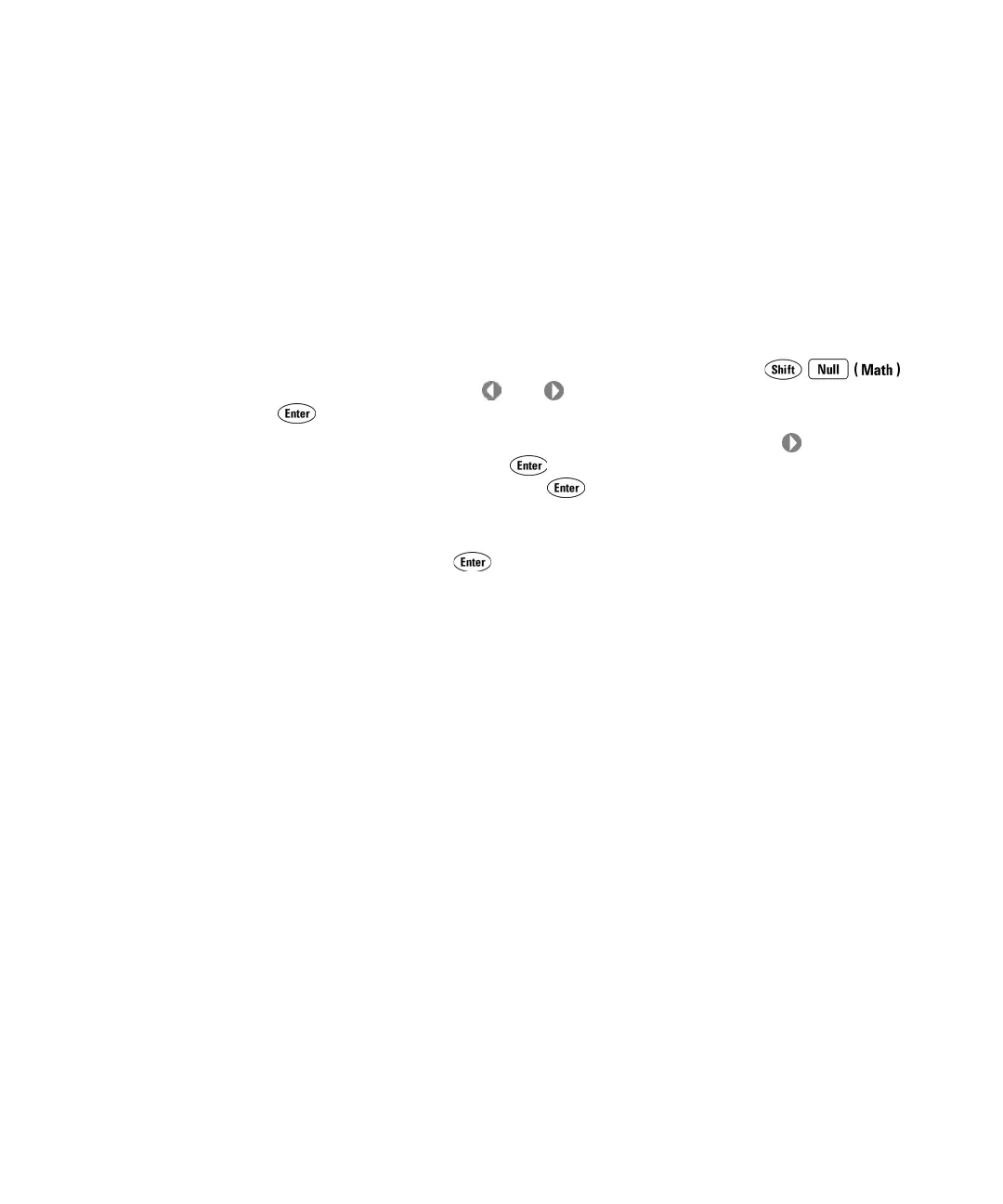66 34410A/11A User’s Guide
2 Features and Functions
There are two ways to specify the relative value. First, you can enter a
specific number into the register from the front panel menu or from the
remote interface. The new value will replace any previously stored
value.
The second way to enter the relative value is to take an initial reading
in dBm (or take a reading and convert it to dBm), and store that value
in the register. Note that the reading in dBm and the relative value in
dBm are computed using the dBm reference resistance.
• Front Panel Operation: To enable dB measurements: Press
to display MATH. Press or as needed to select dB, and press
.
If you want to set a specific dBm relative value, Press as needed
to select VALUE, and press . Use the navigation keypad to set the
desired dB REL VALUE, and press . The Math annunciator will turn on,
and the primary display line will indicate a voltage reading in dB.
Else, if you want to set the dBm relative value by measurement, Select
MEASURE, and press to set the value to the measured voltage
connected to the input terminals. The Math annunciator will turn on,
the primary display line will briefly flash VDC or VAC to indicate that the
relative value has been measured, and then will indicate a voltage
reading in dB.
If the configured settings will result in a long measurement time or
have the multimeter waiting for an external trigger, the Math
annunciator will flash until the relative value measurement has been
taken. Subsequently, 0.000 VDC (or VAC) will be displayed, until the
following measurement is completed.
• Remote Interface Operation: The following command sequence will select
the dBm function, turn that function on, and store a relative value in
the meter’s dB Relative Register.
CALCulate:FUNCtion DB
CALCulate:STATe ON
CALCulate:DB:REFerence <value>
Refer to the Agilent 34410A/34411A Programmer’s Reference for
complete description and syntax for these commands.
