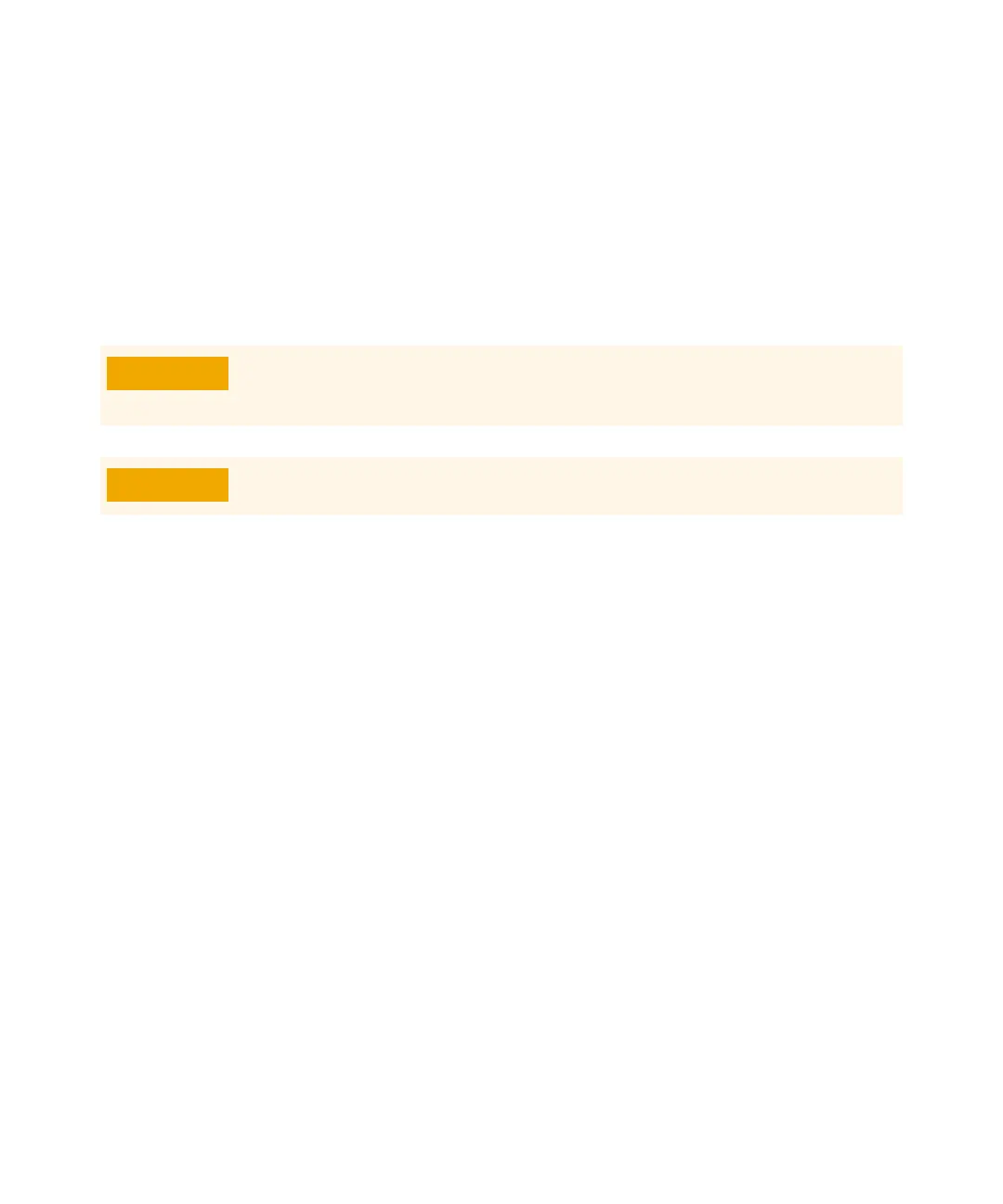6 Operating in CI Mode
To Perform a CI Autotune
142 7000/7010 Series TQ GC/MS Operating Manual
To Perform a CI Autotune
If you are switching from an EI to a CI source, do not use this procedure. See “To
Pumpdown and Switch from EI to CI Mode” on page 144.
Procedure
1 Verify that the MS performs correctly in EI mode first.
2 Click the MS Tune icon in the Instrument Control panel to display the Triple
Quadrupole MS Tune window.
3 If necessary, load a new tune file by clicking on the Files and Report tab, then
click Load in the Tune File area. Select a tune file and click OK.
The tune file must match the type of ion source in the analyzer. For a
CI source, select a tune file created for a positive or negative CI source.
4 Click the Autotune tab, and select PCI source for a positive CI source or NCI
source for a negative CI source.
5 Click on Methane if you are using methane as the reagent gas, or click on
Ammonia if using the gas attached to the reagent gas controllers B port as
the reagent gas.
6 If a log file and associated data files of the tune are required, click the Files
and Reports tab, and in the Log Files section, click Browse to create a
directory and files for the logs. Click on the required log and data files check
boxes.
7 Click on the Manual Tune tab, and select the Ion source tab. In the CI Reagent
Gas section, select CI Gas A or CI Gas B as the reagent gas, and then enter a
CI Gas Flow rate of 20% for a PCI source or 40% for an NCI source. Click on
the Autotune tab to return to Autotune.
Always verify MS performance in EI before switching to CI operation.
Avoid tuning more often than is absolutely necessary; this will minimize PFDTD
background noise, and help prevent ion source contamination.
