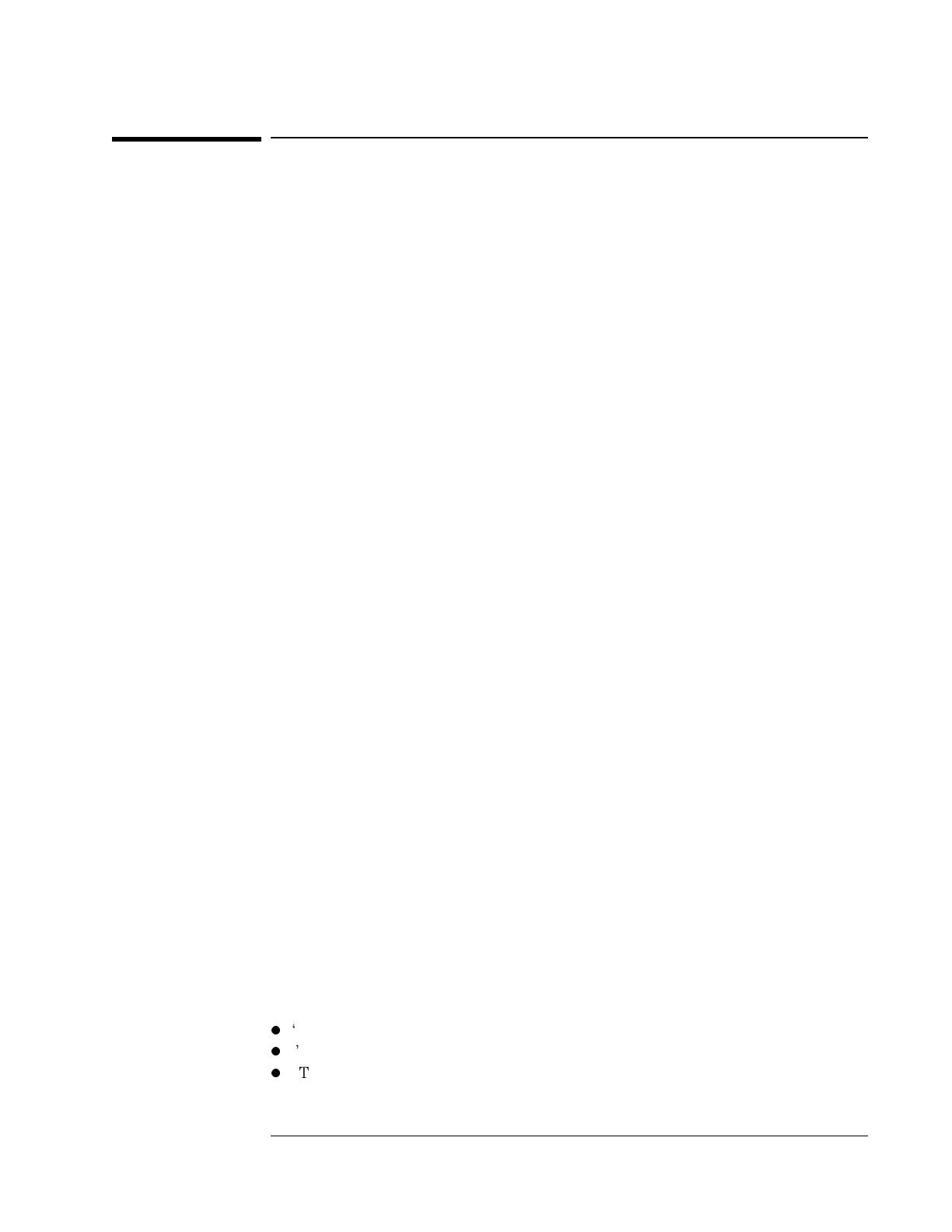To load the program
For information about the program’s softkeys, see the menu descriptions
near the end of this chapter.
1 Set the Agilent 89410A DC-10 MHz Vector Signal Analyzer’s power switch to
off (
O ), then connect the analyzer, test instruments, and printer using GPIB
cables.
2 Insert the Agilent 89410A Auto Performance Test disk into the analyzer’s disk
drive, then set the power switch to on (
l ).
3 If you have the optional PC Style Keyboard, connect the keyboard to the
analyzer using the keyboard cable (see ‘’To connect the optional keyboard’’ in
chapter 1).
4 After the analyzer finishes its power-up calibration routine, press the following
keys:
[
Local/Setup
]
[
system controller
]
[
System Utility
]
[
memory usage
]
[
configure meas memory
]
[
max freq pts
]
1601
[
enter
]
[
num math temp
]
6
[
enter
]
[
Return
]
[
Return
]
[
more
]
[
diagnostics
]
[
performance test
]
If you get an insufficient memory message, press the following keys then
return to the procedure:
[
System Utility
]
[
memory usage
]
[
remove RAM disk
]
[
confirm remove
]
If you get a wrong disk message after you press the performance test
softkey, check that the correct disk is installed.
5 Now go to one of the following procedures to continue:
l
‘’To run the program in semiautomated mode’’
l
‘’To run the program without a printer’’
l
‘’To run the program in manual mode’’
Agilent 89410A Verifying Specifications
To load the program
2-9
