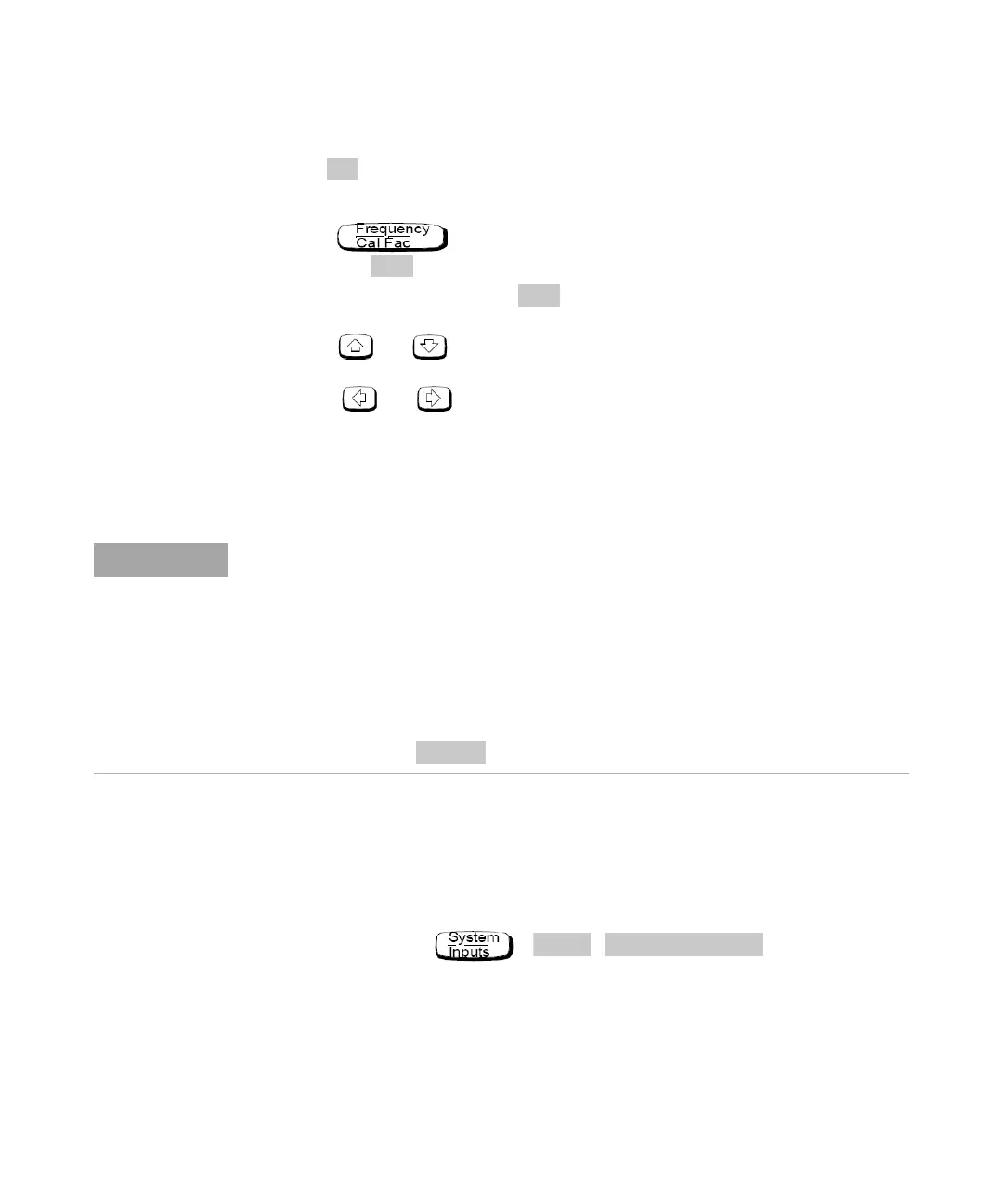2 Power Meter Operation
46 E4418B Power Meter User’s Guide
5 Press to calibrate the power meter. During calibration, the wait symbol
is displayed. (The power meter automatically turns on the POWER REF
output.)
6 Press . The current setting of the frequency is displayed
under the softkey.
7 To change this setting, press . The power meter displays the frequency
in a pop- up window. Modify this frequency (see below) as desired.
• Use or to modify the digit on which the cursor is currently
positioned.
• Use or to move to other digits.
8 To confirm your choice, press the appropriate frequency unit.
9 Connect the power sensor to the signal to be measured.
10 The measurement result is now displayed.
Editing Sensor Calibration Tables
You can edit sensor calibration tables using the “Edit Cal” menu as shown
in
Figure 2- 5. To view the sensor calibration tables currently stored in the
power meter, press , , . The “Sensor
Tbls” screen is displayed as shown in Figure 2- 4.
If the measurement frequency does not correspond directly to a frequency in the sensor
calibration table, the power meter calculates the calibration factor using linear
interpolation.
If you enter a frequency outside the frequency range defined in the sensor calibration
table, the power meter uses the highest or lowest frequency point in the sensor calibration
table to set the calibration factor.
The value of the calibration factor being used by the power meter to make a measurement
is displayed under the
softkey.
