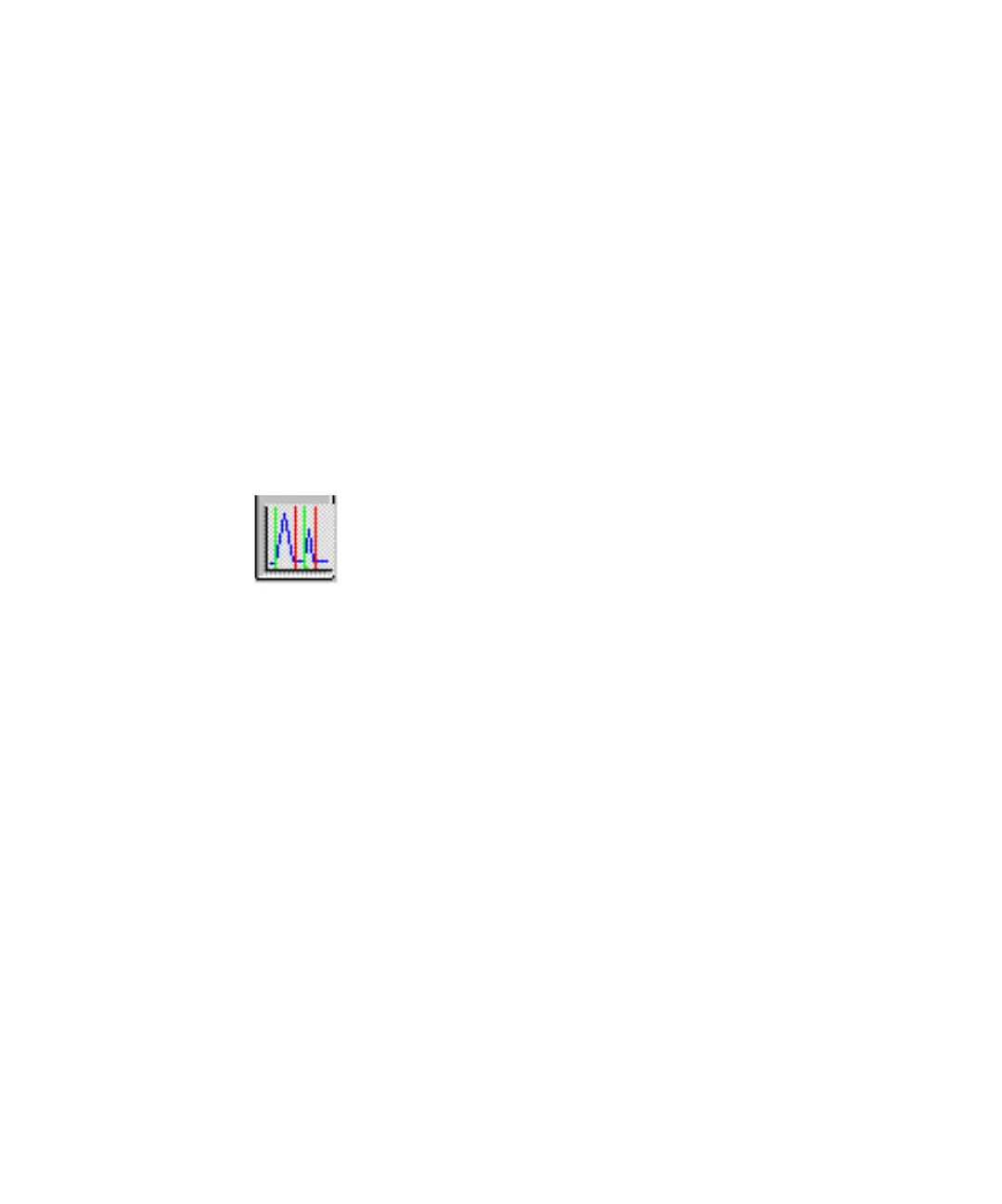36 Agilent 1100 Series Fraction Collectors User’s Guide
1 Configuration and Operation of the Fraction Collector
Viewing your Results
Viewing your Results
Data Analysis
In order to display the tick marks for the collected fractions on the screen,
click on Signal options from the Graphics menu. Then choose Separated in the
Layout dropdown list.
To review your chromatograms, file information and a fraction list, select the
Data Analysis view and press the Fraction Task button as displayed in
Figure 15.
In order to display the tick marks for the collected fractions on the screen,
click on Signal options from the Graphics menu. Then choose Separated in the
Layout dropdown list.
Report
In order to create reports with a fraction table and tick marks the Specify
Report box the item Add Fraction Table and Tick Marks has to be checked.
Figure 15 Fraction Task button