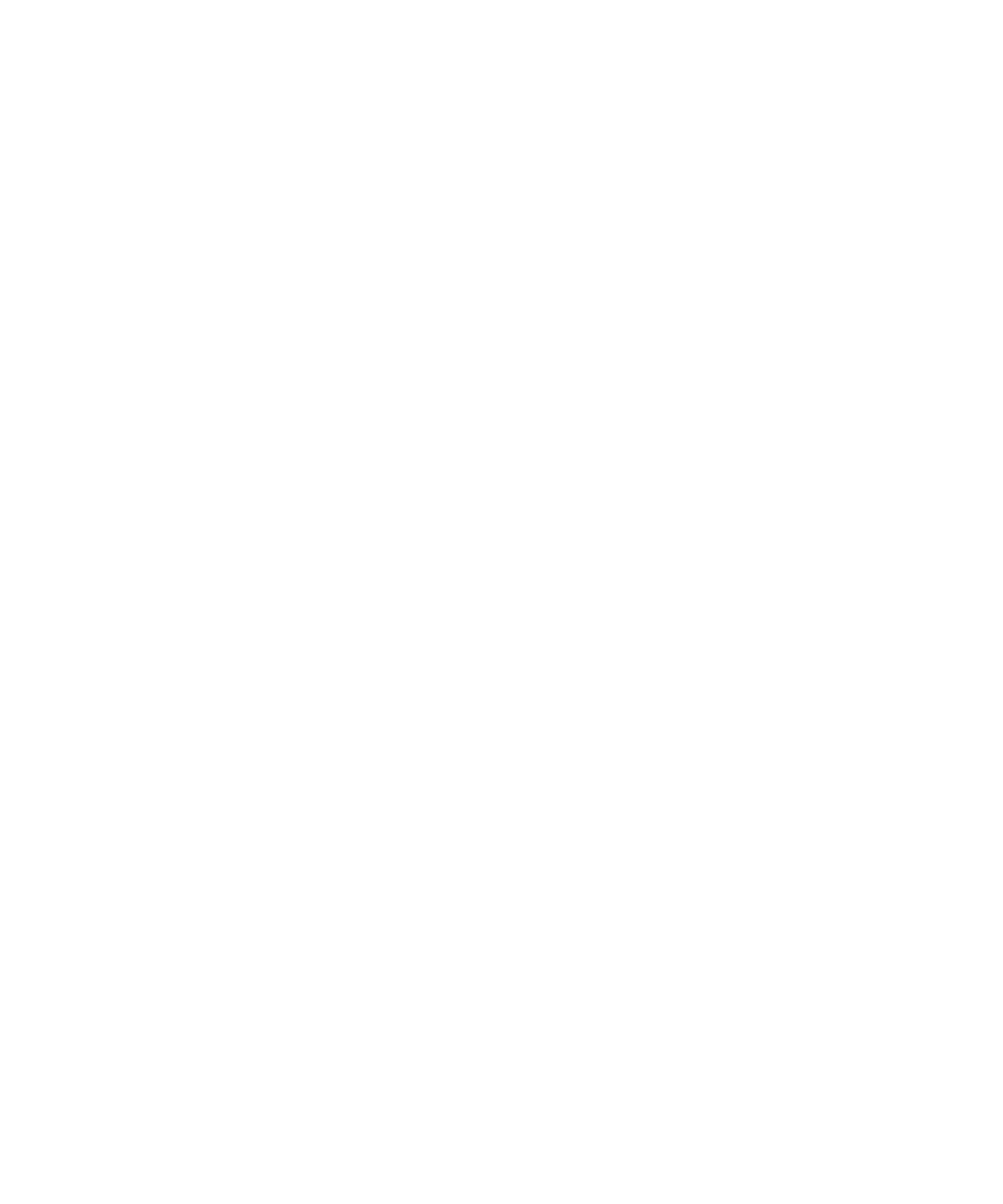Maintenance and Updates 5
Software Updates
Agilent SureCycler 8800 Setup and User’s Guide 63
Software Updates
When a new version of the SureCycler 8800 software is released, you can
download the new version from the Agilent website and then upload it to
your SureCycler 8800 using the following instructions.
1 You will be notified by Agilent when a ne
w version of the software is
available. This notification will include a web address where the
software files can be accessed. Save these files to a USB memory stick.
2 Login to one of the cycler’s user accounts that has Administrator access
(see
“To log in as Administrator” on page 25 for instructions).
3 From the Home screen, press Setti
ngs and then press Software
Update.
4 Insert the USB memory stick into either of the USB ports on the front
of t
he cycler.
5 Press Browse
to open a browser that allows you to navigate to the
folder containing the software files. Select the appropriate folder and
press OK to return to the Software Update screen.
6 Press Update. If the instr
ument does not detect any software files in
the selected folder, the Update button will be unavailable.
7 The cycler will begin downloading the files. When all files are
download
ed, the cycler will automatically reboot.
8 Once the reboot begins, remove the USB memory stick from the cycler.
9 When the reboot is complete, you may return to the Software Update
scr
een
to confirm the new version of the software is running.
