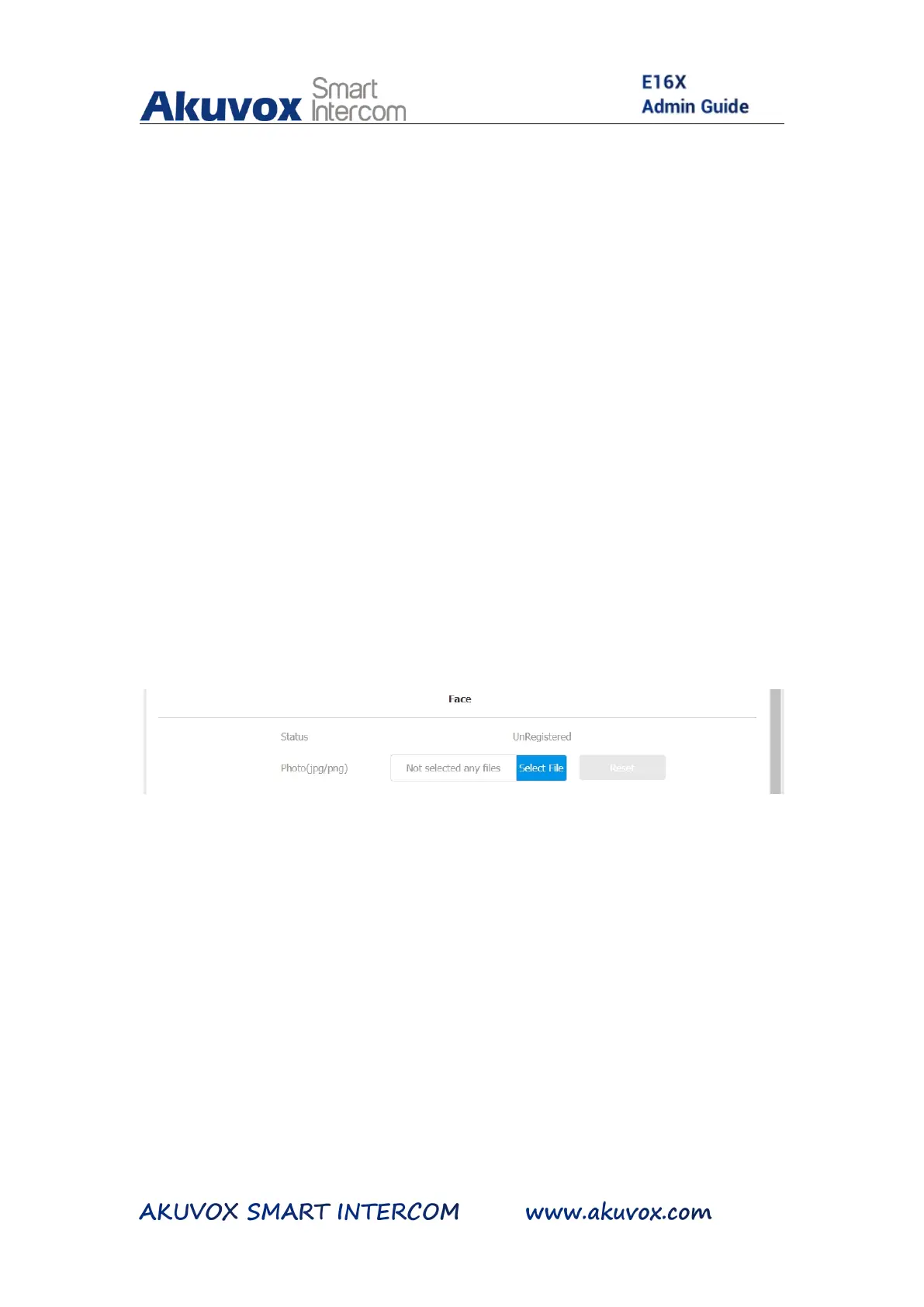To configure PIN code , you can do as follows:
7. Click Access Control > User
1. Click the Add tab.
2. Go to User Basic section.
3. Enter the user’s name and floor number
4. Click Select File tab to upload the picture from PC for facial
recognition.
5. Click Reset tab if you want to cancel the picture.
6. Click Submit tab on the bottom for the validation.
Parameter Set-up:
Status: It will show “Registered” when the picture uploaded
conforms to the format and standard otherwise it would show
