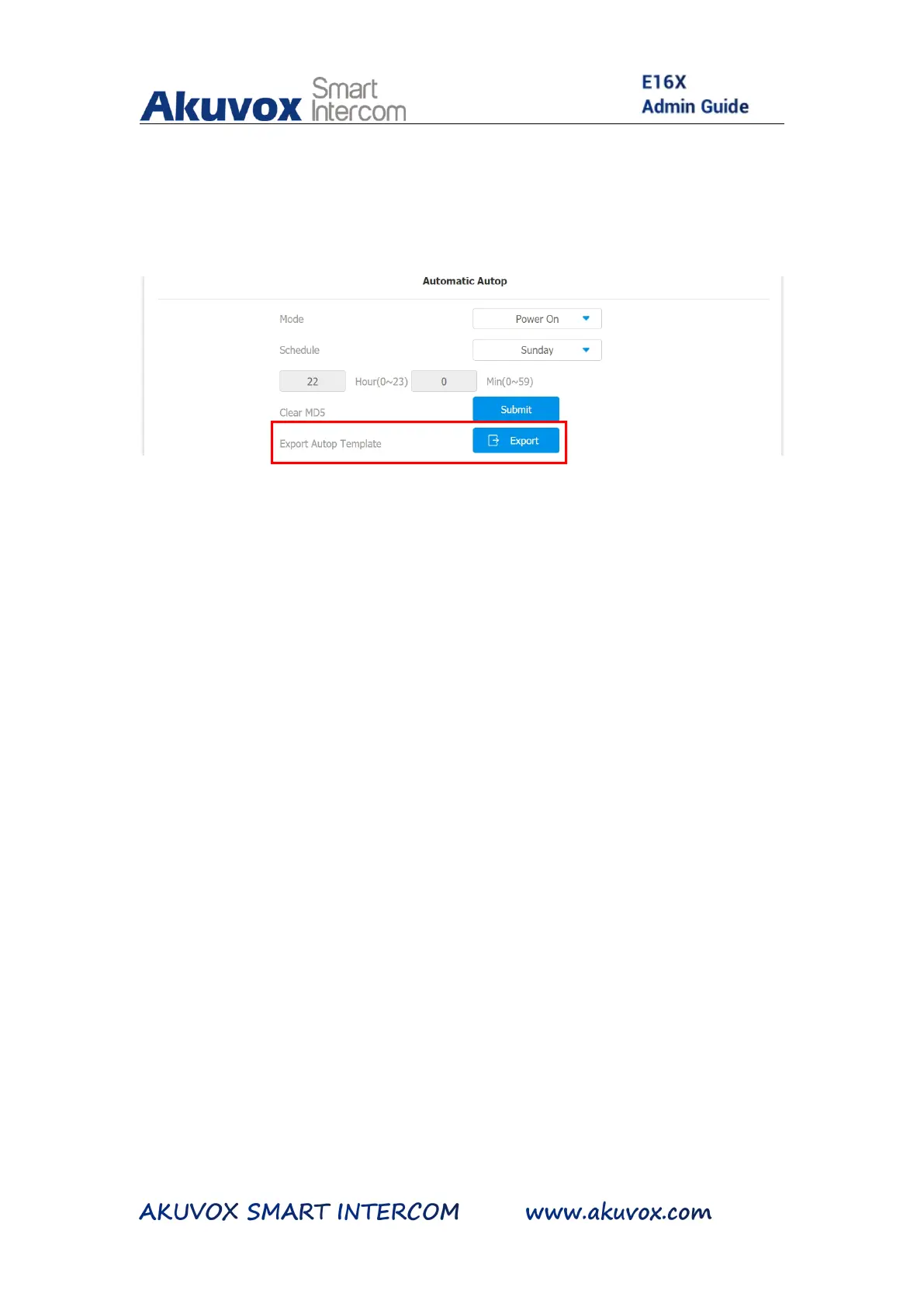2. Click Export tab in Export Autop Template to export Autop
template.
3. Rename the AutoP config template.
4. Select general provisioning configuration file for the device
in-batch provisioning or the MAC-based configuration file for the
specific device provisioning. (for example: r000000000016 for
E16 door phone and r000000000115 for C315 in door
monitor)
5. Upload firmware to DHCP/TFTP/FTP/HTTP/HTTPS server.
6. Edit AutoP config template.
7. Upload the AutoP config template to
DHCP/TFTP/FTP/HTTP/HTTPS server.
8. Go to Upgrade > Advanced > Manual Autop on the web interface.
9. Enter TFTP URL into the box(under the path
“Upgrade-Advanced”) and click AutoP Immediately.