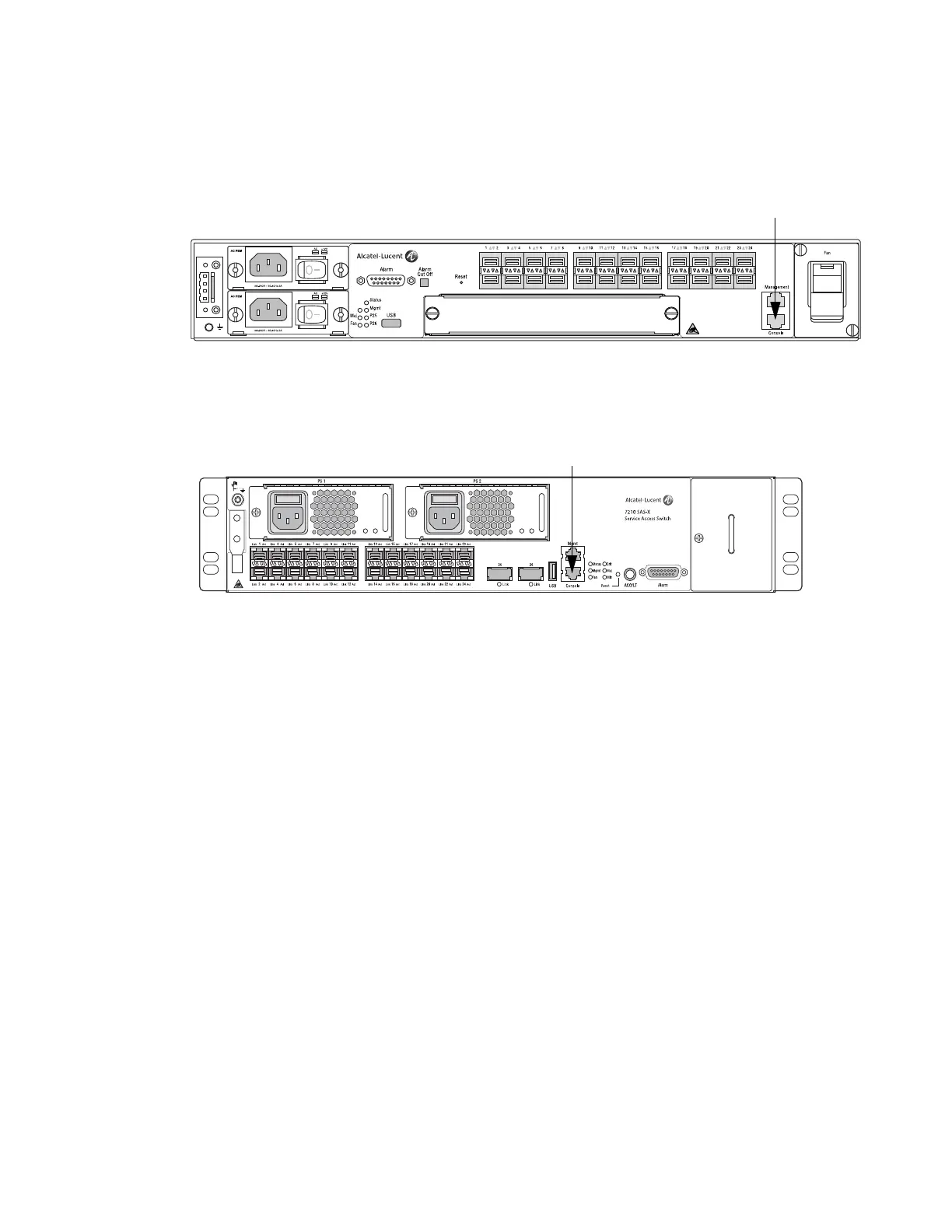Boot Option Files
7210 SAS M, X Basic System Configuration Guide Page 113
Figure 7 displays an example of the Console port on a 7210 SAS M front panel.
Figure 7: 7210 SAS-M Front Panel Console Port
Figure 8 displays an example of the Console port on a 7210 SAS X front panel.
Figure 8: 7210 SAS-X Front Panel Console Port
To establish a console connection:
Step 1 Connect the terminal to the Console port on the front panel using the serial cable.
Step 2 Power on the terminal.
Step 3 Establish the connection by pressing the <Enter> key a few times on your terminal
keyboard.
Step 4 At the router prompt, enter the login and password.
The default login is
admin.
The default password is
admin.
7210 SAS-M
Service Access Switch
24 SFP
