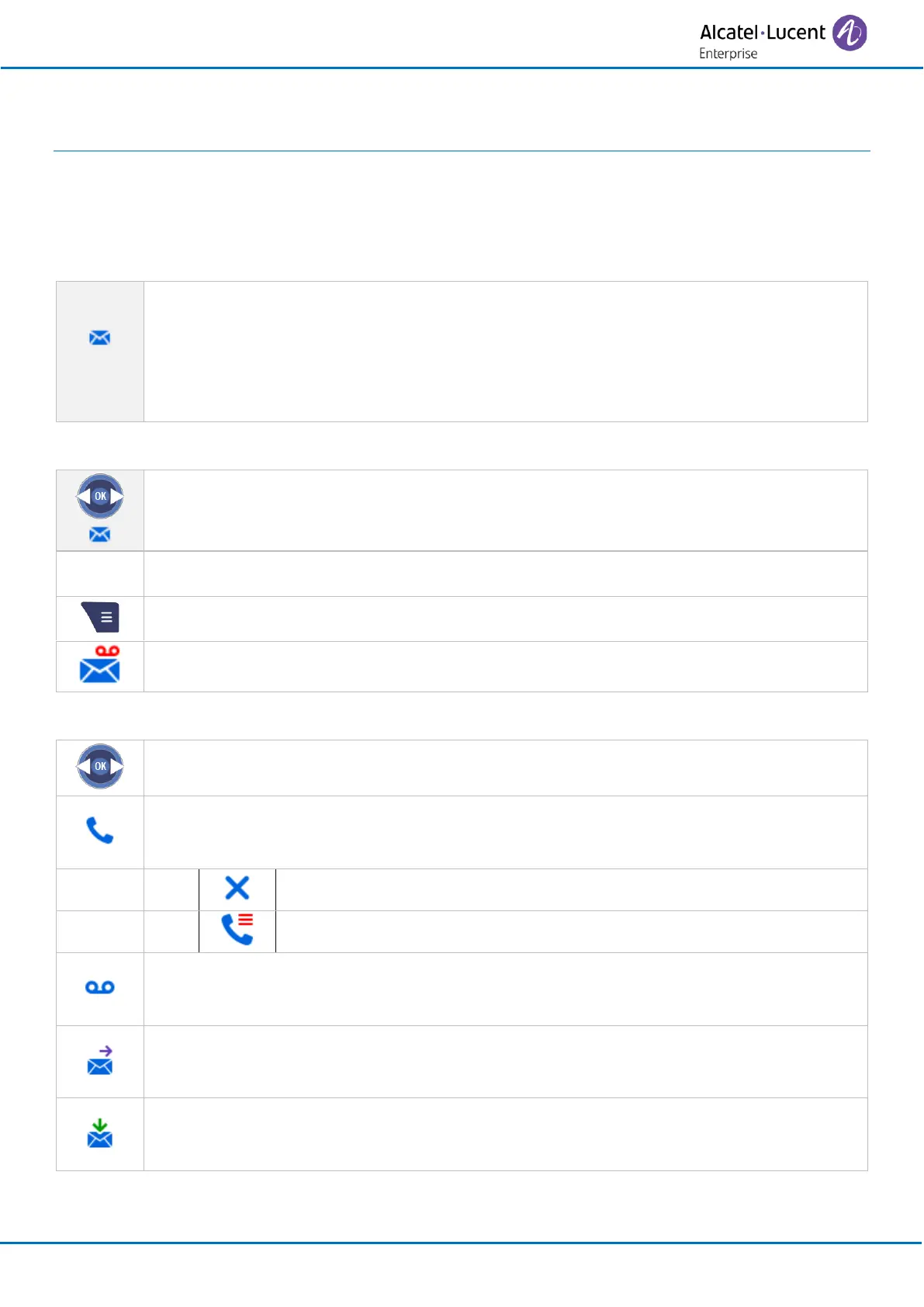Using your telephone
8AL90396ENAAed01
3
3.1 Messaging portal
The messaging portal allows you to access and manage features such as the call log, text messaging and
voice messages.
When you have received a new event (new voice message, new text message or new missed
call) the message icon is displayed in the status bar. Information about the event is displayed
on the screen. The orange LED on your telephone flashes to indicate that you have a new
request. You are alerted by a special tone.
The event priority is (high to low): callback request, voice message, text message and missed
call.
Accessing the messaging portal
• If the message icon in the status bar from the welcome screen is not selected, select
it by using the left/right navigation keys. Press the OK key to access the messaging
portal. New events are automatically displayed.
• Messages
Access the messaging portal.
Accessing the features of the messaging portal
• Use the left/right navigation keys to select the desired tab.
• Call log: access the call log.
Enter your password if required (depending on the system configuration and your
preferences).
• Read msg: access the voice mail (Inbox).
Enter your password if required (depending on the system configuration and your
preferences).
• Send msg: access the voice mail (send box).
Enter your password if required (depending on the system configuration and your
preferences).
• Read a msg?: access the text mail (Inbox).
Enter your password if required (depending on the system configuration and your
preferences).
