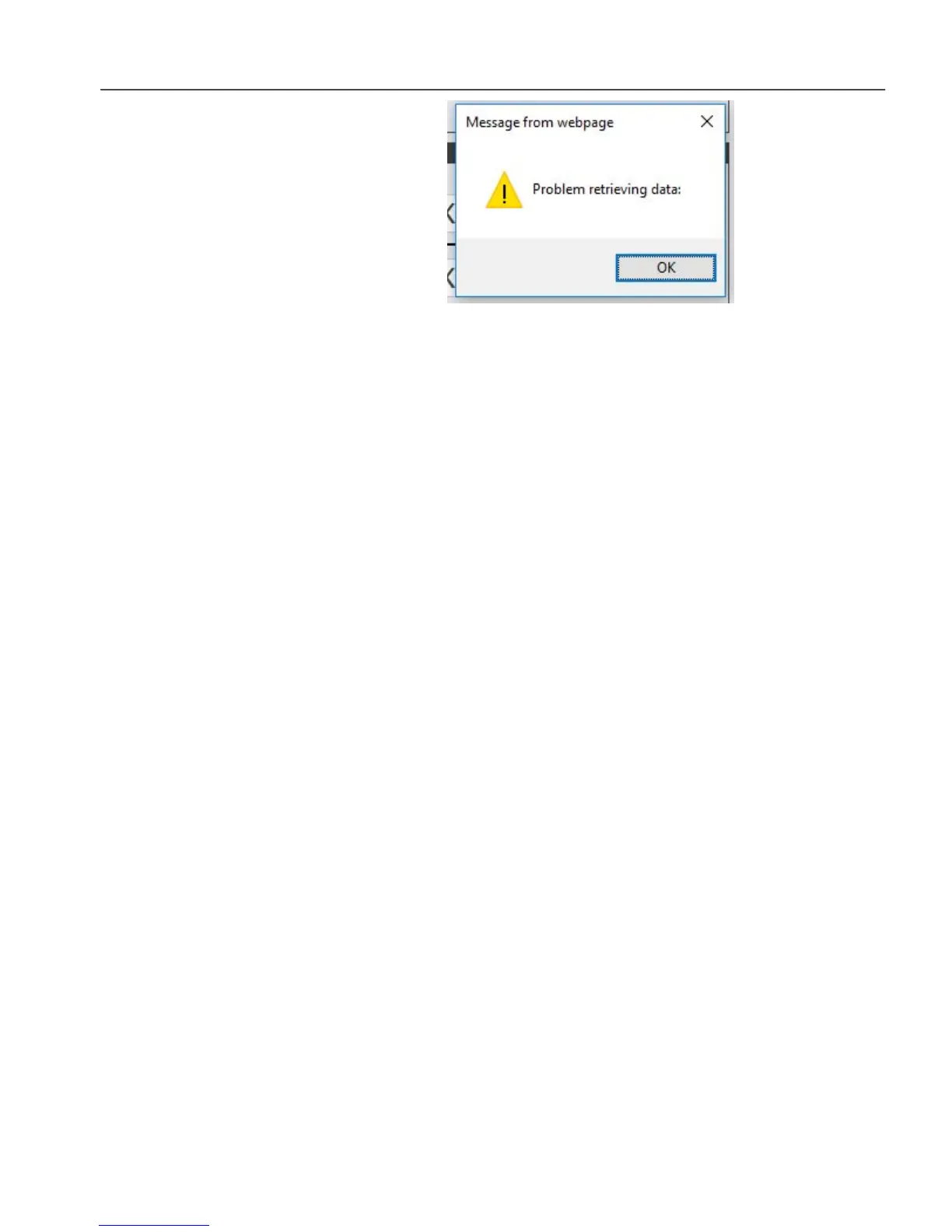Chapter 5, WEB CONTROL PANEL OPERATION
5-9
Figure 5-11, Communication Error Message
12) Now unplug the network connection linking the model 7230 and the computer.
Connect the 7230’s LAN connector to the company or corporate network.
Similarly, connect the computer back to the corporate network.
13) Open a browser session and use the saved a shortcut, bookmark, or favorite to
verify that you can access the model 7230.
With this configuration you should always be able to access the 7230 again in future
simply by selecting the favorite, bookmark, or shortcut. In addition, of course, you
will also have access to the internet, and the model 7230 can be controlled from any
computer on the same network. If the network has wireless access points then it will
also be possible to control the model 7230 from wireless devices.
5.2.04 Wired Connection to a Company or Corporate
Network Using a DHCP Allocated IP Address
Connecting the model 7230 to a company or corporate network using that network’s
DHCP server involves no effort from the corporate or company IT department in
allocating a fixed IP address, but consequently can require a little more effort by the
end user.
1) Connect the LAN connector on the rear panel of the model 7230 to an active
network connection on the company or corporate network
2) Set the rear panel Config 2 switch to position 1. This will cause the model 7230
to be allocated an IP address by the DHCP server in company network.
3) With the rear-panel mounted power switch set to 0 (off), plug the line cord into
the model PS0110 power supply unit and the 5-pin DIN plug on the power cable
from the PS0110 to the 7230’s rear panel POWER INPUT connector.
4) Turn on the model 7230. The front panel status light should initially be green,
but will then flash red and green as it “counts out” the IP address it has been
allocated by the network DHCP server.
5) Most company and corporate networks use a domain controller, but the model
7230 cannot log onto a domain and so you will not in general be able to “see” it
by browsing network resources. However, once the allocated IP address is
known you will be able to access the instrument by typing this into a browser’s
address bar.
There are several possible ways of identifying the IP address
Using SRInstFinder
