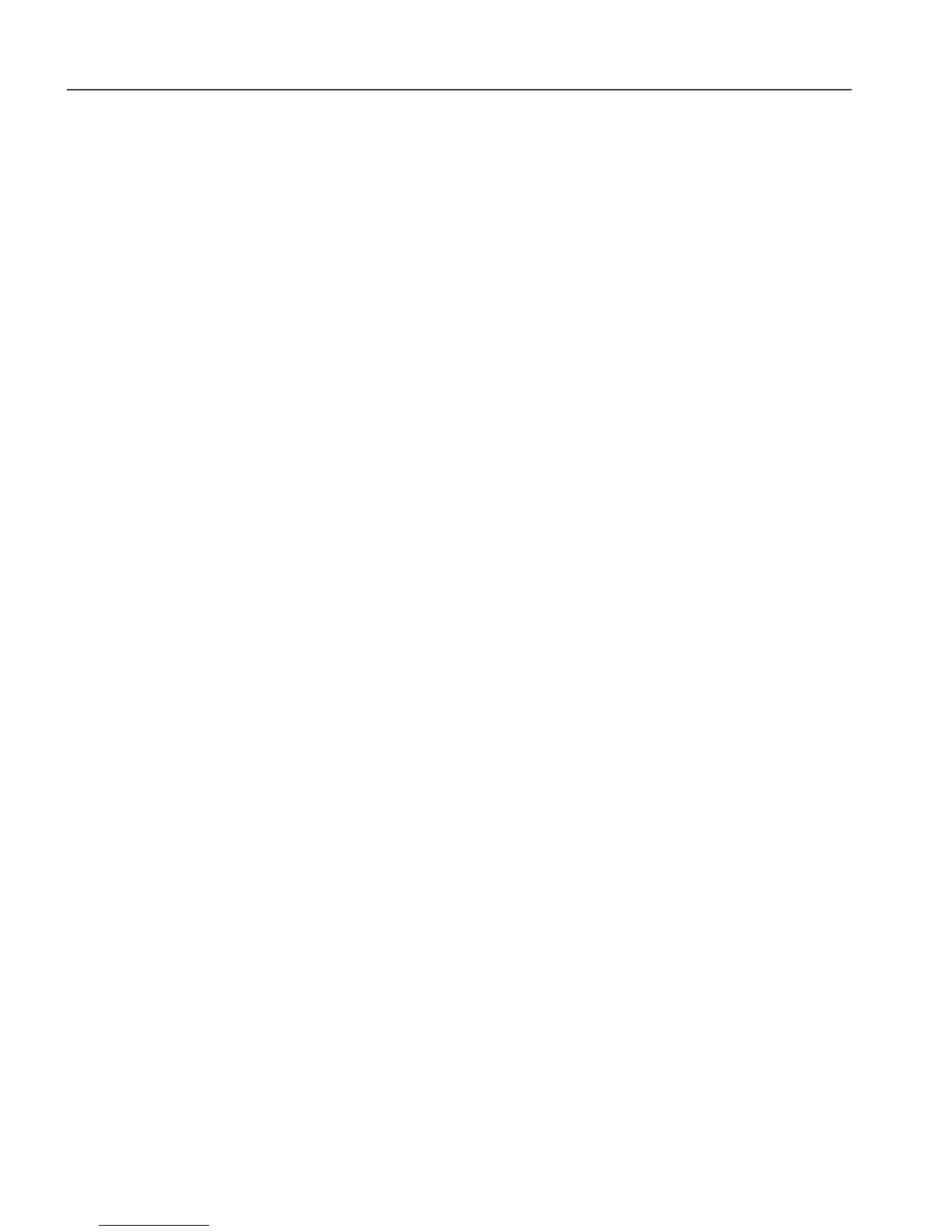Chapter 5, WEB CONTROL PANEL OPERATION
5-6
if you are connected to the same wireless network, simply by selecting the favorite,
bookmark, or shortcut. This is because the DHCP server in the wireless router will
generally allocate the same IP address to the model 7230 each time they are both
powered up and connected.
As with the wired connection described in section 5.2.01, the iPad or other wireless
device will have no general internet access while it is connected to the wireless
router to which the 7230 is wired, but can of course switch to another wireless
network to reach the internet, although obviously at that point losing connection to
the model 7230.
5.2.03 Wired Connection to a Company or Corporate
Network Using a Static IP Address
Consult your network administrator to see if they can allocate a static IP address on
the network for the model 7230. If this is possible, then use the following procedure
to program this address into the model 7230 – this must be done before connecting
the instrument to the network.
The procedure requires the use of a computer with an Ethernet 10 or 100 Base T
adaptor with RJ45 connector set to support TCP/IP protocol with an installed web
browser. As an example, a Windows 7 PC with Internet Explorer 8 is suitable, but so
are many other computer systems.
1) Close all open programs on the computer and unplug any existing network
connection.
2) Plug one end of the supplied RJ45 patch cord to the computer and the other end
into the LAN connector on the rear panel of the model 7230.
3) With the rear-panel mounted power switch set to 0 (off), plug the line cord into
the model PS0110 power supply unit and the 5-pin DIN plug on the power cable
from the PS0110 to the 7230’s rear panel POWER INPUT connector.
4) Set the rear panel Config 2 switch to position 0
5) Turn on the model 7230. The front panel status light should be green.
6) Open a browser session on the computer. Since there is no connection to the
internet you will not see the normal opening page, but an error message. If using
Internet Explorer the message will be as shown in figure 5-7
