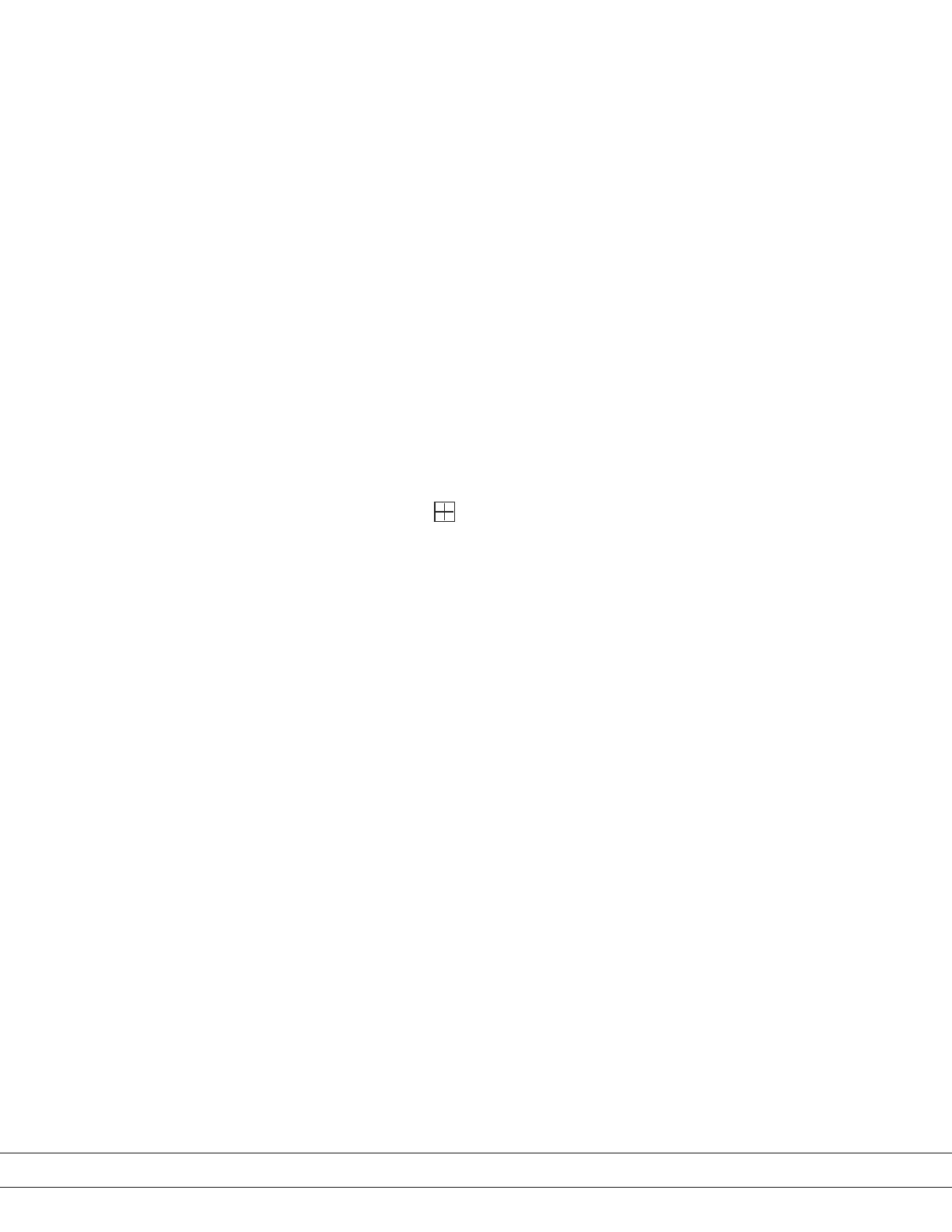PN T900-013, Rev A
Working From the User Interface
While working from the User Interface, the following rules apply:
• From the Main Window screen, navigate through the various screens
(Menu items) by pressing the corresponding Menu keys to select a Main
Menu option.
• The six (6) push-buttons (called Menu keys) the lower portion of the User
Interface, correspond with the Menu labels (Main Menu items, Sub-Menu
items, or commands/functional parameters) at the bottom of the screen.
Press the button directly below the Menu item to view information for that
screen (to view system information, congure system settings, and initiate
system functions).
• Certain screens have Up and Down arrow keys (press the correspond-
ing button below) that allow you to move the cursor (an asterisk, '
*
' ) to
select functions on that screen (Figure 3-4). Selected functions can then be
edited or enabled/disabled.
• The plus symbol ( ) next to a function indicates it has been enabled,
such as the Print Chromatogram function (Figure 3-4). These types of
functions can be enabled or disabled using the Toggle key (not shown in
Figure 3-4).
• The ' # ' symbol means that the heater for the corresponding component
(i.e., RGD Bed) is active,
• Display screen:
- The LCD Display screen allows you to view all current information and
options. The display is separated into three sections.
- The top portion of the screen is the Status Bar, where the instrument
displays the current operating status (current screen being viewed),
system time and date, the system software version, and other important
Status information.
- The center area is the Main Window, where the instrument displays
active information and congurable parameters, such as information
about the last analysis run, calibration, or options for future runs.
- The bottom area displays the Menu labels (Menu items), which either
lead to another menu item (or sub-menu item), to access system infor-
mation and conguration screens, and to initiate system commands.
Used with the Menu keys. See Figure 3-2 (Operator State Diagram) for
an illustration of the menu structure.
3-2 | ta7000R Gas Purity Monitor