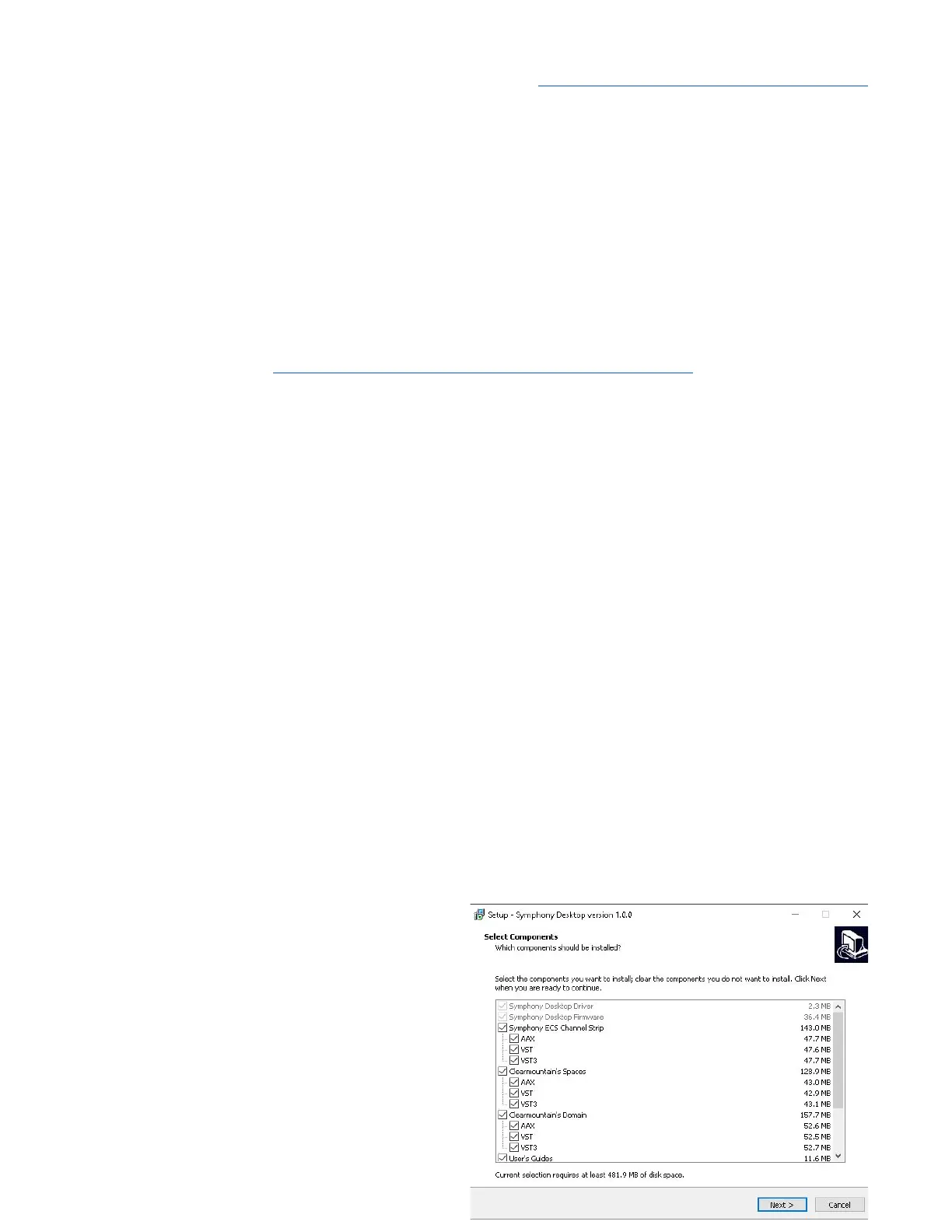Apogee Symphony Desktop User’s Guide
Getting Started
Installing Apogee Desktop Software
To register your product and receive the Symphony Desktop Installer, learn the most up-to-date
information on new releases, and view Interactive tutorials, click the link below.
www.apogeedigital.com/support/symphonydesktop
Once you’ve registered your Symphony Desktop, you’ll receive an email with links to Mac and
Windows versions of the Symphony Desktop Installer download.
macOS Installer
Once downloaded, double-click the .dmg file to display the contents:
● Desktop Control Software Installer
● SymphonyDesktopUpdate file
● Documentation for Symphony Desktop & Apogee plugins
● Symphony Desktop Uninstaller
To install Desktop Control Software:
1. Double-click the Desktop Control Software installer.
2. A dialog box will appear with a series of steps to complete the installation.
3. By default, all Apogee plugins are installed in all formats. Even if you don’t have an iLok license
for a plugin, you can try it for a limited time. You can customize what plugins and formats are
installed in the Plugins step.
4. You will be required to restart your computer.
Windows 10 Installer
1. In your Downloads folder, double-click the
.zip file to extract it, then double-click the
.exe file to start the installation process.
2. By default, all Apogee plugins and
documentation are installed, In the Select
Components window, you can de-select
plugins and/or plugin formats you don’t
want to install.
10
