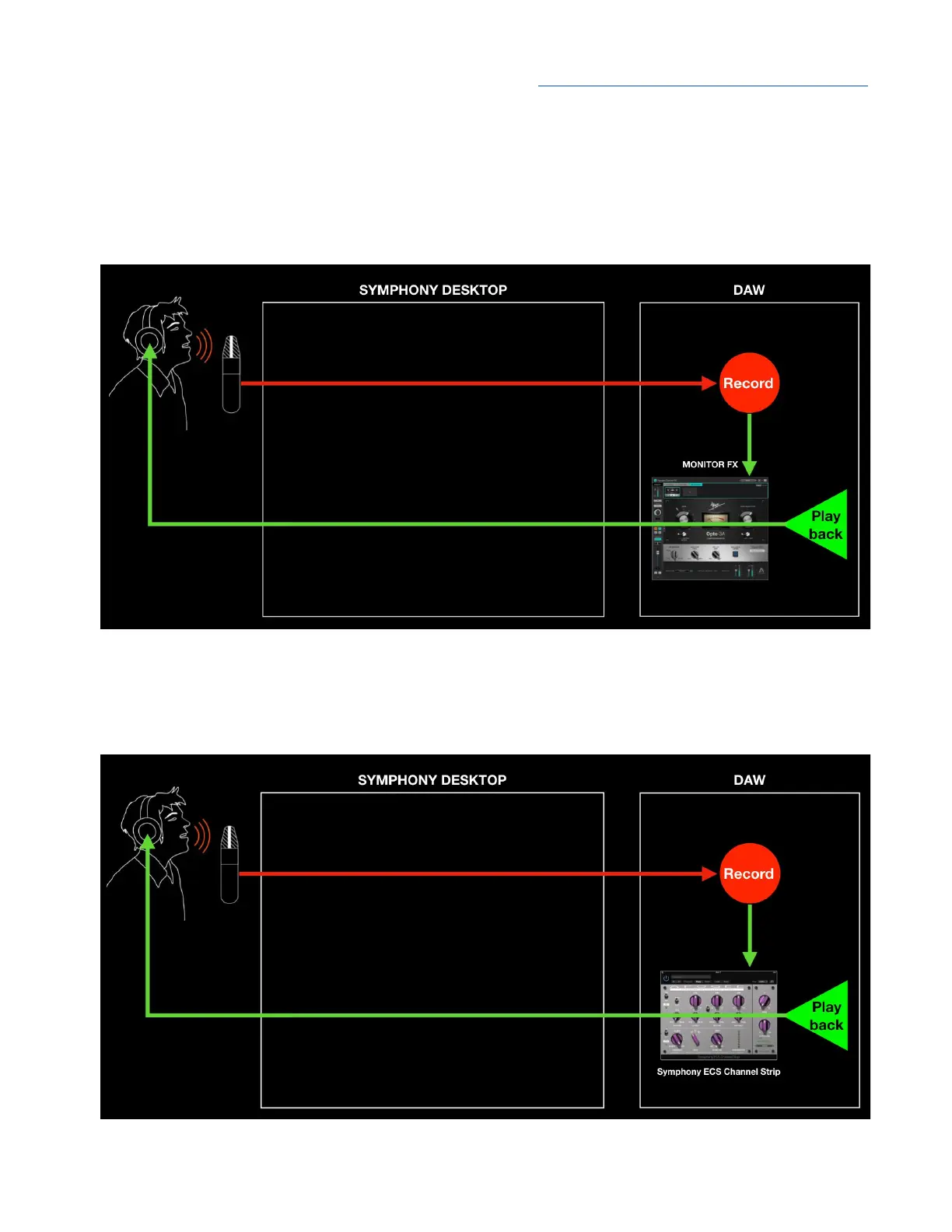Apogee Symphony Desktop User’s Guide
Monitor FX & Software Monitoring
If you’ve configured your system for Software monitoring, you can still benefit from Monitor FX, even
when Symphony Desktop isn’t connected to your computer. Plugins opened in the Monitor FX tab in
your DAW are powered natively by your computer’s CPU, so they work even when you’re using
Built-In headphone outputs or other audio hardware.
Of course, all Apogee FX plugins may be run directly in your DAW, without opening them in the
Channel FX plugin. These plugins are powered natively by your computer’s CPU, so they work even
when you’re using Built-In headphone outputs or other audio hardware.
51