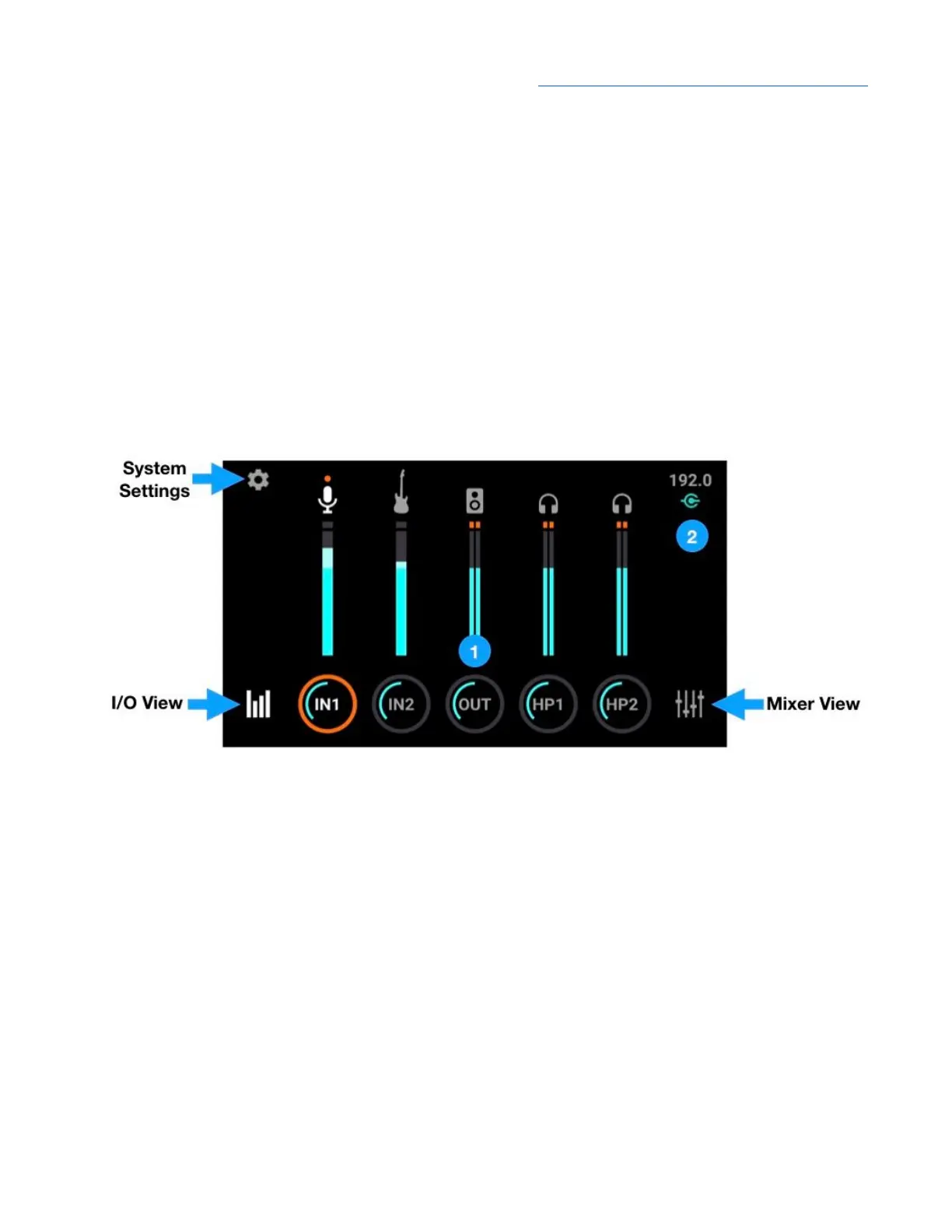Apogee Symphony Desktop User’s Guide
TFT Touch Screen Control
The immersive Touch Screen Control and responsive Control knob gives you total control over all
aspects of Symphony Desktop, from input and output levels, mic preamp emulation, Direct monitoring
mixers and routing.
Navigating the Touch screen Interface
The touch screen interface consists of three primary views - Input/Output, Mixer, and System
Settings, accessible by tapping the icons indicated below. Once a primary view is selected, additional
settings are accessed by tapping displayed buttons and swiping left <> right between views.
The Input/Output (I/O) view provides I/O metering, sample rate indication, connection status, and
analog I/O parameters.
1. The five circular I/O buttons at the bottom of the I/O view display level settings for Symphony
Desktop’s analog inputs and outputs.
● To quickly modify level settings, tap an I/O button to highlight it with an orange focus ring - this
assigns the Control knob to that button. Turn the Control knob to increase or decrease the
level.
● Tap the highlighted button repeatedly to toggle through Overview and Settings screens for the
selected input/output and the I/O View. You can also swipe left <> right to navigate through
the views.
22
