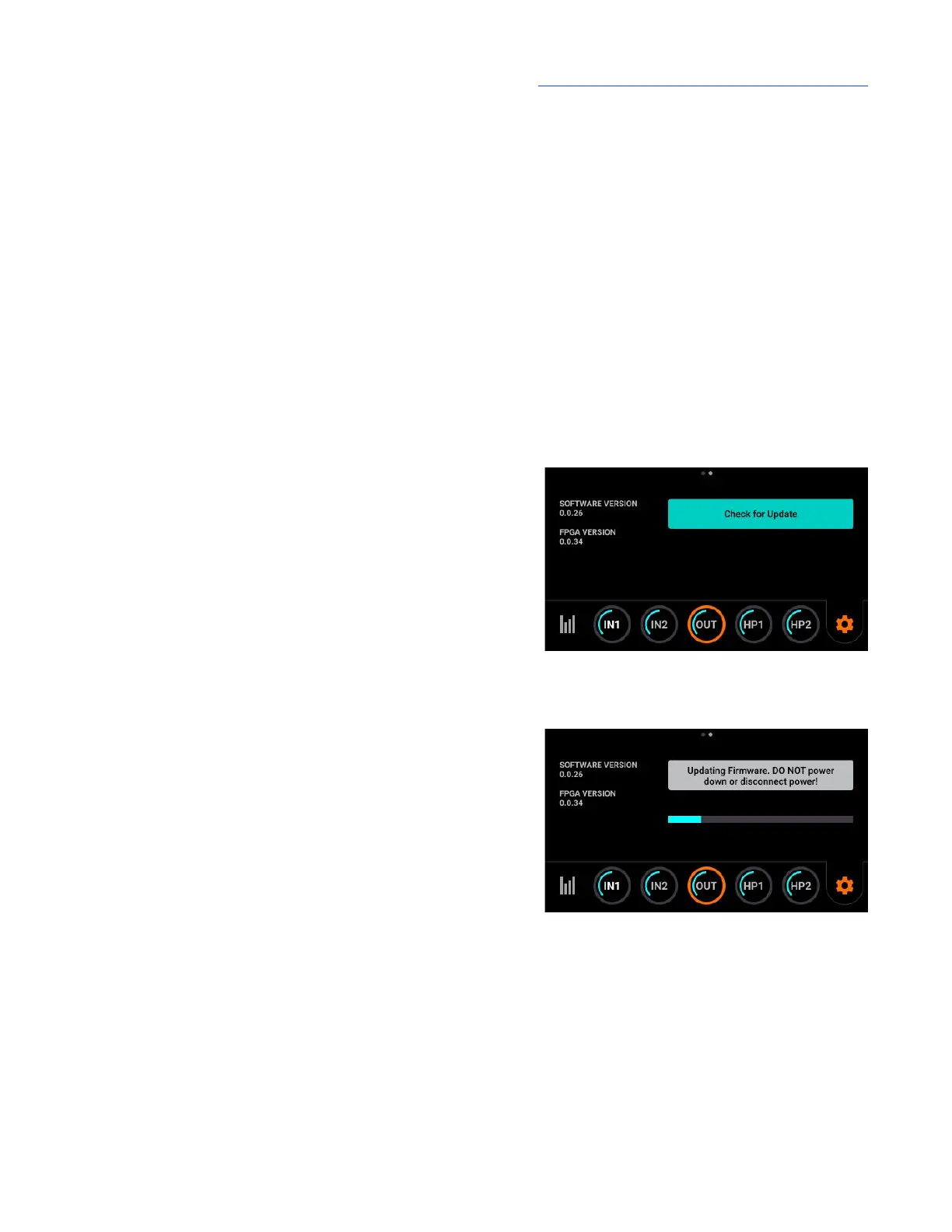Apogee Symphony Desktop User’s Guide
Update Touch Screen Control
Please note - Before using Symphony Desktop, it’s necessary to update Touch Screen Control, using
the supplied USB thumb drive. If you don’t have the supplied thumb drive, any USB thumb drive
formatted in the FAT32 format will work. See below for formatting instructions on Mac & Windows.
1. Connect the supplied USB thumb drive to your computer. To connect to a USB-C port, use a
USB-A to USB-C adapter.
2. On macOS - Double-click the Symphony Desktop Installer to open it, then drag the
SymphonyDesktopUpdate folder into the USB thumb drive.
3. On Windows 10 - In your Downloads folder, double-click the SymphonyDesktopInstaller.zip to
extract the contents, then drag the SymphonyDesktopUpdate folder into the USB thumb drive
4. Eject the thumb drive from your computer, then connect the thumb drive to the Symphony
Desktop rear panel USB Host connector.
5. On the Symphony Desktop touch screen, tap the
gear icon to open System Settings, then swipe right
to page 3 (page 2 in early versions).
6. Tap the Update (labelled Firmware in early versions)
button, then tap Check for Update.
7. Tap Yes to the Update? query, tap Yes again to the
Proceed? query.
8. The Touch Screen Control update will start as
indicated by a progress bar. Do NOT power
Symphony Desktop off or remove the power
connection.
9. Once the Touch Screen Control update is complete,
Symphony Desktop will automatically power cycle. It
is now ready for use.
14