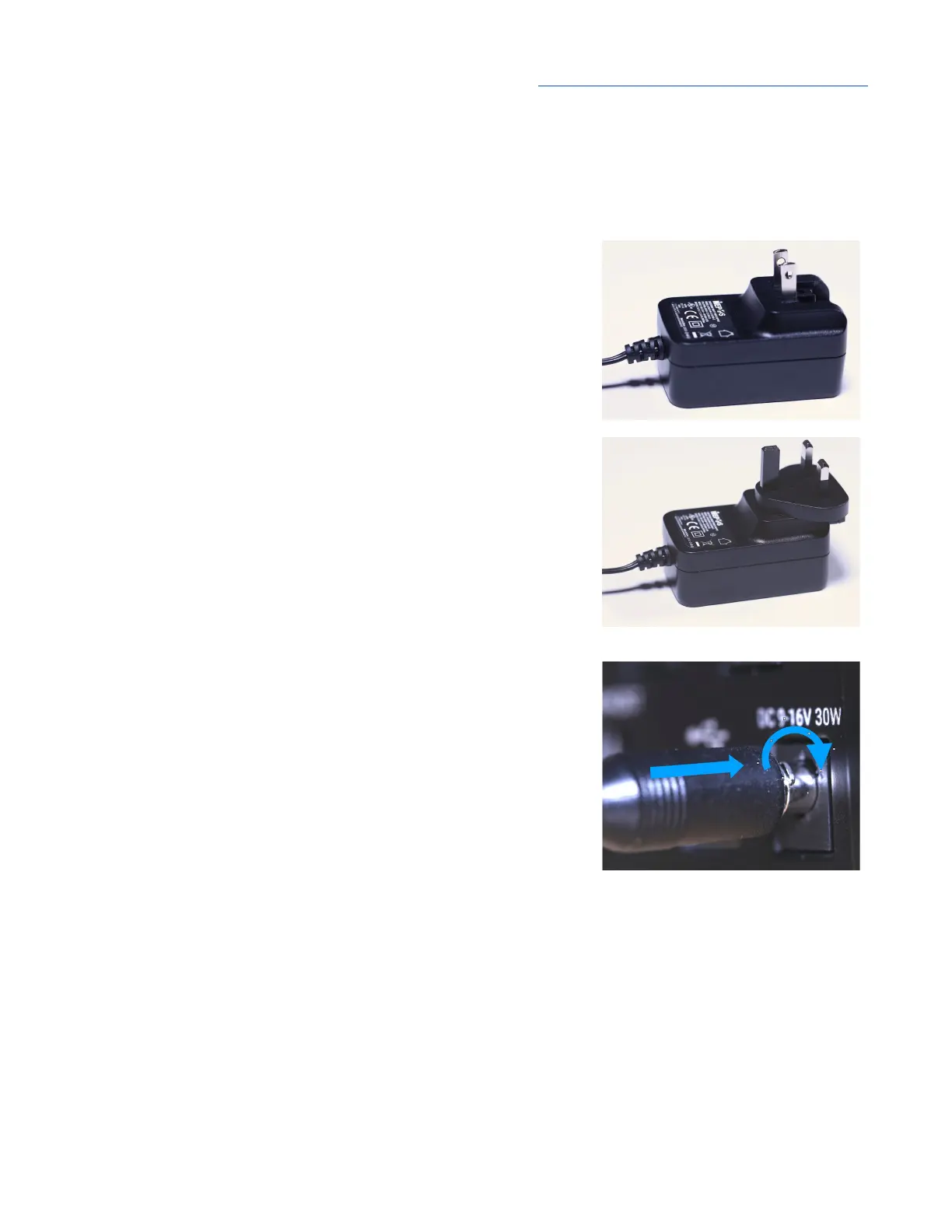Apogee Symphony Desktop User’s Guide
Connecting Symphony Desktop
AC Power
1. Connect the supplied Universal power supply to your AC (wall) outlet.
● For Type A-compatible outlets (North America) - Flip
down the connector blades.
● For Type C,G or I- compatible outlets (UK, EU & SAA) -
Slide the adaptor down over the closed connector
blades.
2. IMPORTANT, READ CAREFULLY- Symphony Desktop’s
DC connection includes a locking mechanism. Line up the
locking tabs on the cable barrel connector with the locking
slots on the rear panel DC socket.
3. Insert the barrel connector until it is flush against the socket,
then turn clockwise until it stops.
4. Lightly tug the connector to ensure it’s locked in place.
5. Tap the Control Knob to power up Symphony Desktop - the
touch screen will flash for for approximately 30 seconds as
the internal processor starts.
12