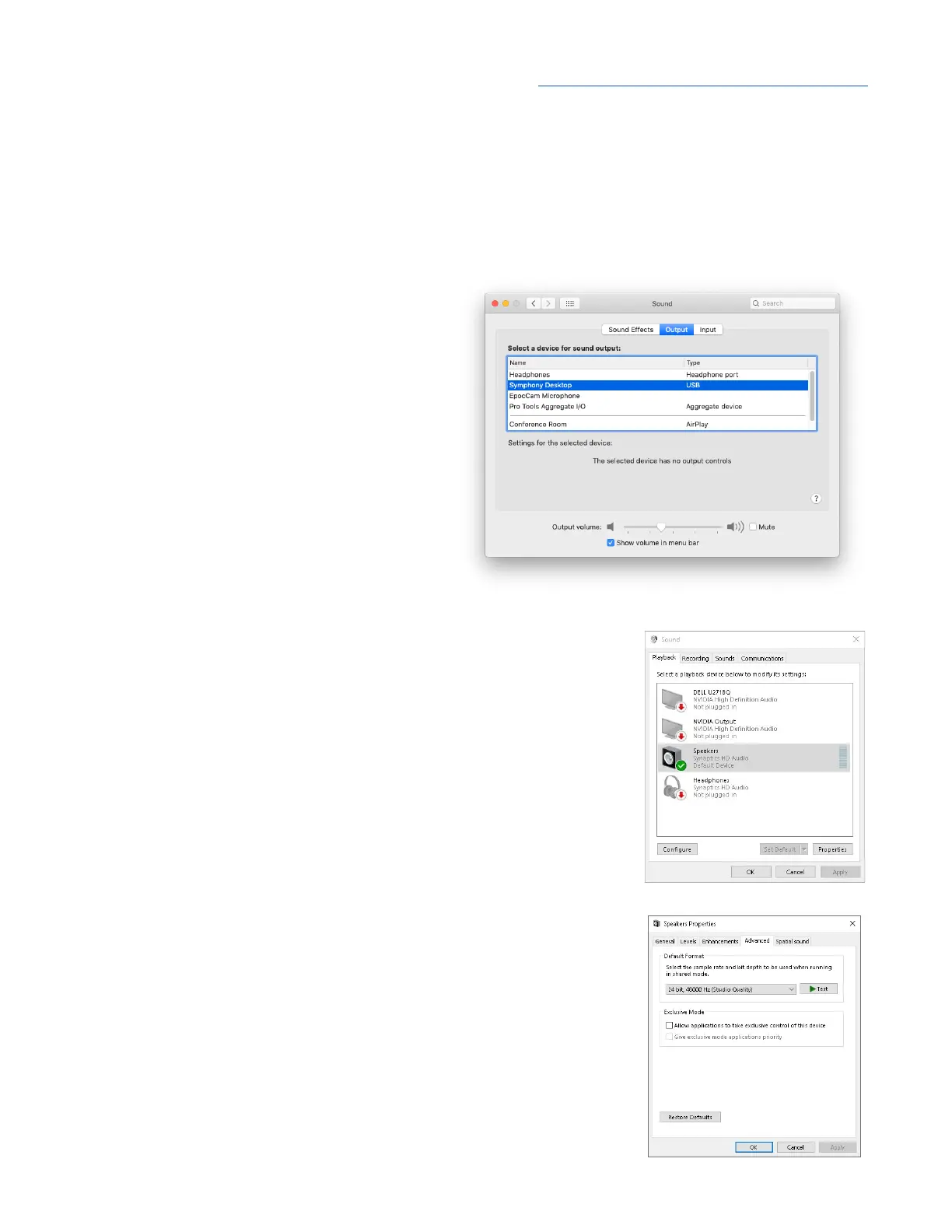Apogee Symphony Desktop User’s Guide
Configure OS to use Symphony Desktop for Audio I/O
macOS
To choose Symphony Desktop as the audio interface for Mac applications that don’t have specific
audio hardware preferences, such as Safari, Spotify, Voice Memos and others:
1. Open System Preferences by choosing
Apple menu > System Preferences.
2. Click the Sound icon to open the Sound
preferences panel.
3. Click the Output tab, then click on
Symphony Desktop in the devices list.
4. Click the Input tab, then click on
Symphony Desktop in the devices list.
Windows 10
To choose Symphony Desktop as the audio interface for Windows
applications that don’t have specific audio hardware preferences,
such as Google Chrome, Spotify, and others:
1. Type Control Panel in the Windows search bar to open the
Control Panel. Double-click the Sound icon.
2. Click the Playback tab and select Speakers-Symphony Desktop.
3. Click Properties, then click the Advanced tab.
4. Uncheck Exclusive Mode checkboxes. When using a DAW and
apps like Spotify simultaneously, match the Default Format
sample rate with the rate of the DAW session.
5. Click Apply.
6. Click the Recording tab and repeat steps 2-5
16
