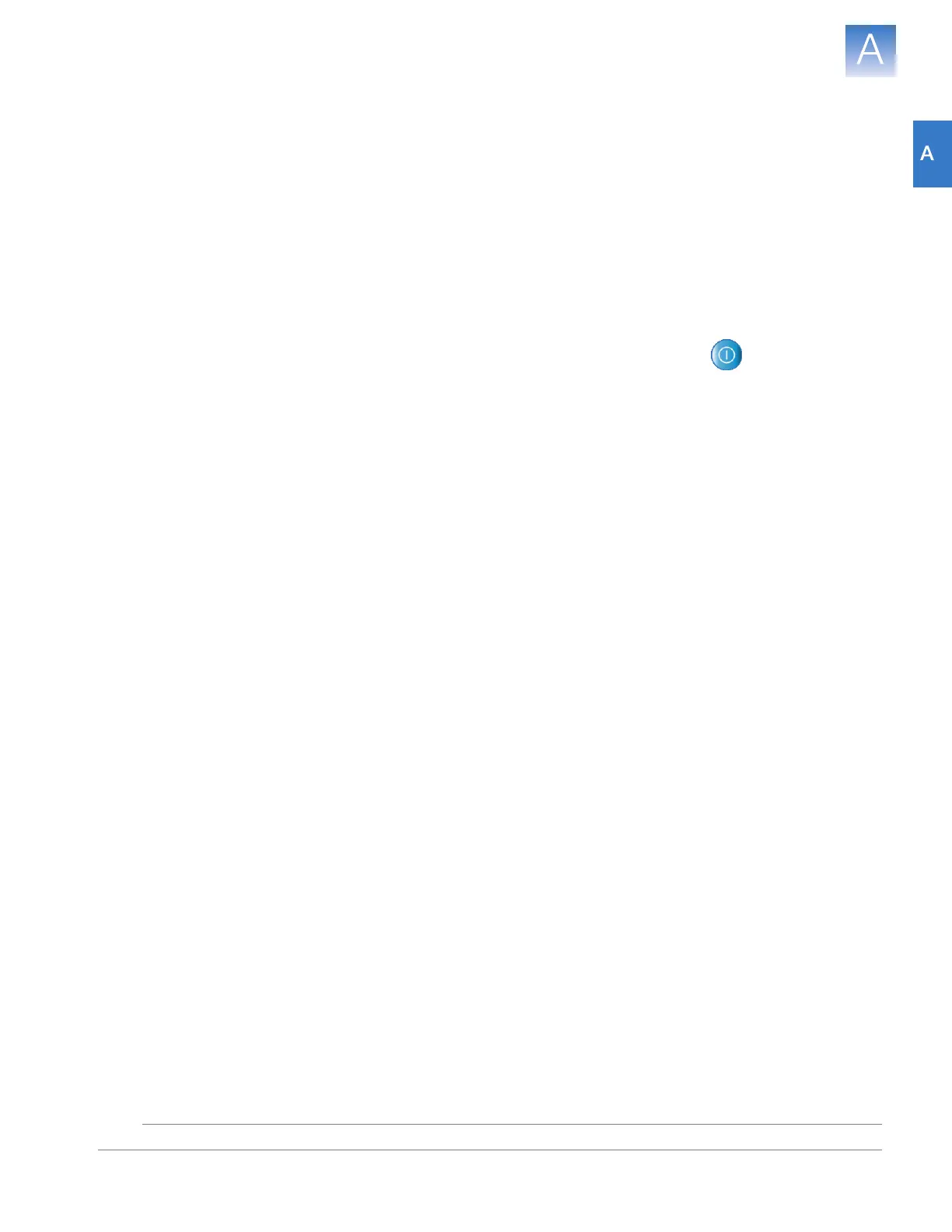DRAFT
September 25, 2007 1:07 am, 4376782_Troubleshoot.fm
Appendix A How to Troubleshoot the Installation
Network Connection Problems
131
Applied Biosystems StepOne
™
and StepOnePlus
™
Real-Time PCR Systems
Installation, Networking, and Maintenance Guide
Notes
Resolving an IP Address Conflict
If you suspect that the IP address used by either port of the instrument may conflict with
another device on your network, you can use the following procedure to test for the
conflict.
1. Unplug the instrument from the network.
2. Ping the IP address of the instrument LAN port as explained above.
If you can ping the IP address, then another device on the network is already using
the address and you must reassign the IP address of the instrument to resolve the
conflict.
How to
Determine the
Subnet Address
1. Touch the instrument touchscreen to awaken it, then touch .
2. In the Main Menu, touch Settings MenuAdmin MenuSet IP Address.
3. Record the IP address in the IP Address field. The first three numbers of the IP
address are the subnet address.
For example, the italicized numbers in the following IP address are the subnet
address:
192.168.100.140
If the subnet address for the instrument is different than that of the computer used for
remote monitoring, then you cannot use the instrument name to add the instrument for
remote monitoring. The mDNS limitation explained in “Networking Guidelines and Best
Practices” on page 77 restricts the use of the instrument name as an identifier to network
devices on the same subnet.
Note: To determine the subnet address of the computer that you want to use to monitor
the instrument, select StartHelp and Support in the computer desktop, then use the
Microsoft Windows Help System search for the procedure appropriate for the operating
system.