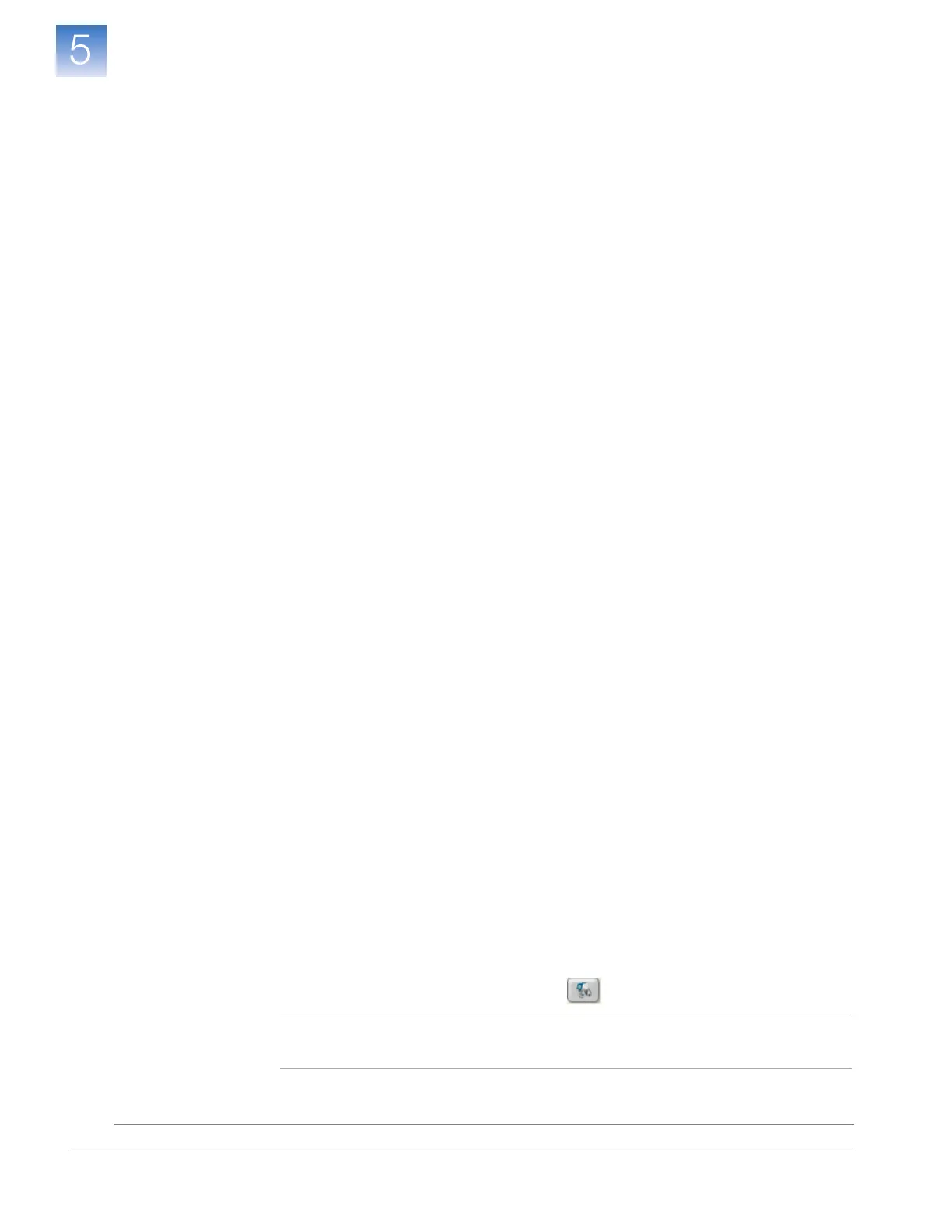DRAFT
September 25, 2007 1:07 am, 4376782_Install_to_a_Network.fm
Chapter 5 Connect the System to a Network
Monitor the Instrument
Applied Biosystems StepOne
™
and StepOnePlus
™
Real-Time PCR Systems
Installation, Networking, and Maintenance Guide
82
Notes
Monitor the Instrument
After connecting the instrument and a computer to the network, test the network
connection by enabling remote monitoring.
About Remote
Monitoring
When the instrument is connected to the network, any computer on the network that is
running the StepOne
™
software can:
• Monitor the status of the instrument during and between runs
• Send an experiment to the instrument (see page 84)
• Download an experiment from the instrument (see page 84)
• Enable or change email notification settings for the instrument (see page 85)
Guidelines for Remote Monitoring
To ensure optimal performance of the remote monitoring feature, observe the following:
• Although the StepOne
™
software can add multiple instruments for remote
monitoring, it can monitor only one instrument at a time.
• Applied Biosystems does not recommend that an instrument be monitored by more
than one computer simultaneously.
• Unless you are sure that your instrument and computer exist on the same subnet,
Applied Biosystems recommends that you use the IP address of the instrument to
add it for remote monitoring.
Enable Remote
Monitoring
1. In the StepOne
™
software, select InstrumentRemote Monitor.
2. In the Manage Instrument screen, click Add Instrument.
3. Add the instrument in the Add Instrument dialog box:
a. In the Profile Name field, enter the name of your instrument (from step 1b on
page 21).
b. In the Instrument Name, Host Name, or IP Address field, enter the host name
or IP Address of the instrument that you want to monitor.
c. Click Save & Exit.
The StepOne
™
software displays an entry for the instrument in the left-most column
of the Manage Instruments screen.
4. Enable remote monitoring for the instrument:
a. In the Manage Instrument pane of the StepOne
™
software, select the
instrument that you want to monitor.
b. In the entry for the instrument, click .
Note: You can also monitor the instrument by selecting your instrument from the
dropdown menu, then clicking Monitor.