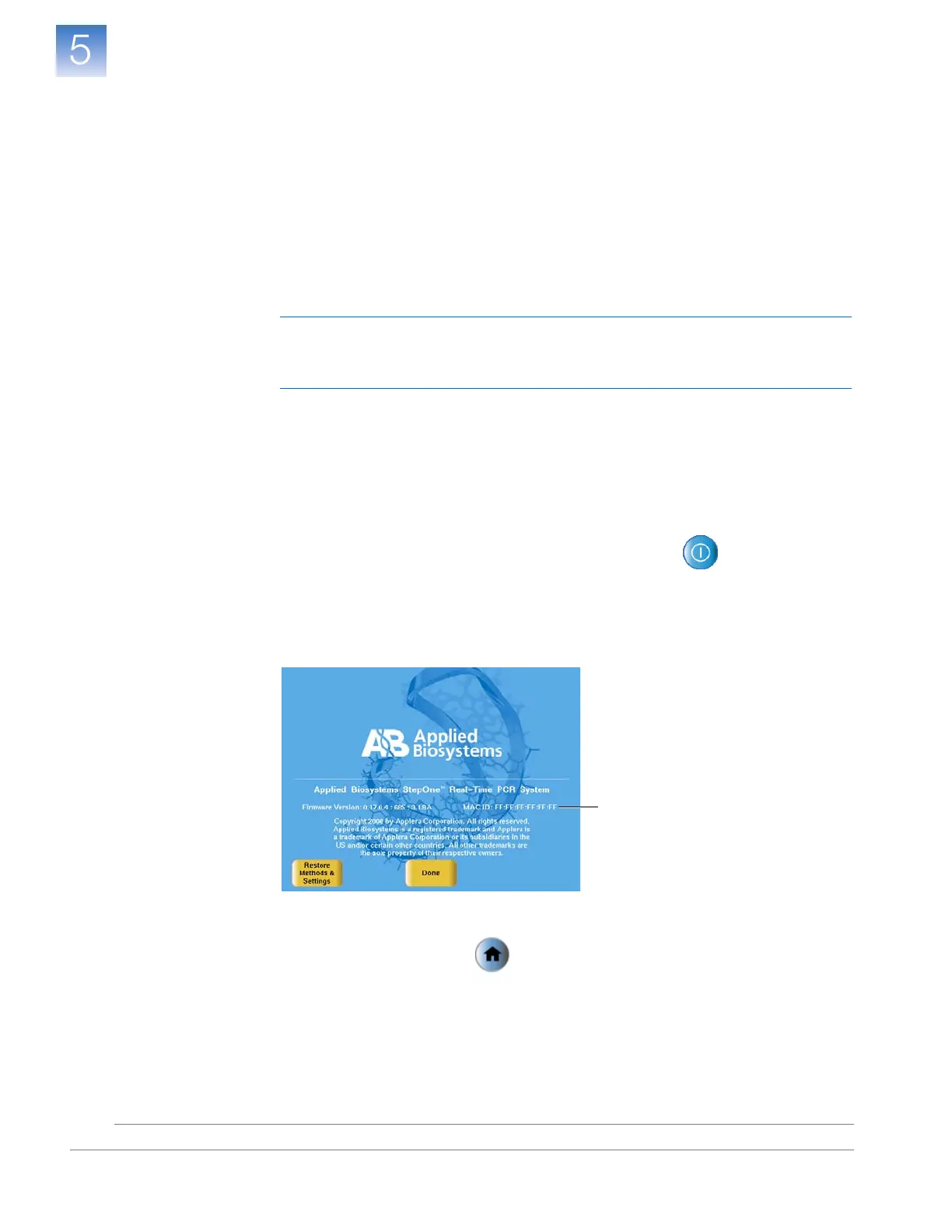DRAFT
September 25, 2007 1:07 am, 4376782_Install_to_a_Network.fm
Chapter 5 Connect the System to a Network
Connect the Instrument to a Network
Applied Biosystems StepOne
™
and StepOnePlus
™
Real-Time PCR Systems
Installation, Networking, and Maintenance Guide
78
Notes
Connect the Instrument to a Network
After deciding how to connect the instrument to a network, set up the instrument
according to your network policies.
Materials
Required
Ethernet cable with RJ45 connectors
Collect Required
Information
• Network policy for obtaining IP addresses: DHCP or static IP.
IMPORTANT! When the instrument is set for DHCP, Automatic Private IP
Addressing (APIPA) is automatically enabled and the instrument will provide an IP
address when no address is supplied by a DHCP server.
• If the network requires a static IP address, obtain the IP address, subnet mask, and
gateway address for the instrument.
How to Obtain the MAC Address of the Instrument
If your systems administrator requests the Media Access Control (MAC) address for the
instrument, obtain the MAC address as follows:
1. Touch the instrument touchscreen to awaken it, then touch .
2. In the Main Menu, touch Settings Menu, then touch About the Instrument.
The MAC address for the instrument appears in the rights side of the About
Instrument screen.
3. When finished, touch Done.
4. In the Settings Menu, touch to return to the Main Menu.
2