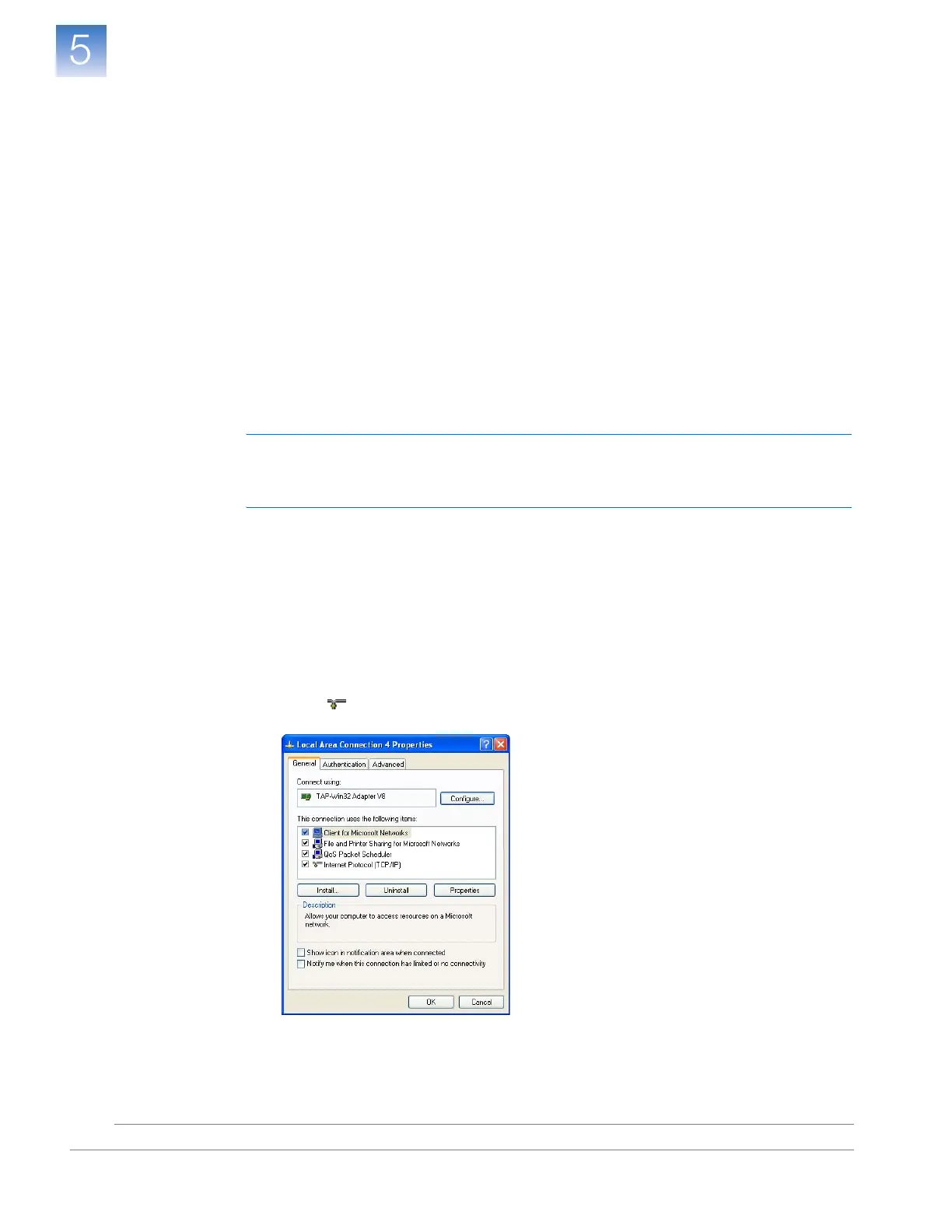DRAFT
September 25, 2007 1:07 am, 4376782_Install_to_a_Network.fm
Chapter 5 Connect the System to a Network
Set Up a Computer for Remote Monitoring
Applied Biosystems StepOne
™
and StepOnePlus
™
Real-Time PCR Systems
Installation, Networking, and Maintenance Guide
80
Notes
Set Up a Computer for Remote Monitoring
After connecting the instrument to the network, connect the computer to the network and
install the StepOne
™
software for remote monitoring.
Materials
Required
Ethernet cable with RJ45 connectors
Computer Requirement
If you are connecting a computer that you provided to a network, confirm that the
computer contains a network interface card (NIC) or a free network port.
Collect Required
Information
• Network policy for obtaining IP addresses: DHCP or static IP
• If the network requires a static IP address, obtain the IP address, subnet mask, and
gateway address for the computer
Connect the
Computer to the
Network
IMPORTANT! Applied Biosystems recommends that you arrange for a network
administrator to connect your computer to the network. The following procedure does not
provide adequate detail for all network architectures.
1. Use the Ethernet cable to connect the computer to the nearest network port.
2. Power on the computer, then log in using an account that belongs to the
Administrators user group.
3. In the computer desktop, right-click My Network Places, then select Properties.
4. Right-click Local Area Connection, then select Properties.
5. Select
Internet Protocol (TCP/IP), then click Properties.