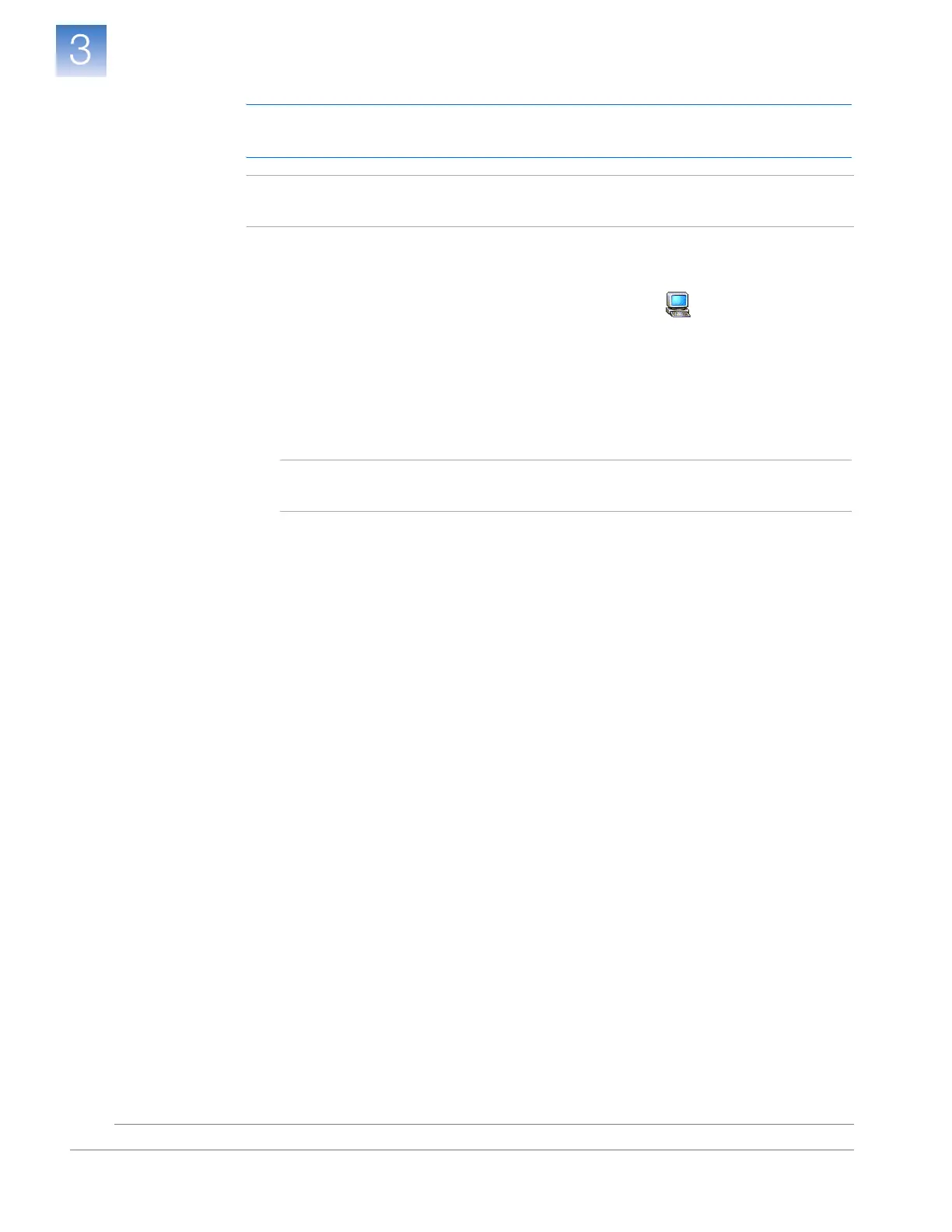DRAFT
September 25, 2007 1:07 am, 4376782_Colocated_Installation.fm
Chapter 3 Install the Colocated Layout
Install the Computer
Applied Biosystems StepOne
™
and StepOnePlus
™
Real-Time PCR Systems
Installation, Networking, and Maintenance Guide
34
Notes
Install the
Software
IMPORTANT! You must be logged into the Windows
®
operating system as an
administrator to install the StepOne
™
software.
Note: If you encounter errors during the installation of the StepOne
™
software, reinstall
the software as described in “Uninstall the StepOne
™
Software” on page 128.
1. Insert the Applied Biosystems StepOne
™
Real-Time PCR System Software CD into
the CD drive of the computer and wait for the installer to start.
If the installer does not start automatically, double-click (My Computer),
navigate to the CD drive, then double-click Setup.exe.
2. In the Welcome page of the InstallShield Wizard, click
Next
.
3. In the License Agreement page, click
Ye s
to accept the agreement.
4. In the Choose Destination Location page, click
Next
to accept the default location.
Note: Applied Biosystems recommends installing the StepOne
™
software to the
D drive; however, you can install the software to another location.
5. In the Default Instrument Type page, select the type of instrument that you are
installing (StepOnePlus
™
Instrument or StepOne
™
Instrument), then click
Next
.
6. In the Start Copying Files page, confirm that the installation location displayed in
the Current Settings field is correct, then click
Next
to begin installing the
StepOne
™
software.
7. When the StepOne
™
software completes the installation, click
Finish
.