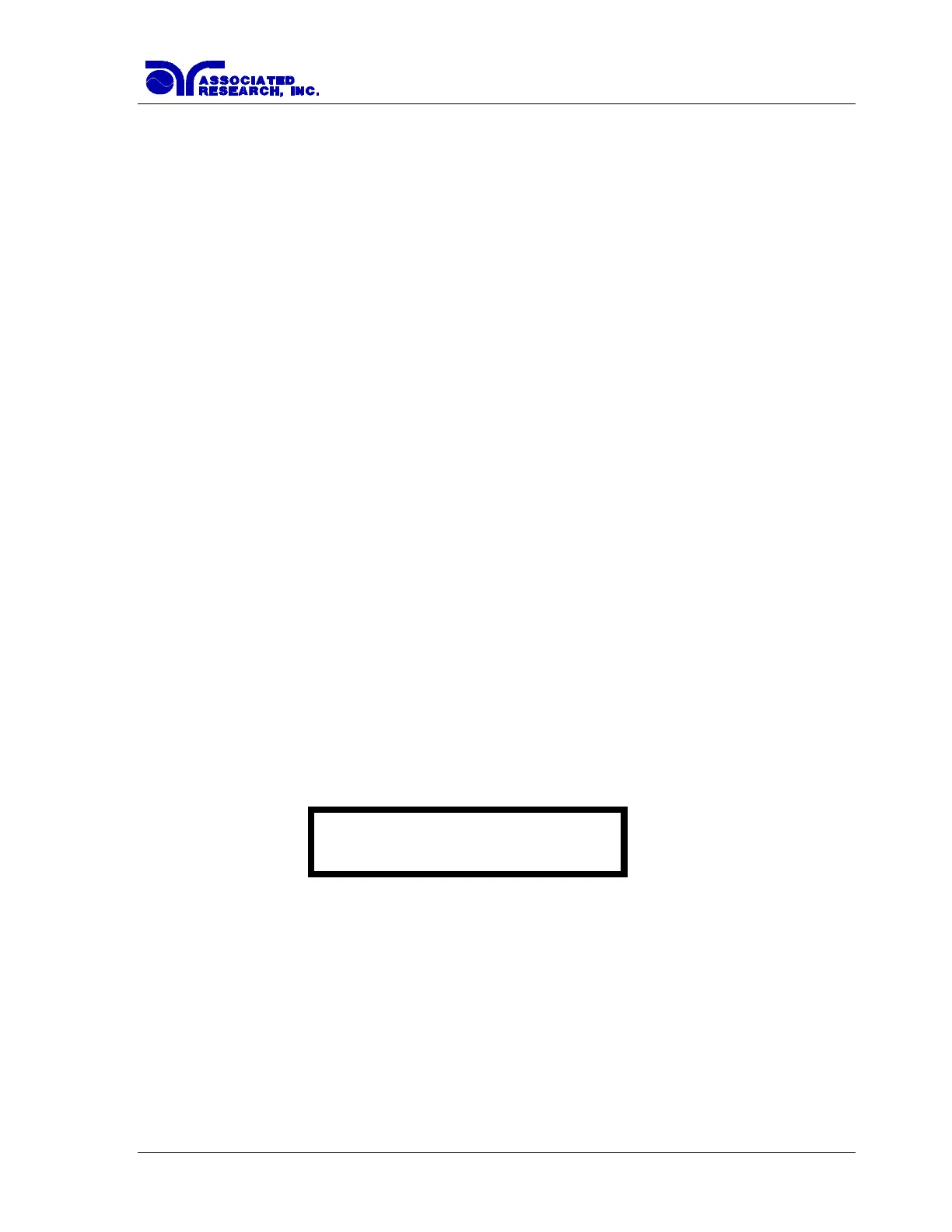30
4.1.1. Setup System Soft keys
Directional soft keys >, ∧, ∨
The “>, ∧, ∨ ” soft keys are used to scroll the cursor to the different system parameters.
+
The “+” and soft key is used to increase or decrease numerical values or toggle settings ON
and OFF.
Exit
The Exit soft key is used to return to the Perform Tests screen.
4.1.2. System Parameters
Directional soft keys, ∨ (down), ∧(up), and >(right), are used to navigate the System
parameters during reviewing and editing. The directional soft keys in the system parameters
will change depending on which parameter the cursor is pointing to. At the PLC remote
parameter, only the down arrow key is available.
PLC Remote
Scroll the cursor to the PLC Remote parameter using the directional soft keys. When the
cursor is pointing to the PLC Remote parameter, you may turn the PLC remote function ON
and OFF by pressing the “+” soft key. Refer to the section 6.Connection of Remote I/O for
details.
When the PLC remote is turned “ON”, the front panel Test button is disabled and a test may
only be started through the rear panel I/O. If you attempt to start a test from the front panel
Test button when the PLC Remote function is turned “ON”, a pop-up message will be
displayed. The pop-up message will appear as follows:
Single Step
Scroll the cursor to the Single Step parameter using the directional soft keys. When the cursor
is pointing to the Single Step parameter, you may turn the function ON and OFF by pressing
the “+” soft key.
This function is used to temporarily override the automatic connection feature. When the
Single Step function is ON the instrument will pause after each step is completed. To continue
the test sequence, press the Test button to execute the next connected step. Each time the Test
button is pressed the next connected step will execute. If you press the Reset button before
completing all connected steps, it will return you to the original starting step. If a step fails and
you wish to continue to the next step do not press Reset.
PLC Remote ON