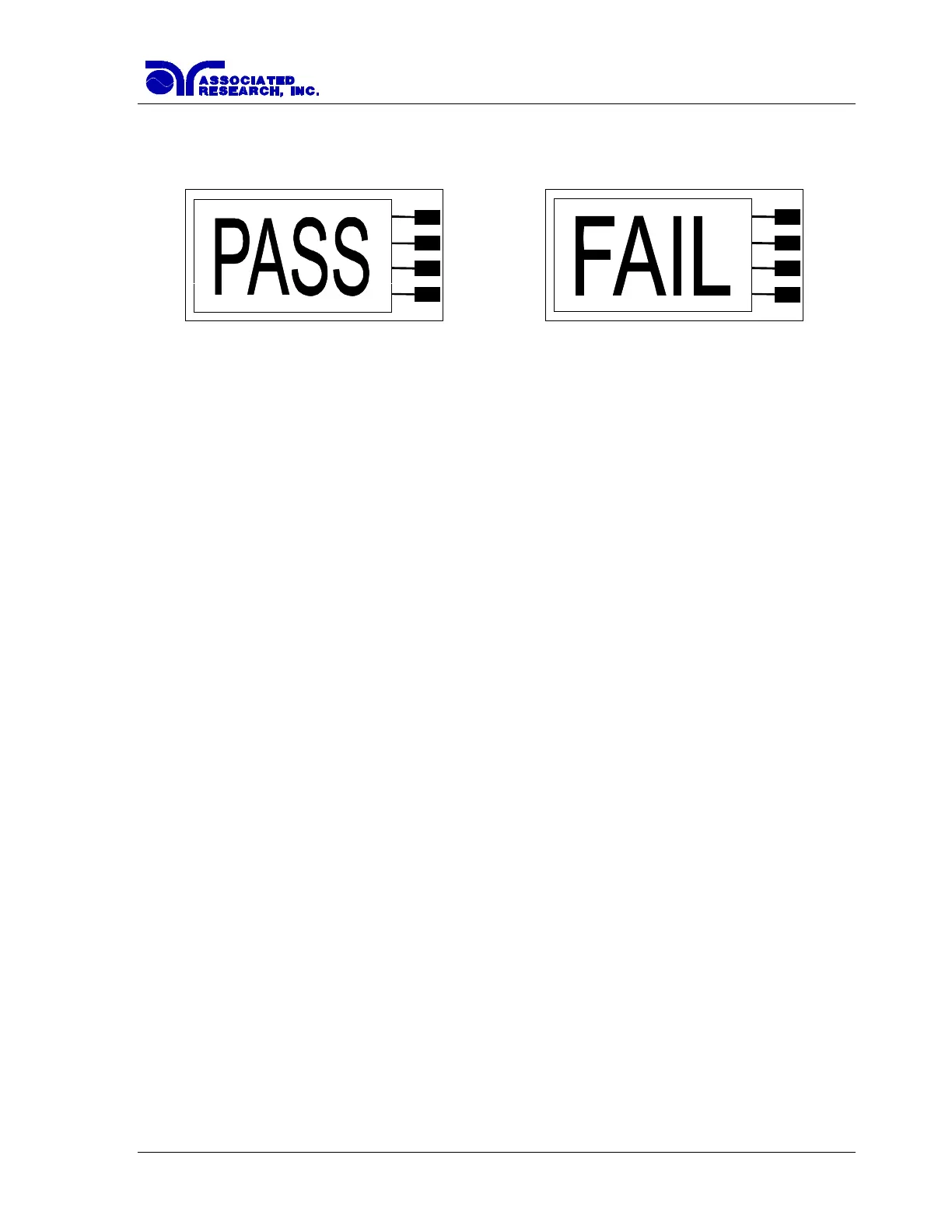32
When P/F is selected, a Pass or Fail screen will be displayed at the end of the test. The Pass
and Fail screens will appear as follows:
When P/F is selected, it is not possible to directly see the test results at the end of the test. In
order to review the test results refer to section 4.2.3 Reviewing Test Results.
When Last is selected, the results of the last step performed will be displayed on the Perform
Tests screen. There will not be a change in appearance or special screen displayed in this
mode.
Lock
Scroll the cursor to the Lock parameter using the directional soft keys. When the cursor is
pointing to the Lock parameter, you may turn the function ON and OFF by pressing the “+”
soft key. When the exit soft key is pressed, the security settings will take immediate effect.
Selecting Lock “ON” restricts access to parameter and system settings. The level of security is
determined by the Mem Lock function.
Once the Lock function is activated, a special procedure is required to defeat the security. To
defeat the security, press the top soft key while powering up the instrument. Now you may
access the system menu and turn the security function OFF.
Mem Lock
Scroll the cursor to the Mem Lock parameter using the directional soft keys. When the cursor
is pointing to the Mem Lock parameter, you may turn the function ON and OFF by pressing
the “+” soft key.
Mem Lock is a sub-function of the Lock setting. In order for the Mem Lock function to work,
the Lock must first be turned “ON”. Selecting the Mem Lock “OFF” will allow the user to
access all available Memory locations but restricts access to memory and step editing
capabilities. Selecting the Mem Lock “ON” will allow the user to only run the currently
loaded memory.
Smart GFI
Scroll the cursor to the Smart GFI parameter using the directional soft keys. When the cursor
is pointing to the Smart GFI parameter, you may turn the function ON and OFF by pressing the
“+” soft key.