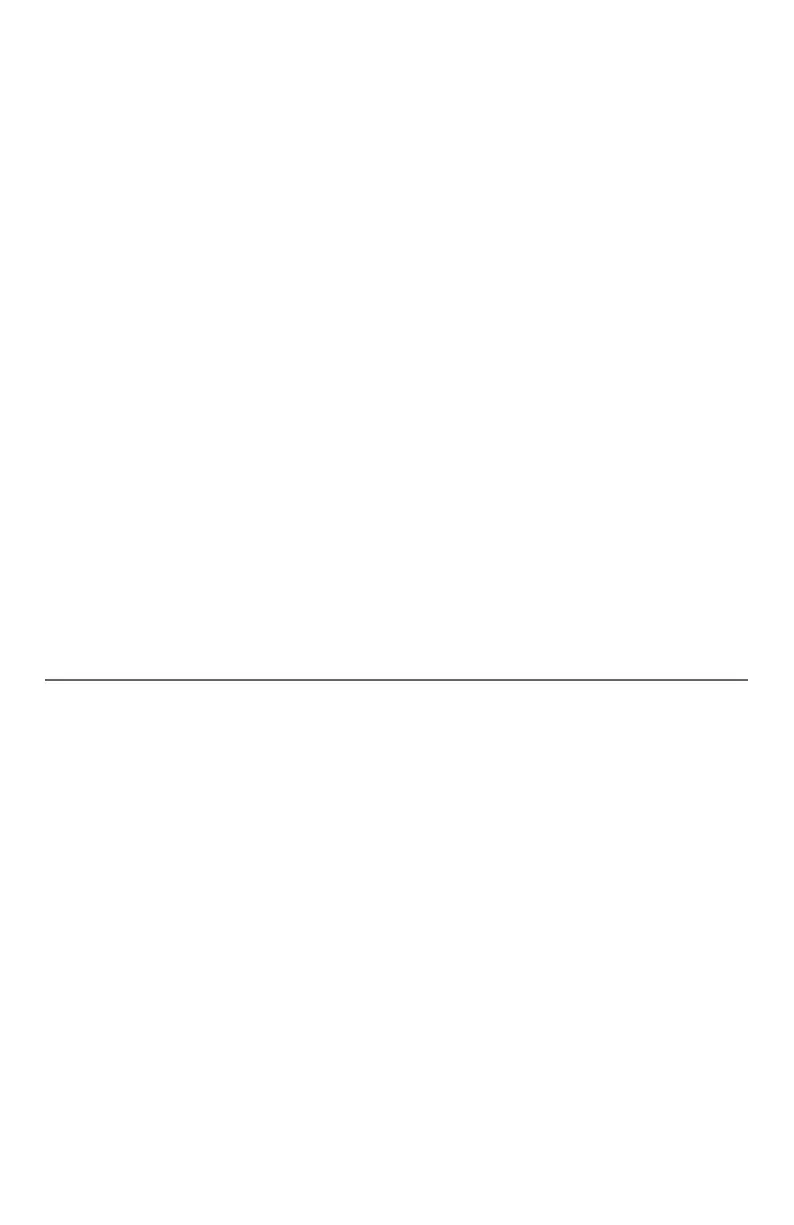88
Smart call blocker
Call block settings
Delete an allow entry:
Using a cordless handset or the telephone base:
1. Search for the desired entry in the allow list (see Review allow list on
page 86).
2. When the desired entry displays, press MUTE/DELETE. The screen shows
Delete entry?.
3. Press MENU/SELECT to confirm. The screen show Entry deleted, and the
next entry displays. You cannot retrieve a deleted entry.
Delete all allow entries:
Using a cordless handset or the telephone base:
1. Press CALL BLOCK when the telephone is not in use.
-OR-
Press MENU/SELECT to enter the main menu when the telephone is not in
use. Press CID or DIR to scroll to Smart call blk, then press
MENU/SELECT.
2. Press CID or DIR to scroll to Allow list, and then press MENU/SELECT.
3. Press CID or DIR to highlight Delete all, then press MENU/SELECT. The
screen shows Delete all in allow list?.
4. Press MENU/SELECT again to confirm. The screen displays Deleted. There is
a confirmation tone.
Star name list
There are many organizations like schools, medical offices, and
pharmacies that use robocalls to communicate important information
to you. Robocall uses an autodialer to deliver pre-recorded messages. By
entering the name of the organizations into the star name list, it ensures
these calls will ring through when you only know the caller names but not
their numbers.
If the first 15 characters of the incoming caller ID’s name match a name
saved in your star name list, the call will get through and ring. The star
name list stores up to 10 names.
Add a star name entry:
Using a cordless handset or the telephone base:
1. Press CALL BLOCK when the telephone is not in use.
-OR-
Press MENU/SELECT to enter the main menu when the telephone is not in
use. Press CID or DIR to scroll to Smart call blk, then press
MENU/SELECT.
2 Press CID or DIR to scroll to Star name list, and then press
MENU/SELECT.
3. Press CID or DIR to scroll to Add new entry, then press MENU/SELECT.