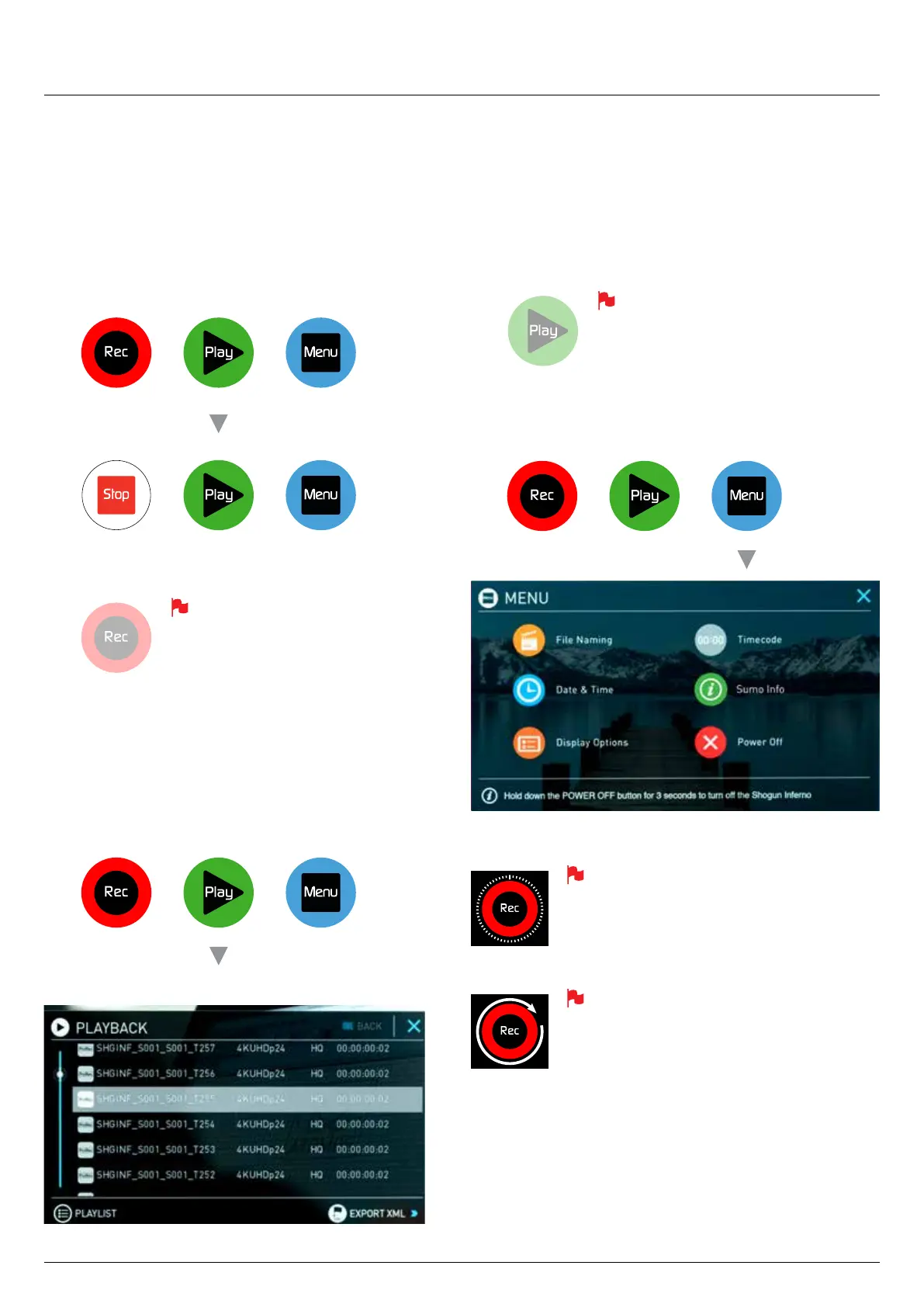*Subject to change without notice Atomos Sumo19 – User Manual Edition 1: September 2017 16
Rec (Record)
This is the icon you touch to begin a recording. Touch it again to stop
a recording. While recording the Rec icon changes to a Stop icon and
a red frame is present around the screen.
Standby
Recording
No input / No media
Play
Touch this icon to play previously recorded clips. When you press
the green Play button the Sumo19 will switch to playback mode and
automatically play the last recorded clip.
Standby
Navigation
Sumo19 uses a unit name, scene, shot and take convention to name the
clips.Selecttheclipyouwanttoplaybytouchingthelenameandthis
will start to playback.
No disk
Menu
Pressing this takes you into a number of options which will explained next.
7. Using the Sumo19 cont.
The Rec icon is dimmed and disabled if
there is no valid video input OR, the disk is
not formatted, or the disk is full. The button
is dimmed because you cannot record.
When the icon is shown with small interval lines
around the red circle this means that Time lapse
recording is activated.
For more information on Time lapse on page 39
When a white circular arrow is show this means Pre
Roll record is active.
For more information on Pre Roll see page 39
Home screen and menu functions
The Play button will be dimmed and disabled
if there is no disk or the disk is not formatted.
See page 20 - Formatting disks
Time Lapse
Pre Roll
