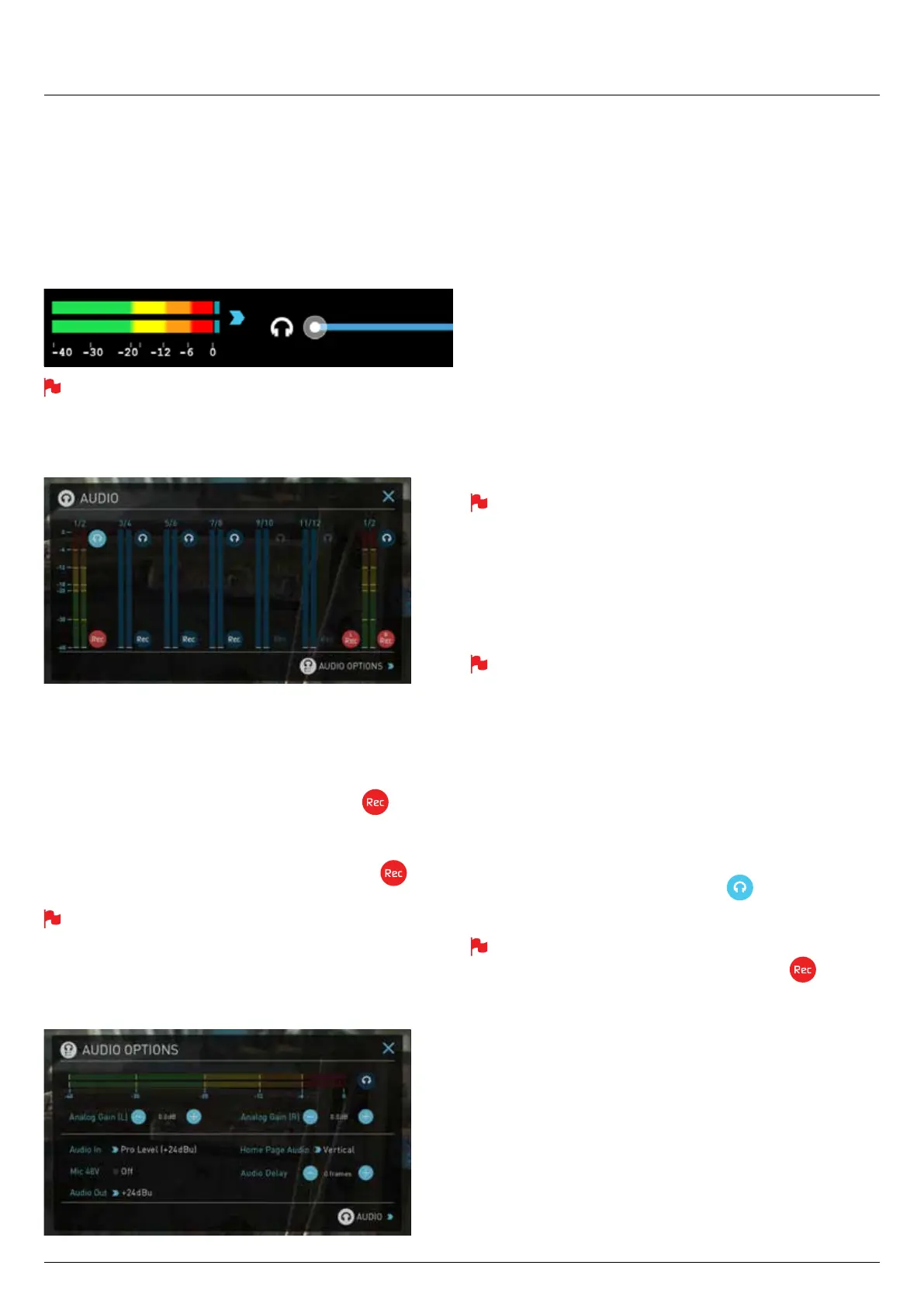*Subject to change without notice Atomos Sumo19 – User Manual Edition 1: September 2017 21
Monitoring & Recording Audio Channels
Located on the bottom left corner of the home screen you will see the
Audio panel and quick headphone volume adjustment bar.
Tap the audio bars to bring up the audio panel.
From this panel you can manage up to 12 digital channels (via SDI input)
and 8 digital channels (via HDMI input) as well as 2 analogue audio
channels (via the XLR Mic/Line in).
Recorded digital audio inputs work in correspondence to the video
input source selected from the Input Menu, Analogue Line In is
available to both selectable inputs. An active video input is required
to record audio.
Each channel has a level meter assigned to Left & Right Channels; when
there is active audio feed you will see the level indicator moving.
You can choose to record from any or all of the digital (SDI or HDMI)
channels from the active source input as well as analogue inputs.
Underneath each pair of audio channels you can see the record
button, when this is shown in red it is set to record, simply select the
channels you want to record.
The Analogue audio input level is located to the far right, tap to
record this channel.
Please note that if analogue audio is recorded it will be placed as the
rst pair of audio tracks in the recorded le.
Audio Options
To adjust the gain on the analogue input you need to bring up the audio
options page by pressing in the lower right corner of the audio menu.
7. Using the Sumo19 cont.
To select the input line Level to match your device. Options available are;
Line Level (-10 dBV)
Sets the analogue input channel to Line Level via the XLR connections.
Mic Level (-40 dBu)
Sets the analogue input channel to Mic Level via the XLR connections.
With Mic Level selected you also have the option to provide 48V phantom
power should your microphone require it. Please only use this when your
microphone supports it and if unsure please consult the manual for the
mic you are using.
Pro Level (+24 dBu)
Sets the analogue input channel to Pro Level Audio to via the XLR
connections.
Analogue gain can then be tuned by incremental increase or decrease of
up to +/- 20dB individually for both Left and Right channels.
It is not possible to vary the gain if the signal input is from the SDI
or HDMI connection because this is digital and is embedded in the
signal. You can usually adjust this from the camera, please see your
camera manual for operational details.
To enable phantom power for mic’s connected via the XLR connection,
turn on the Mic 48V option.
Audio In must be selected as Mic Level.
For monitoring the audio, the Home Page Audio options Toggles the
orientation of the audio bars displayed on the Sumo19 home page in the
lower left corner. Options available are;
Horizontal
Displays the 2 channels you are actively monitoring.
Vertical
Displays 12 channels + 2 Analogue Channels.
Monitoring Audio
To monitor the audio, tap the headphone icon next to the channel
you wish to monitor from the headphone output.
Selecting the Monitor icon does not mean that track is selected to be
recorded. You need to select each channel using the record
button. Tracks that are selected to be recorded have colored Audio
Meters.
Audio Delay
This option allows you to delay the Audio to be in sync with the video by
adding in frame delays.
Audio During Playback Mode
When you enter into Playback mode on the Sumo19 it will only output
channels 1/2 on the headphones, please bear this in mind when you
select the audio channels for recording.
