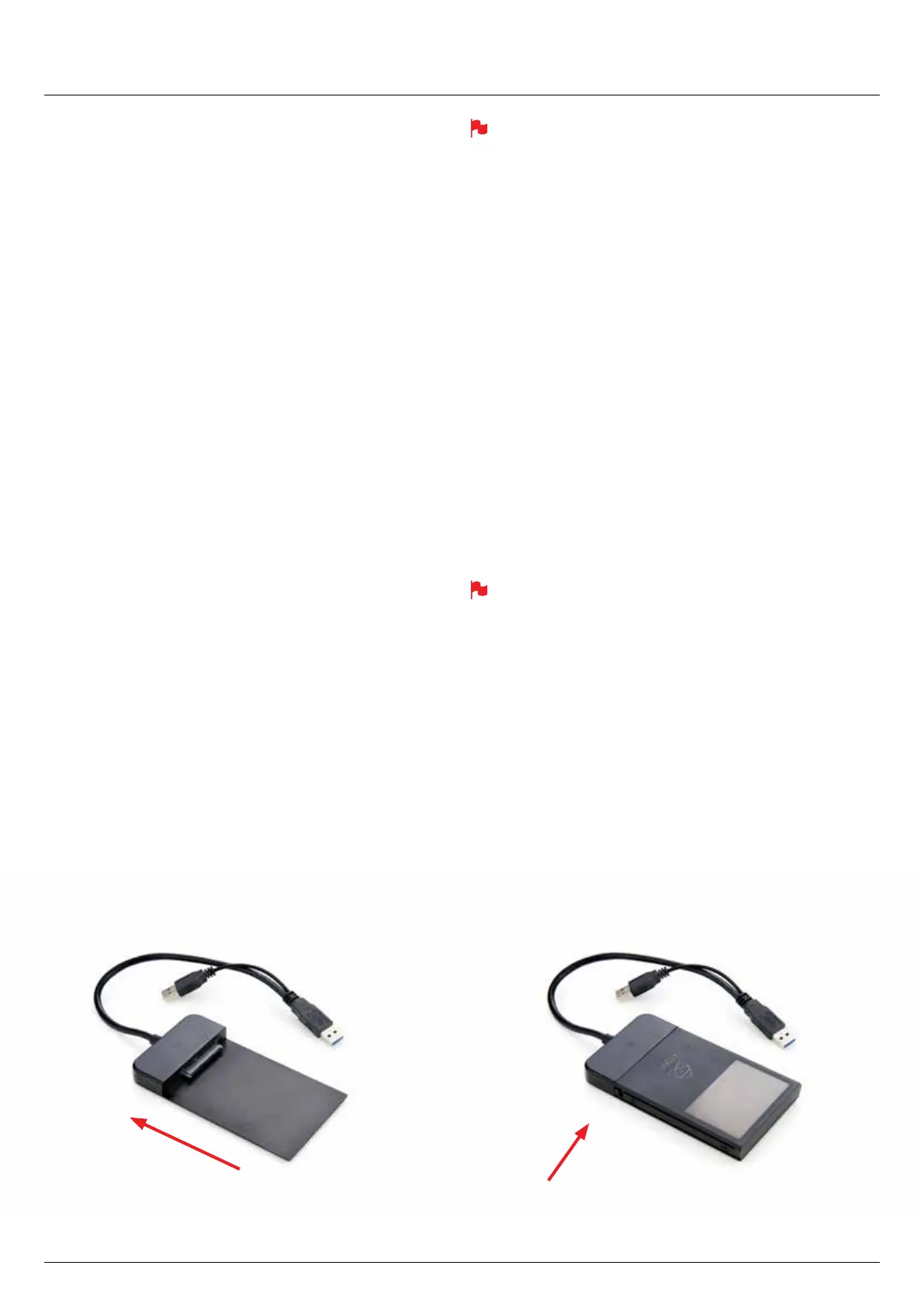*Subject to change without notice Atomos Sumo19 – User Manual Edition 1: September 2017 43
Connect
To access and edit your recorded material, connect the Master Caddy
Docking Station to a Mac® or Windows® editing workstation via USB 2.0
or USB 3.0.
Eject the Master Caddy from your Sumo19 and insert it into the Docking
Station. After a short wait, the recorded video will be accessible to the
targetcomputerviaastandarddisk(exFAT)lesystem.
NLE supported
We have chosen the Apple ProRes®, Avid DNxHD® and Avid DNxHR®
codecs as they are both not only visually lossless, but also edit-ready
formats. All major NLEs support ProRes and DNxHD/DNxHR.
• Final Cut Pro (version 7)
• Final Cut X
• Adobe CS5 (with 5.51 update or later)
• EDIUS 6
• Sony Vegas 10
• Lightworks
• Avid Media Composer 6 (version 8.3 or later for DNxHR)
• Autodesk Smoke
Avid DNxHD® / DNxHR® support requires online activation.
ExFAT compatibility
TheSumo19formatsyourdiskasexFAT.Wehavechosenthislesystem
toovercomethe4GBlelimitationofFAT32andkeepcompatibilityon
both Windows and MAC OS.
The Operating Systems that support exFAT are:
• Windows XP - install the following update:
http://www.microsoft.com/download/en/details.aspx?id=19364
• Windows Vista - install SP1 or higher
• Windows 7 & 8 (32/64bit)
• Snow Leopard 10.6.5 or higher
• Lion 10.7
• Mountain Lion 10.8
• Mavericks 10.9 and above
The Master Caddy Docking Station is a sophisticated device
supporting two different data interfaces: USB 2 and USB 3. When
using the Master Caddy Docking Station you may need to connect
both USB connectors. This is because when it has to power a disk
drive and its interface electronics, the Docking Station may consume
more power than is available from a single USB port.
Transferring Files
Now your docking station is connected and your disk is recognized by
your operating system, you can edit directly from the drive or copy the
lestoyourownstorage.
Windows
OpenthediskinMyComputer>Selectallthelesorjusttheonesyou
wish to transfer, copy and paste them to your desired location.
(ctrl+c copy, ctrl+v paste).
Mac OS
YourSumo19diskwillshowinFinder.Selectthelesyouwishtotransfer,
dragthelestoyourdesiredlocationorusethecopyandpaste
commands. (COMMAND + C copy, COMMAND + V paste).
If you have used a FAT32 formatted disk in the Sumo19 this will have
a folder structure Scene, Shot, Take. This will mean you either transfer
all the folders or utilize the Windows Search or MACs automate
program to transfer just the .mov les. There are instructions on this in
our knowledge base; visit www.atomos.com/support for more info.
13. Connecting and Editing
USB 2.0 and 3.0 compatible Connect to Laptop/
Workstation
Attach Master Caddy
Ensure disk is
properly attached
