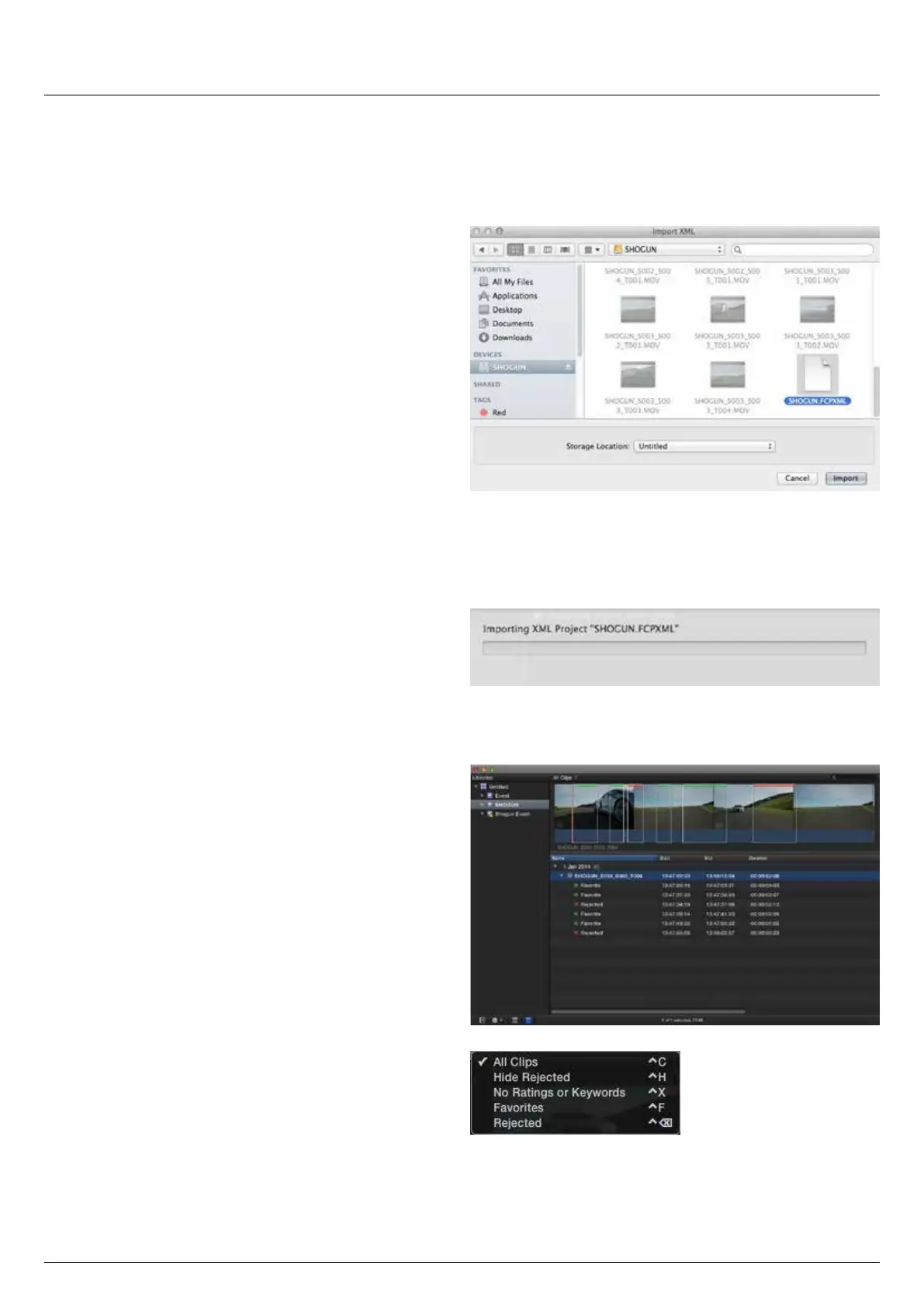*Subject to change without notice Atomos Sumo19 – User Manual Edition 1: September 2017 45
SmartLogwithFCPX
PriortoimportingtheXMLlesintoFCPX,ensurethat:
• You have exported XML whilst the drive is in your Sumo19
• You have connected your Master Caddy Docking Station and inserted
your Master Caddy into the Dock
• You are using an operating system that supports ExFAT
• Your QuickTime version is up to date
• FCP X is the latest version
Thereare2waystoimporttheXMLle:
1. Directly from the docked hard drive
2. Manually into FCP X
1. Automatic Import
• Open Finder
• Select the drive (in this example it is EXCVIDEO)
•Double-clicktheunitname.FCPXMLle
•ThiswillopenFCPXandimportthe.xmlle
FCP X will make a event of the disk name and reference all the footage
in that event.
You will notice that on the clips you have added Smart Tags too, with
Green and Red indicating Favorite and Reject.
You can sort these by using the pull-down menu to show favorites.
This will show all the individual favorites as separate clips in the
Event Viewer.
2. Manual
• Open FCP X
• Create a New Project (or you can use an existing project); in this
example it is called XML Import
• Select File, Import, XML
• Select the Sumo19 drive under Devices (in this example it is called
EXCVIDEO)
• Choose the unitname.FCPXML, select Import
TheXMLwillimport
Once imported you can expand the clip and you will see the Favorite and
Rejecttags.Youcanalsoltertheviewtoonlyseefavorite,etc.
13. Connecting and Editing cont.
