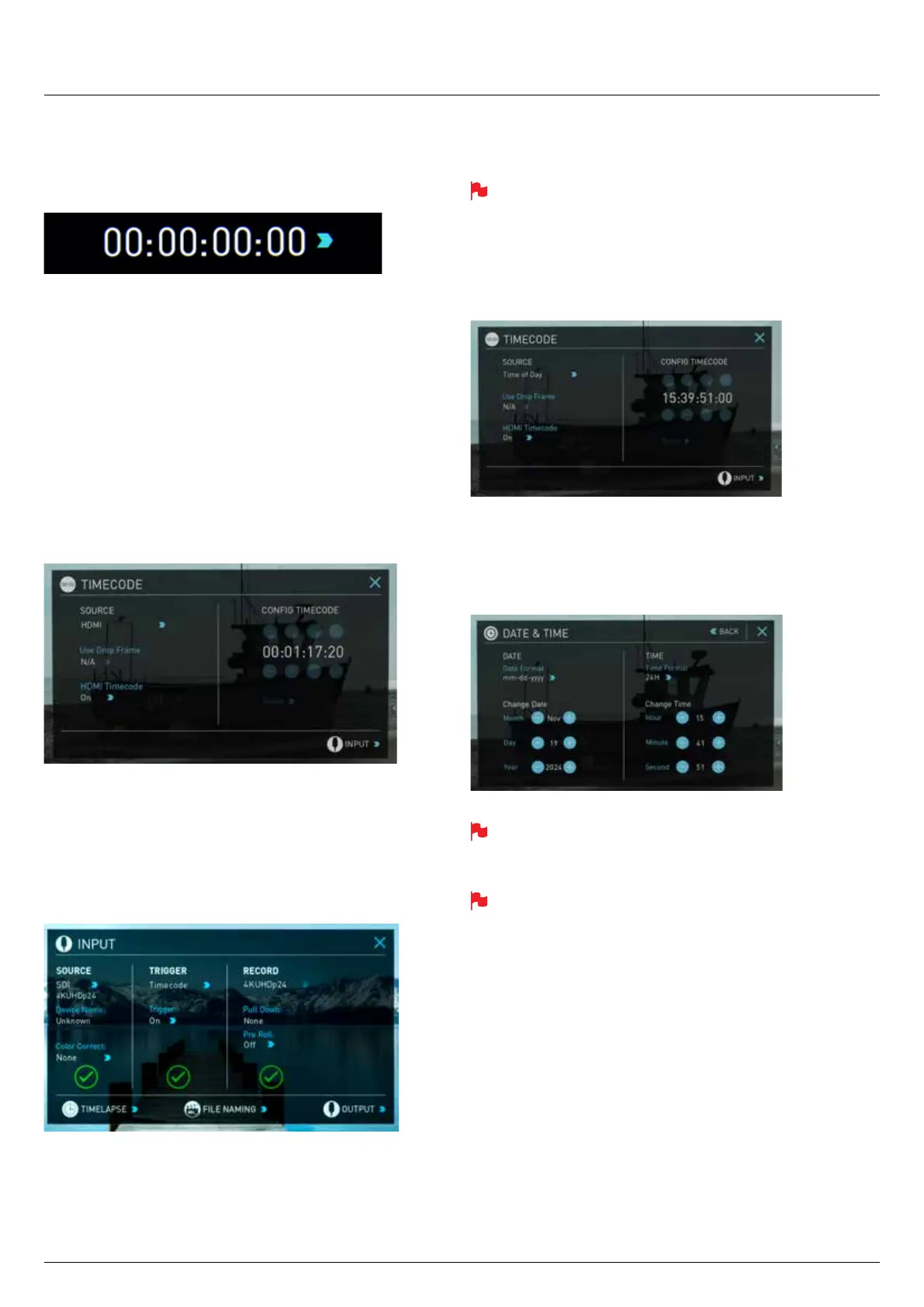*Subject to change without notice Atomos Sumo19 – User Manual Edition 1: September 2017 36
Using Timecode
Touching the Timecode display on the home screen, just above the three
main controls (Rec, Play, Menu), will take you to the Timecode setup
screen (this is also accessible by touching Menu and then Timecode)
Occupying the lower-centre part of the screen is the timecode display
with controls to set the start-time of the timecode.
The Timecode modes supported are:
• HDMI (Embedded)
• SDI (Embedded)
• Record Run
• Time of Day
• Auto Restart
• LTC input (via GenLock BNC)
Cycle through these modes by touching the Timecode Source Selector.
SDI / HDMI embedded Timecode
With this setting, the SDI or HDMI input will use the Timecode embedded
in the input signal. The controls to adjust the Timecode value are
disabled in this menu as you will need to adjust these on the camera.
Note that not all HDMI sources embed Timecode.
Trigger from SDI or HDMI time code
If SDI or HDMI timecode is selected and the camera is in REC RUN
mode, the user has the choice to start and stop recording remotely from
the source camera SDI timecode.
To enable rolling Timecode Start/Stop functions, simply press the TC icon
shown here. When enabled, pressing the camera Record Stop/Start
button will make the Sumo19 start and stop record simultaneously as the
timecode starts and stops.
When using the camera in Free Run timecode, the rolling timecode
trigger might not work as expected. However, depending on the
camera, you can trigger record function by the embedded ag/trigger
in the SDI signal. Most higher end cameras have this functionality; if
unsure contact us at support@atomos.com
Time of Day
With this setting, each new clip that is created will contain embedded
Timecode starting with the time of day when the recording is started.
Please check that Sumo19 clock has been set correctly.
This can be set in Menu > Date & Time
If recording is stopped and then restarted while in this mode, there
will be a time gap between the last clip and the next one, equal to the
length of time the Sumo19 has been out of record.
In Time of Day mode, the controls on the Timecode Setup Screen for
adjusting the start-point of the Sumo19 Timecode are not available, as
the Timecode is set by the Sumo19’s internal clock.
9. Timecode
