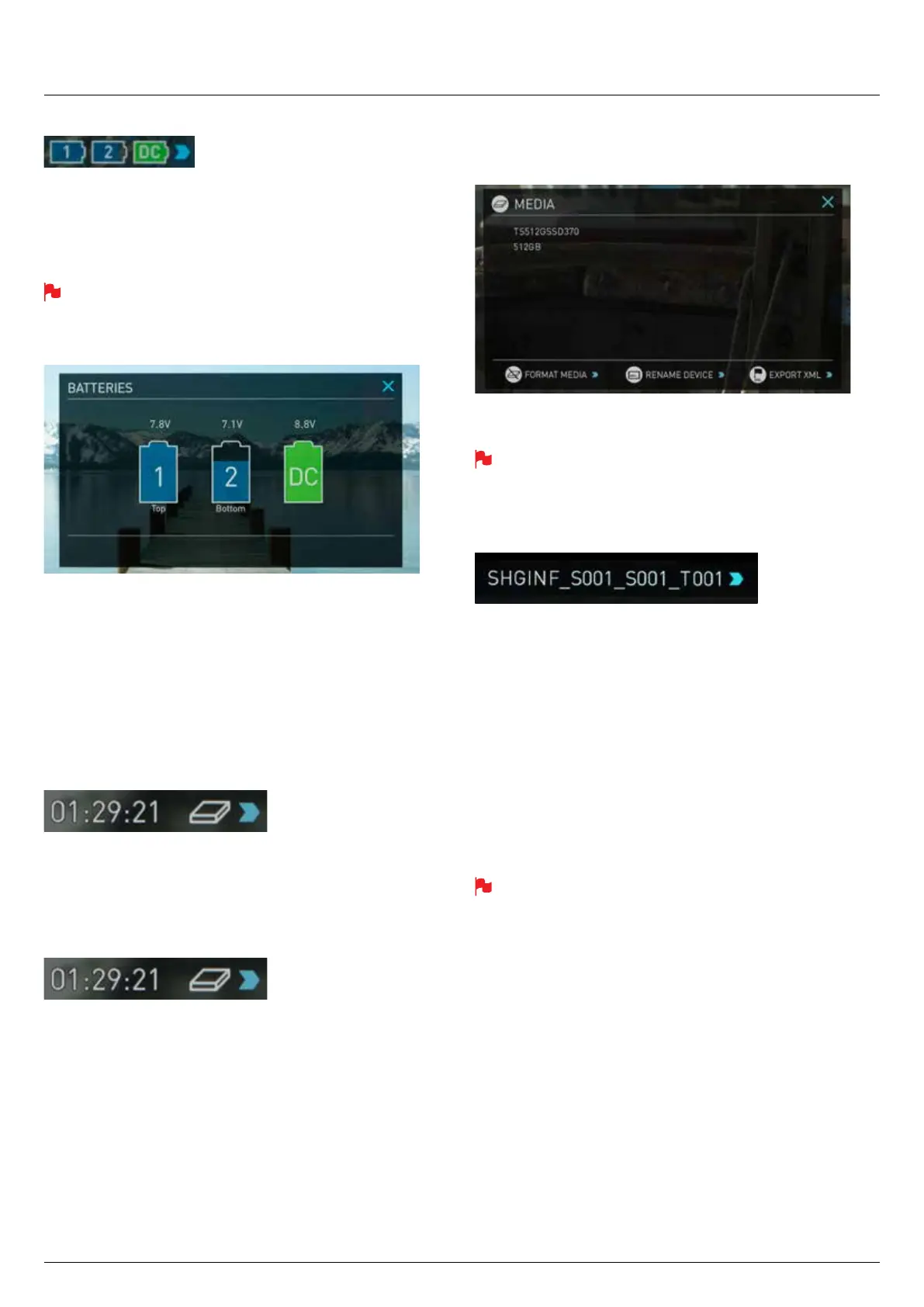*Subject to change without notice Atomos Sumo19 – User Manual Edition 1: September 2017 20
8. Battery Indicator
Indicates if battery 1/battery2/external power sources are connected.
Touching the battery Indicator takes you to the Batteries screen where
you can closely monitor the status of the batteries. When a new battery is
added the system will switch to that battery and DC will over ride battery
power.
When a battery is running low its icon will ash.
Batteries Screen
The Batteries screen indicator is made up of three icons, two will display
the batteries and the other for the DC input. The active battery is shown
in green and the level of the battery is shaded in 1/4 increments with a
voltage level shown on top.
Auto Switching/Manual Switching
The Sumo19 will automatically switch between connected power sources
whenthesourceinuseisdepleted.ie:DC>Batteryautoswitches.
Storage Capacity Indicator
Located in the top right of the screen. When a disk is inserted, the
Storage Capacity Indicator will show the recording capacity of the drive
This is calculated based on codec settings and input signal type. If no
input is connected it will show as --:--:--.
Formatting HDD/SSD
Touching the Storage Capacity Indicator on the home screen will take you
to the Media Menu. This menu provides information on the drive currently
inserted.ToformatthedrivetouchtheFormatMediabutton.Aconrmation
screen will give you the choice to continue or cancel the process.
If you do not see your hard drive information, there may be a
problem with the connection or drive. Try ejecting the drive and
re-inserting the drive.
Please check the drive compatibility list prior to purchasing drives:
http://www.atomos.com/drives
The Sumo19 le system is exFAT. We recommend that you format
each disk with the Sumo19 and not your computer to ensure the
correct parameters are set with the le system.
Unit Name
Toaccesstheunitnameclickthelenameindicatorfromthehome
screen, then Unit Name.
The unit name serves two main purposes:
• Drive Naming: Naming the unit names the drive if the drive is
formatted after the unit name has been set
• File Naming: File name is the current unit name as the start of the
recorded clip name; SUMO19_S001_S002_T003
To access the unit name screen simply touch the blue arrow to the right
of the unit name. Creating your own unit name by pressing the arrow to
changeandenterthelettersin.PressingOKwillallocatethenewunit
name and return you to the menu screen.
When changing the drive please ensure that you take note of the last
scene and take number so you can append this as formatting a
drive will reset the scene and take counter to 01,01,01.
7. Using the Sumo19 cont.
