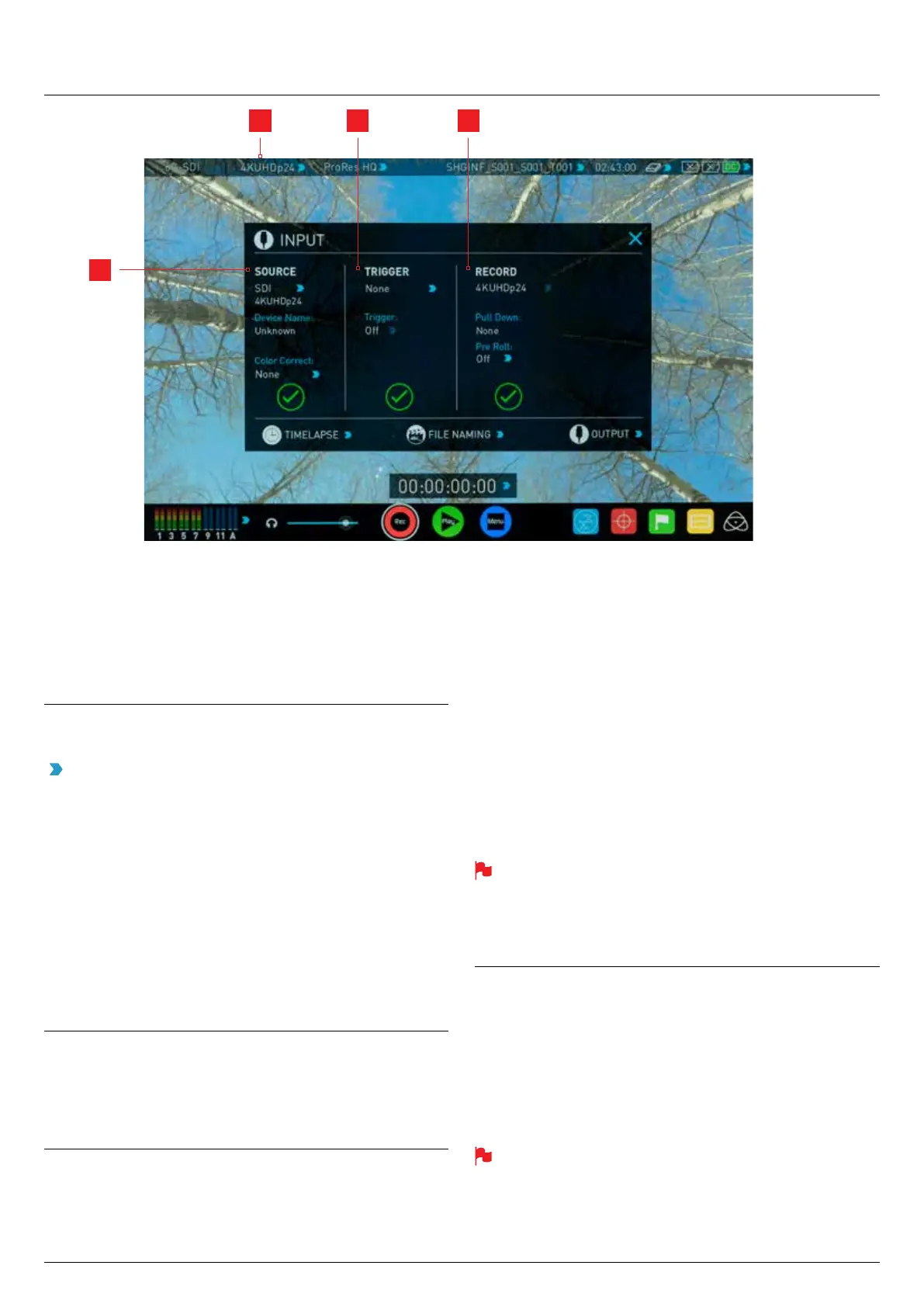*Subject to change without notice Atomos Sumo19 – User Manual Edition 1: September 2017 19
1. The Input Menu
Simply tap the source input menu to the top left of the screen to bring up
the input control panel. This panel is a command centre for all devices
connected to the Sumo19 and will assist you with connectivity by
indicating if the signal is active or if attention is required.
2. Source
Displays the input source currently connected to the Sumo19, simply tap
to toggle between HDMI & SDI/SDI RAW inputs. You can have both
HDMI and SDI inputs connected at the same time and use this menu to
toggle between active inputs.
The current input resolution of the selected input source is displayed.
HDMI Devices will display an EDID Device name if the information is
available from the HDMI device connected.
A green tick on Source indicates the Sumo19 has locked signal on this
input, a red cross indicates a signal or lock issue with the attached
device, double check your cable and camera output settings. There is
alsoanoptiontoCorrectColorinputforusewithCanon5DMKIIIthatcan
be applied to the input.
3. Trigger
The Sumo19 can be remotely triggered to record from your camera.
Select the correct triggering option for your camera and set Enable
Trigger to ON. Please refer to page 23 for more information.
4. Record
The record menu allows you to apply pulldown removal if recording from a
source that applies pulldown to the output signal. Note for 3:2 Pulldown
removal, movement in the frame may required to accurately lock signal,
simply wave your hand in front of the camera to achieve lock. See page
38 for more details on pulldown removal.
The 3D LUT option allows you the option to burn in your selected LUT to
therecordedle.Pleasebeawarethatthiswillpermanentlybakedinand
isnonreversible.WhenthisoptionisselectedaredLUTiconwillashin
the top right hand corner of the display. See page 34 for more details on
3D LUTs.
Pre-roll allows for you to cache the last few seconds of footage so if you
are late to hit record you won’t miss the action. When this option is
selecteditwillshowaroundarrowontherecordbuttonandashared
Pre Roll icon in the top right hand corner of the display.
As Pre Roll is always cache recording once activated a number of
features that are related to record settings will be locked. These
include audio record channel select, 3D LUT record, Codec selection
and Drive naming.
5.VideoOut
This menu displays the active video format being output from both HDMI
andSDIoutputs.A4KtoHDdownconversioncanbeappliedtothe
output.Thisenablesyoutosenda4KinputsignaltoaHDdevice.When
working in Rec.709 SDR mode, 3D LUTs can also be applied to the output
independently of the Sumo19 screen. This can be useful if you wish to
monitor log footage on the Sumo19 and show a graded image on an
external display
Any selections in this option apply to both HDMI and SDI outputs.
2
431
7. Using the Sumo19 cont.
