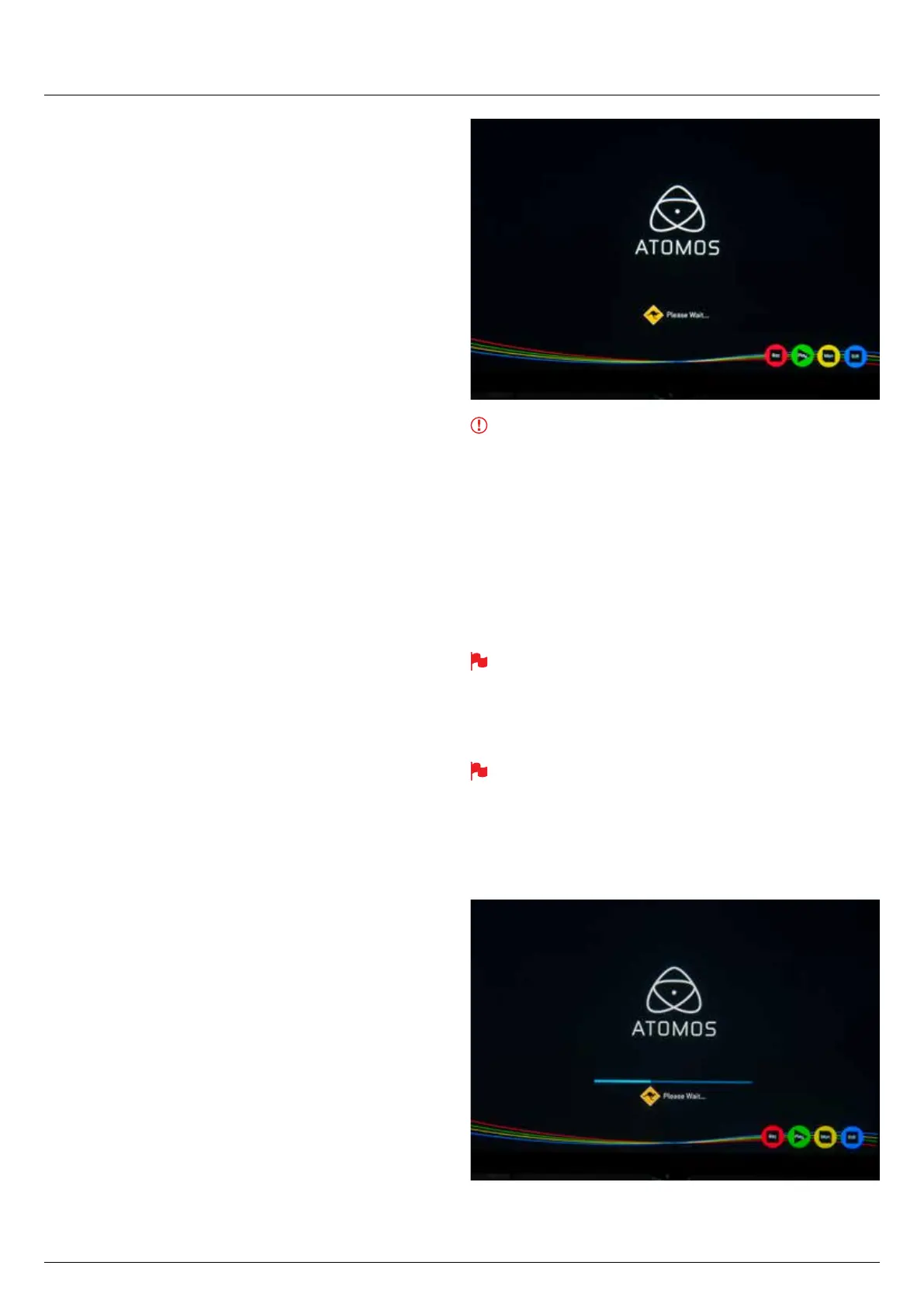*Subject to change without notice Atomos Sumo19 – User Manual Edition 1: September 2017 46
AC Adapter (included)
This connects to the DC input on the rear panel of Sumo.
Updating AtomOS (Firmware)
From time to time we will issue software updates for your Sumo19. To
updatethermware(that’sthesoftwarethatrunsinsideyourSumo19),
there is a simple procedure you have to follow.
• Go to www.atomos.com/support
•Locateanddownloadthermwareupgrade
1. ExtracttheleATOMSUM.FWfromthermwareziple.
2. Copy ATOMSUM.FW onto a drive in a Master Caddy.
a. Atomos recommends you use a freshly formatted known good
disk.
b. Always format your drives in the Sumo19. The Sumo19 formats
the drive for optimal performance for Video.
c.Ensurethatthermwareupdateleisontherootofthedrive,
and not in a folder on the drive.
3. Put 2 freshly charged batteries on your Sumo19 or connect to mains
power. It is very important that your Sumo19 does not lose power
duringarmwareupgrade.
4. Power down your Sumo19.
5. InserttheMasterCaddywiththeATOMSUM.FWle.
6. Power up your Sumo19 with a short press of the Power Button.
7. Watch the screen. The Atomos logo will appear, and then be
replaced with a Please Wait logo and after a few seconds the
rmwareupgradewillstart.
8. Thermwareupgradewilltakeuptoafewminutes.
9. Whenthermwareupgradeisnished,theSumo19will:
a. Delete ATOMSUM.FW from the drive.
b. Power itself down.
10. Turn on your Sumo19 again with a short press of the Power Button
located on the side.
11.WhentheSumo19hasbooted,Press“MENU”andthen“Sumo19
Info”andcheckthattheversionnumberistheversionexpected.
IMPORTANT: Problems when installing AtomOS
Veryoccasionally,thermwareupdateprocesscangowrong.Thismight
be because of an incomplete or corrupted download.
In the unlikely event of your Sumo19 becoming unresponsive, there is a
built-in recovery mechanism.
All you have to do is press and hold the on/off button for 10 seconds. If
you do this your Sumo19 will revert to its factory condition, and you will be
abletoretrythermwareupdatelater(takingdueprecautionstoidentify
and remove possible reasons for the failure of the previous attempt).
Please ensure your batteries have plenty of charge and that you do
not interrupt your Sumo19 while its rmware is upgrading. You will see
a progress bar to the lower half of the screen, When it is nished, the
Sumo19 will restart and you will be able to use the device as normal.
This process can take up to 7 minutes.
Please make sure that the rmware le is not renamed when you
computer unpacks the ZIP le. If you have other rmware in the
same folder, the le may become renamed to ATOMSUM-2.FW when
unzipping and the update will not work.
14. Software Updates
