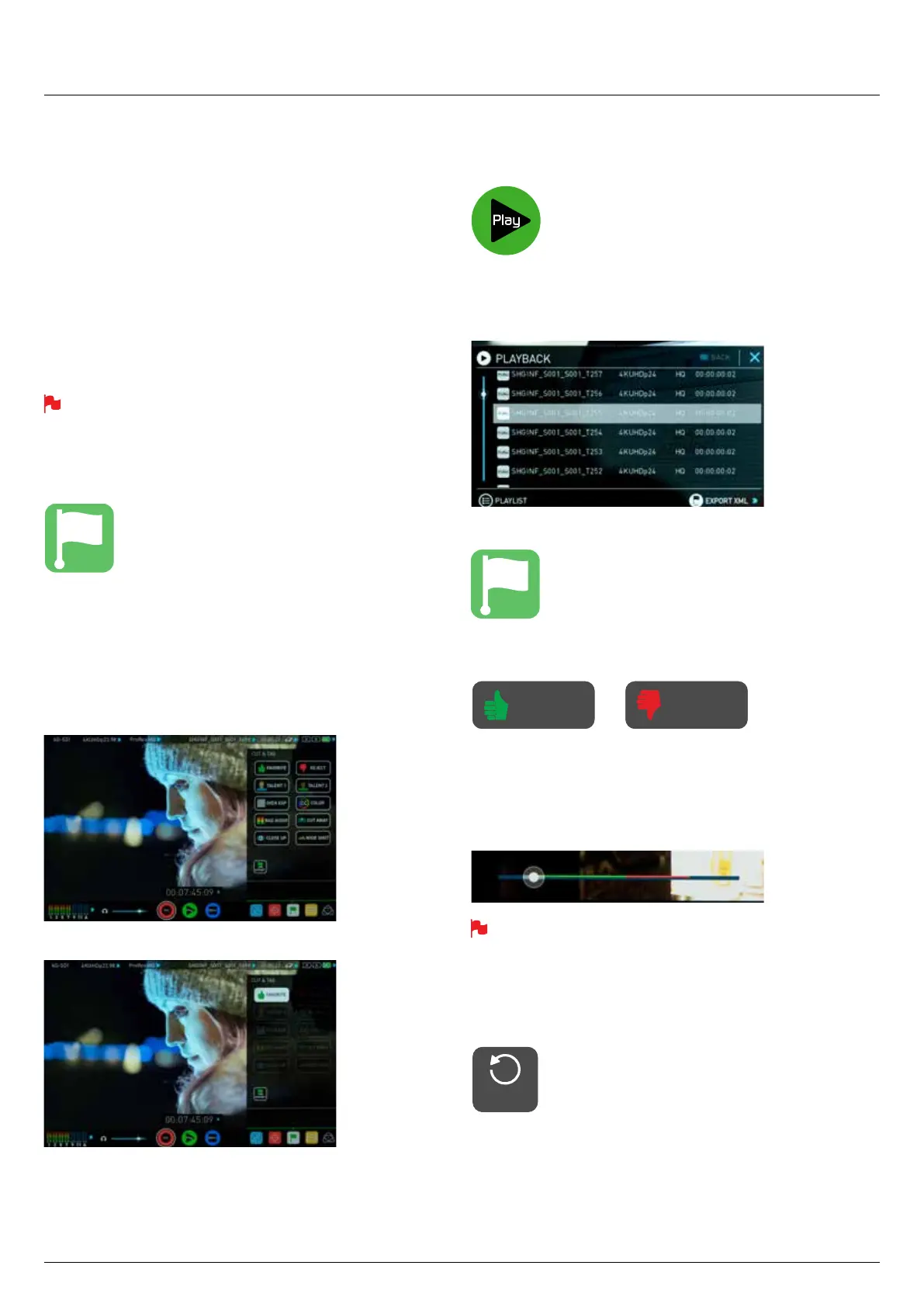*Subject to change without notice Atomos Sumo19 – User Manual Edition 1: September 2017 29
SmartLog
SmartLog gives you the ability to tag your clips during recording (or
playback, more on this later).
BythepressingtheFavoriteandRejecticonsyoucanassigna“good
clip”or“badclip”.Thisinformationcanthenbeimportedintoanon-
linear editing system to speed up the edit process. You can easily see
which parts of your recording you have marked to keep or reject. Favorite
clips can easily be built into a Playlist in playback mode and these
tagged sub clips can then be played out back to back.
Sumo19hasextendedtagstoallowyoutobealsomakemorespecic
tags that can help facilitate the edit.
SmartLog is compatible with FCPX XML (.fcpxml).
How to use in Record and Monitor mode
To access tagging press the Cut and Tag on the home screen.
You can now see your video in the background and the Favorite and
Reject icons along with other tags for marking clips whilst recording.
To use simply tap the desired tag to mark the in point and tap again to
mark the outpoint.
Recording Mode: Cut And Tagging For Easy Clip Selection
Recording Mode: Clip Marked As A Good Take
How to use in Playback mode
To review and use the Cut and Tag feature in playback mode, press on
the Play icon on the bottom of the screen.
FromthePlaybackscreen,hitthelenameatthetopcentreofthe
screentobringupthePlaybacklelister.Selectaclipfromthelistby
directly pressing it and it will become available for marking.
To access tagging press the Cut and Tag on the home screen.
The Favorite & Reject tags along with the other icons will appear on
screen.
Press Play and when you see the section of the footage you would like to
mark as good or bad, press Favorite or Reject and then press again to
stop marking that section. Multiple other tags can be applied to your clips
to provide Timecode accurate meta tags that can be exported to FCX
XML.
A green or red line will appear in the timeline scrubbing bar so you
can identify the region that has been selected.
Removing tagged clips
To clear all marking point clips, press on the Reset icon.
8. Monitoring and Recording cont.
Cut and Tag icon
Cut and Tag icon
Clear Tags
Playback icon
FAVORITE REJECT
RESET
