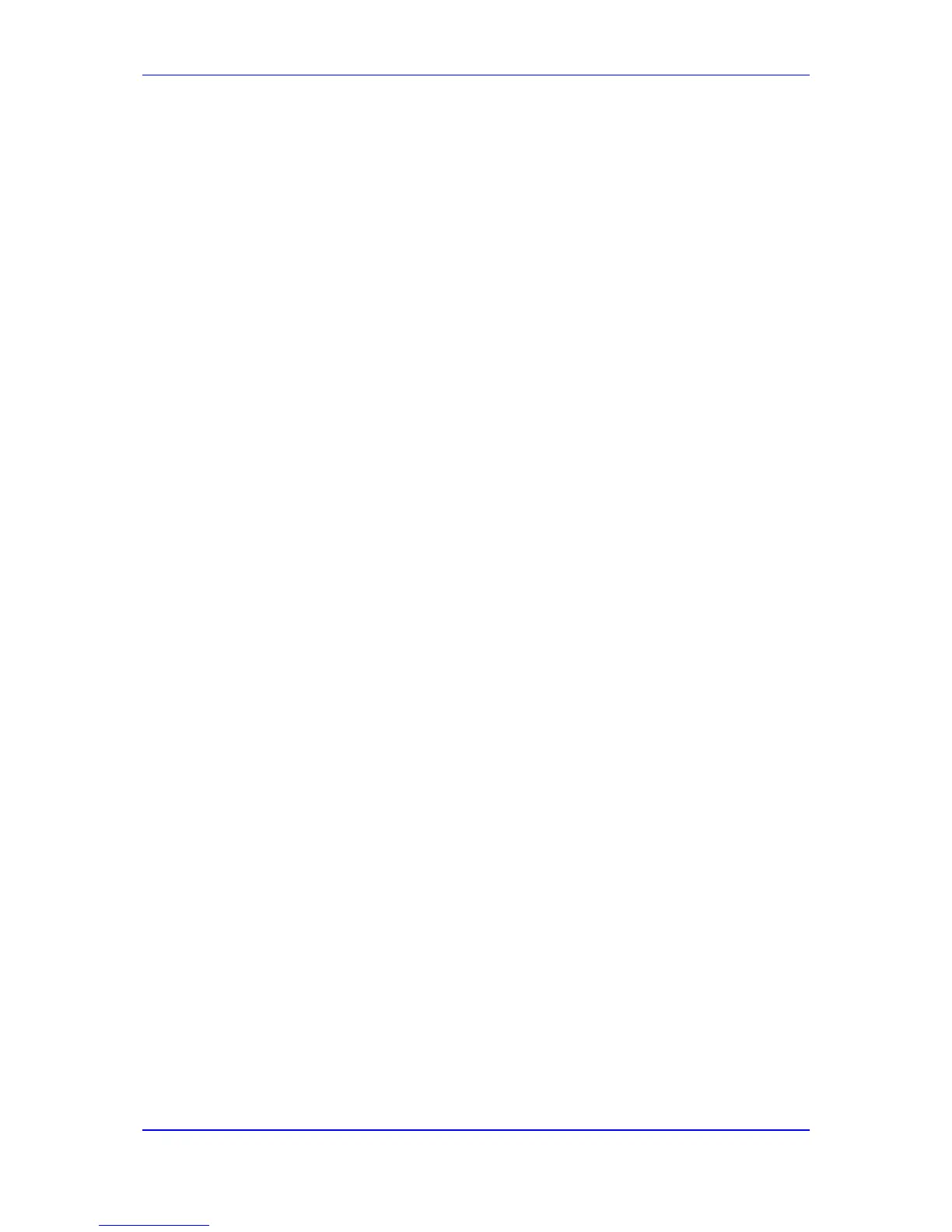Installation Manual 4. CCE Installation
Version 2.0.5 27 Mediant 800 CCE & Mediant Server CCE
4.2.5 Step 5: Set CCE General Information
The procedure below describes how to set the CCE general information.
You can select between a single CCE server installation or multiple CCE servers installed
in a High Availability (HA) CCE configuration in a single site.
To set the CCE Installation Type:
1. Select the “First CCE in Site” option in case you are installing the first CCE server in
HA configuration or for a standalone CCE deployment (Scenario 1 and 2).
2. Select the “HA” option in case you are installing additional CCE servers in the same
site. (Scenario 3).
3. In the 'Site Directory' field, enter the CCE site directory (if it’s not the first CCE, point
the Site Directory to the shared directory used by the first CCE on the site as the site
directory). The site root directory is used to hold the windows OS image, CCE bits,
Cloud Connector installation files and CCE CA certificates. This folder is also used by
the CCE for the HA synchronization. For scenario 1&2, you can use a local folder such
as C:\CCE\Site.
When installing an HA configuration, this folder should be defined as a shared folder
that is accessible for all CCE servers in the same site (Scenario 3).
The shared folder may be used as a local folder on the first CCE installed in this site.
The shared folder should either be read/write accessible to anyone (i.e. no password)
or it should be password protected. In case password protection is implemented, the
user name should be ‘cceService’ and the password should be the password that is
defined in the “Register CCE” step.
4. Enter your Office 365 Global Tenant administrator credentials (User Name and
Password).
5. The system tries to connect to your Office 365 tenant to fetch additional information to
be used during this installation.
6. Click the Next button to continue.
