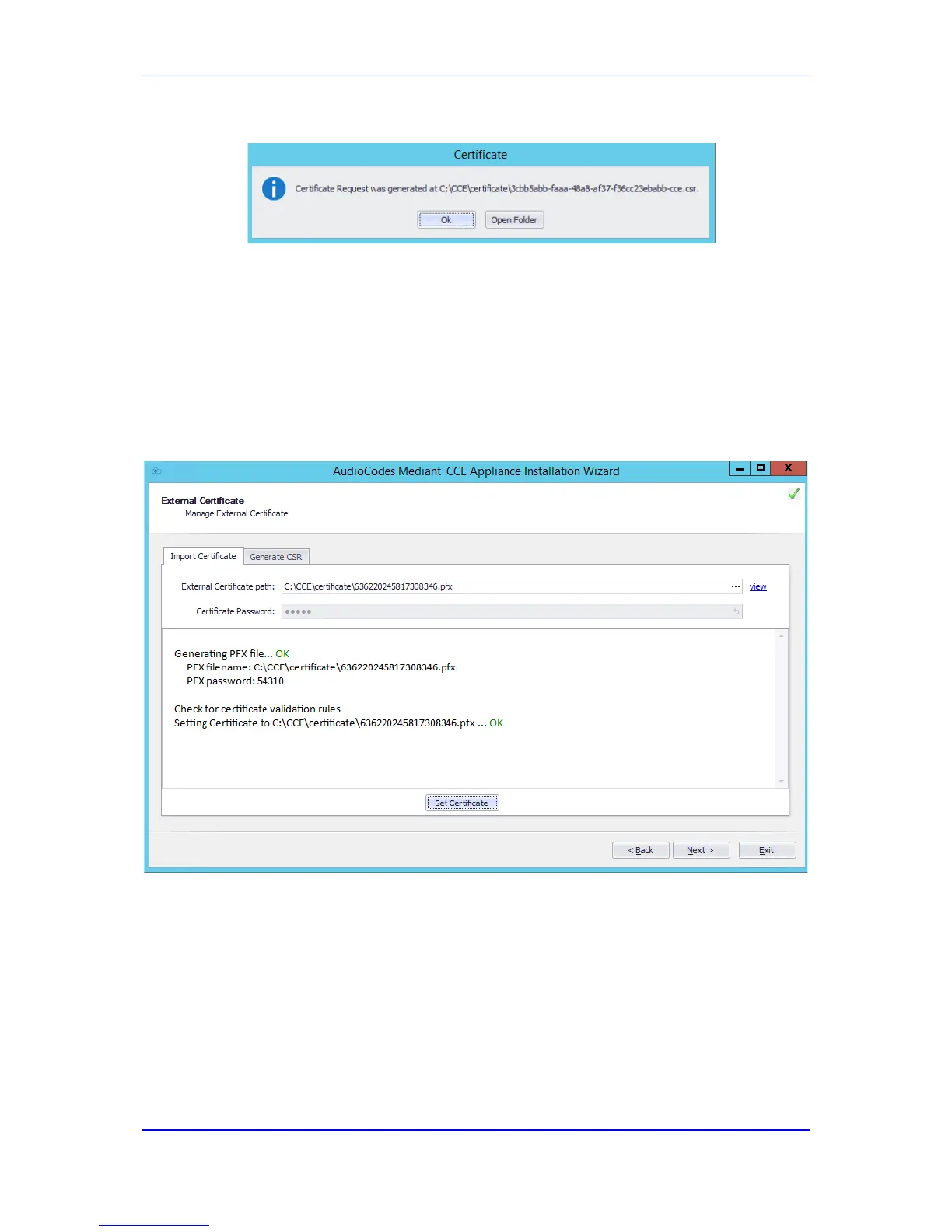Installation Manual 4. CCE Installation
Version 2.0.5 31 Mediant 800 CCE & Mediant Server CCE
8. The installer generates a new CSR and saves it on the CCE host under the
C:\CCE\Certificate folder. The installer displays the new CSR file name.
9. At this stage, you will need to sign your CSR with the Certificate Authority for acquiring
a valid public Certificate.
10. Copy the signed certificate to the CCE host C:\CCE\Certificate folder.
11. Select the Import Certificate tab to upload your signed certificate.
12. Select the certificate file in the External Certificate path file. Use the
…
button to
browse to this file.
13. Click the Set Certificate button, the installer checks the certificate validity and
displays the information status in the area below.
Figure 4-22: Import Certificate
14. Review the information status and then click the Next button.
