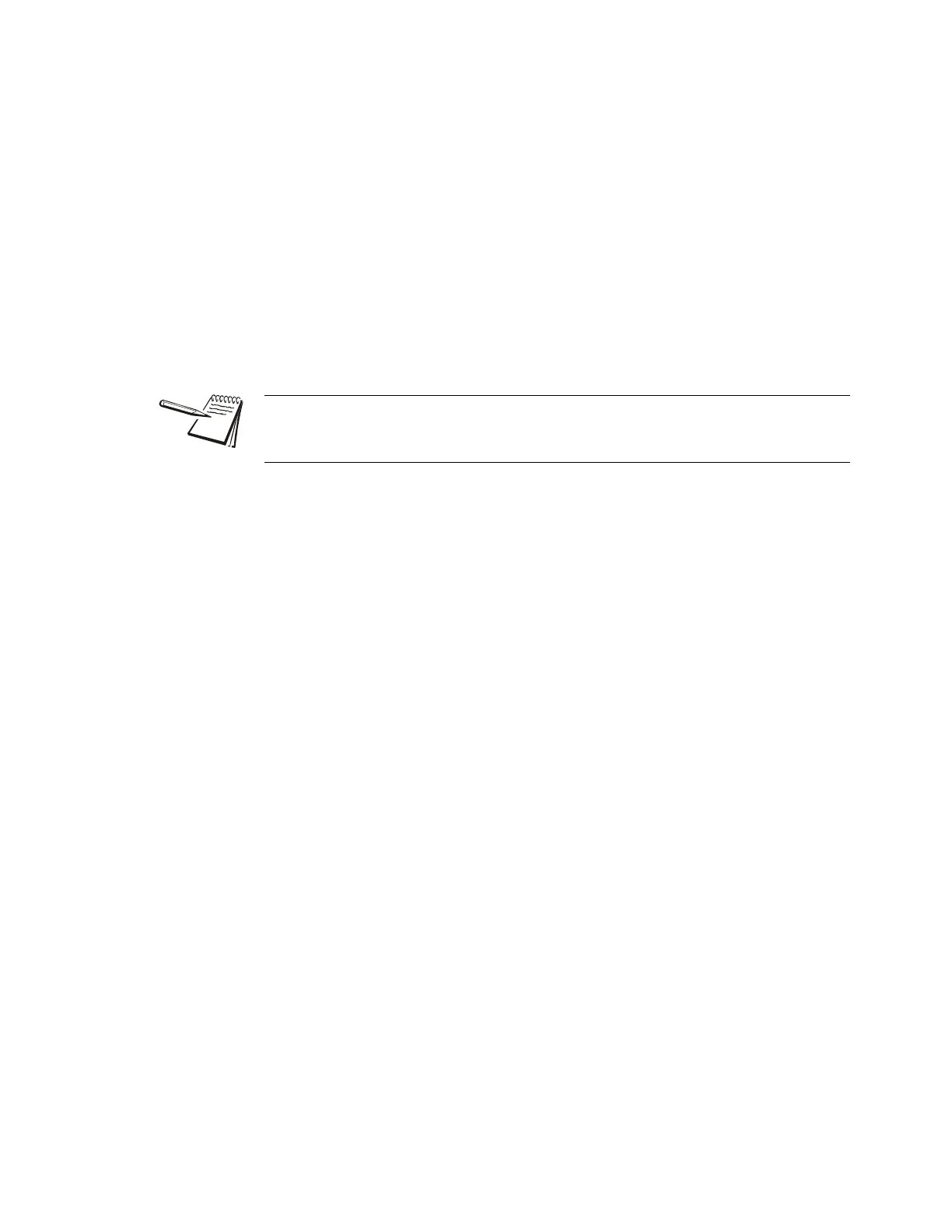E1070 Service Manual 77
3.4 Service Menu
3. Toggle between the choices by pressing the TARE or UNITS key. When your
choice is displayed, press the ENTER key…
rATio or Count is displayed. rATio lets you enter a value equal to your
pulse counter’s pulses per unit of volume. Count lets you view the actual
accumulated pulse count.
4. Toggle between the choices by pressing the TARE or UNITS key. When your
choice is displayed, press the ENTER key…
If you pick rATio, you can key in a factor.
If you pick Count, the display shows the accumulated actual pulse
counts. See note at left.
In either case, press the ENTER key and the display will return to RATIO
or Count.
5. Repeatedly press the SELECT key until…
Cntr is displayed.
SENSOR (SensorComm setup) This section appears only if SensorComm
is chosen as the scale source
1. With Cntr displayed, press the UNITS key…
SEnSor is displayed. Use this item to configure the SensorComm.
2. Press the PRINT key…
gHoSt is displayed. Use this to enable or disable Ghost function.
3. Press the PRINT key…
on or oFF is displayed.
4. Toggle between the choices by pressing the TARE or UNITS key. When your
choice is displayed, press the ENTER key…
gHoSt is displayed.
5. Press the UNITS key…
Z.driFt is displayed. Use this to set levels of zero drift that will trip
warnings and errors.
6. Press the PRINT key…
EnAbLE is displayed.
7. Press the PRINT key…
on or oFF is displayed.
You can key in a value under Count if you wish to pre-load or reload a set number of
pulses into the accumulator. This may be handy if you’ve experienced a pulse counter
input error.
