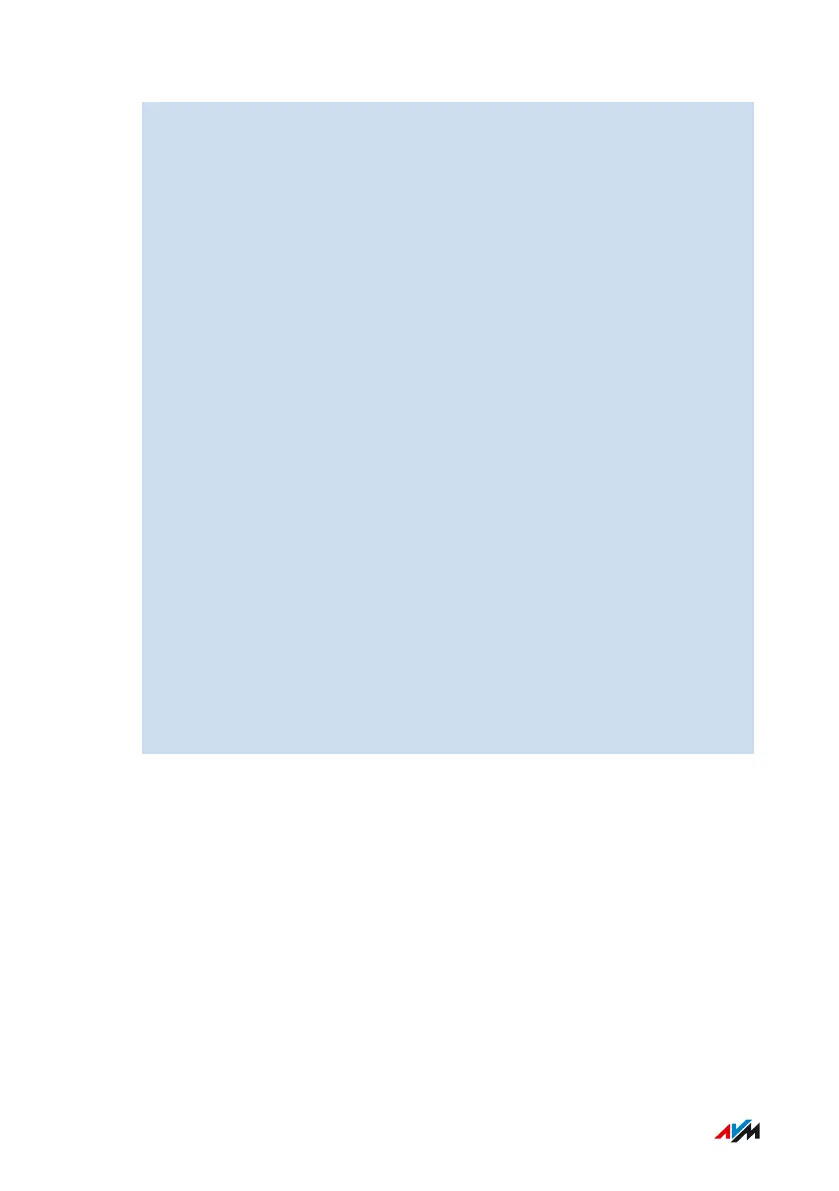4. Click next to Add a printer or a scanner on Add device.
The connected printers and scanners are searched for and then
displayed.
5. If your printer is displayed: Click on the name of your printer and
then on Add device.
6. If your printer is not displayed: Click next to The printer that I
want isn't listed on Add a local printer or network printer with
manual settings.
7. Enable Add a printer using TCP/IP address or hostname and
click on Next.
8. Enter the address http://fritz.box in the Hostname or IP address
field.
If the FRITZ!Box is configured as a wireless repeater or an IP
client, enter here the IP address at which the FRITZ!Box can be
reached in the network.
9. Click on Next.
10. If the Printer Sharing window appears, select Do not share this
printer and click on Next.
11. Click on Finish.
The selected printer is configured as a network printer with the stan-
dard Windows 10 or Windows 11 drivers and can be used via the Win-
dows print dialog.
FRITZ!Box 7590 AX 176
User Interface: Home Network Menu
• • • • • • • • • • • • • • • • • • • • • • • • • • • • • • • • • • • • • • • • • • • • • • • • • • • • • • • • • • • • • • • • • • • • • • • • • • • • • • • • • • • • • • • • • • • • • • • • • • • • • • • •
• • • • • • • • • • • • • • • • • • • • • • • • • • • • • • • • • • • • • • • • • • • • • • • • • • • • • • • • • • • • • • • • • • • • • • • • • • • • • • • • • • • • • • • • • • • • • • • • • • • • • • • •
