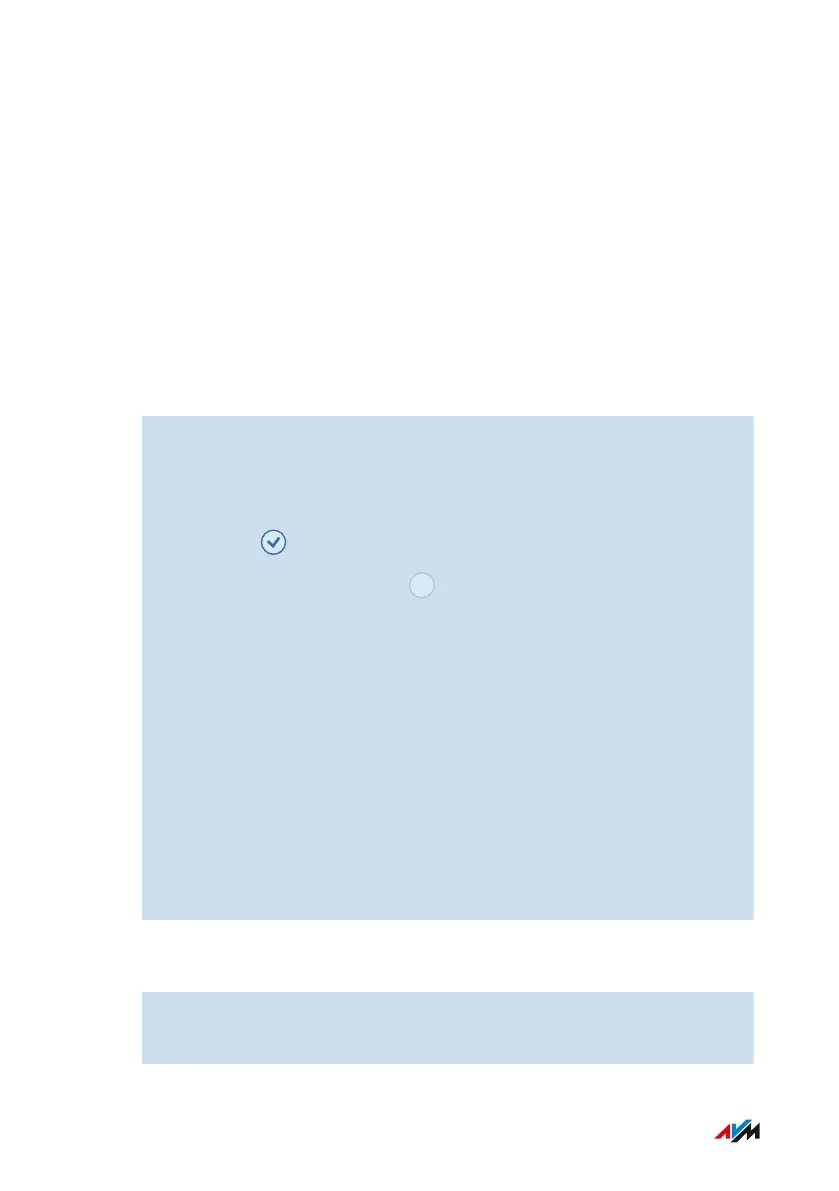Backing Up Data from Internal FRITZ!Box Storage
Overview
When you restore the factory settings to the FRITZ!Box, all data stored
in the internal memory of the FRITZ!Box are deleted. These can in-
clude, for instance, received faxes and answering machine mes-
sages. With FRITZ!NAS you can download the data from the internal
FRITZ!Box memory and back them up.
Instructions: Saving Data from Internal FRITZ!Box Memory
1. Open the user interface; see page56.
2. Click on FRITZ!NAS in the header of the user interface.
The file manager of FRITZ!NAS opens.
3. Click on Select in the header of the file manager.
Markable selection fields are displayed next to the folders
and files.
4. Mark the data to be saved by clicking on the adjacent selection
fields.
Click on All to mark the selection fields for all data.
5. Click on Download in the toolbar in the header of the file manag-
er.
The selected files are packed into a ZIP file and the browser dia-
log for saving the file opens.
6. Save the file on your computer with the *.zip suffix.
You can unzip the zip file using Windows Explorer or macOS
Finder, for instance, or other standard software.
Instructions: Saving Data from Internal Memory
1. Open a web browser.
2. Enter fritz.nas in the address bar of the browser.
FRITZ!Box 7590 AX 240
FRITZ!NAS
• • • • • • • • • • • • • • • • • • • • • • • • • • • • • • • • • • • • • • • • • • • • • • • • • • • • • • • • • • • • • • • • • • • • • • • • • • • • • • • • • • • • • • • • • • • • • • • • • • • • • • • •
• • • • • • • • • • • • • • • • • • • • • • • • • • • • • • • • • • • • • • • • • • • • • • • • • • • • • • • • • • • • • • • • • • • • • • • • • • • • • • • • • • • • • • • • • • • • • • • • • • • • • • • •
