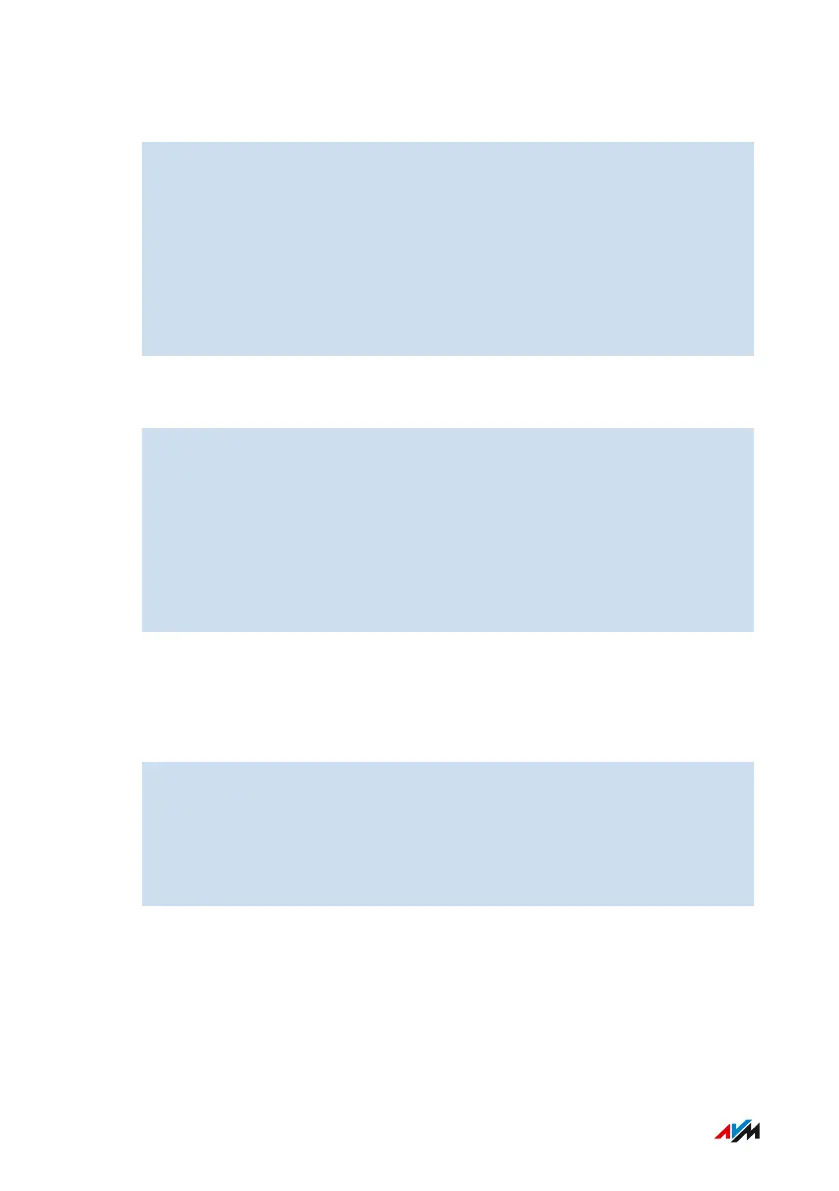Instructions: Establishing a Wi-Fi Connection with the QR Code
1. Open the user interface; see page56.
2. Click on Wi-Fi > Wi-Fi Network in the menu.
Here is where to find the current QR code for Wi-Fi connections
with the FRITZ!Box.
3. Scan the QR code on your smartphone or tablet.
You can scan the QR code directly from the screen or print it out
(by clicking on “PrintInfoSheet”).
Instructions: Establishing a Wi-Fi Connection Using a Network Key
1. Select the Wi-Fi network of the FRITZ!Box.
The preconfigured name of the Wi-Fi network (SSID) is printed on
the type label attached to the FRITZ!Box housing.
2. Start the connection procedure.
3. Enter the network key of the FRITZ!Box.
This is printed on the type label on the outside of the FRITZ!Box
housing.
Instructions: Establishing a Wi-Fi Connection Using WPS
WPS is a method for establishing secure Wi-Fi connections at the touch
of a button.
1. Select the Wi-Fi network of the FRITZ!Box.
The preconfigured name of the Wi-Fi network (SSID) is printed on
the type label attached to the FRITZ!Box housing.
2. Start the connection procedure with WPS; see the documentation
of the wireless device.
FRITZ!Box 7590 AX 39
Connecting
• • • • • • • • • • • • • • • • • • • • • • • • • • • • • • • • • • • • • • • • • • • • • • • • • • • • • • • • • • • • • • • • • • • • • • • • • • • • • • • • • • • • • • • • • • • • • • • • • • • • • • • •
• • • • • • • • • • • • • • • • • • • • • • • • • • • • • • • • • • • • • • • • • • • • • • • • • • • • • • • • • • • • • • • • • • • • • • • • • • • • • • • • • • • • • • • • • • • • • • • • • • • • • • • •
