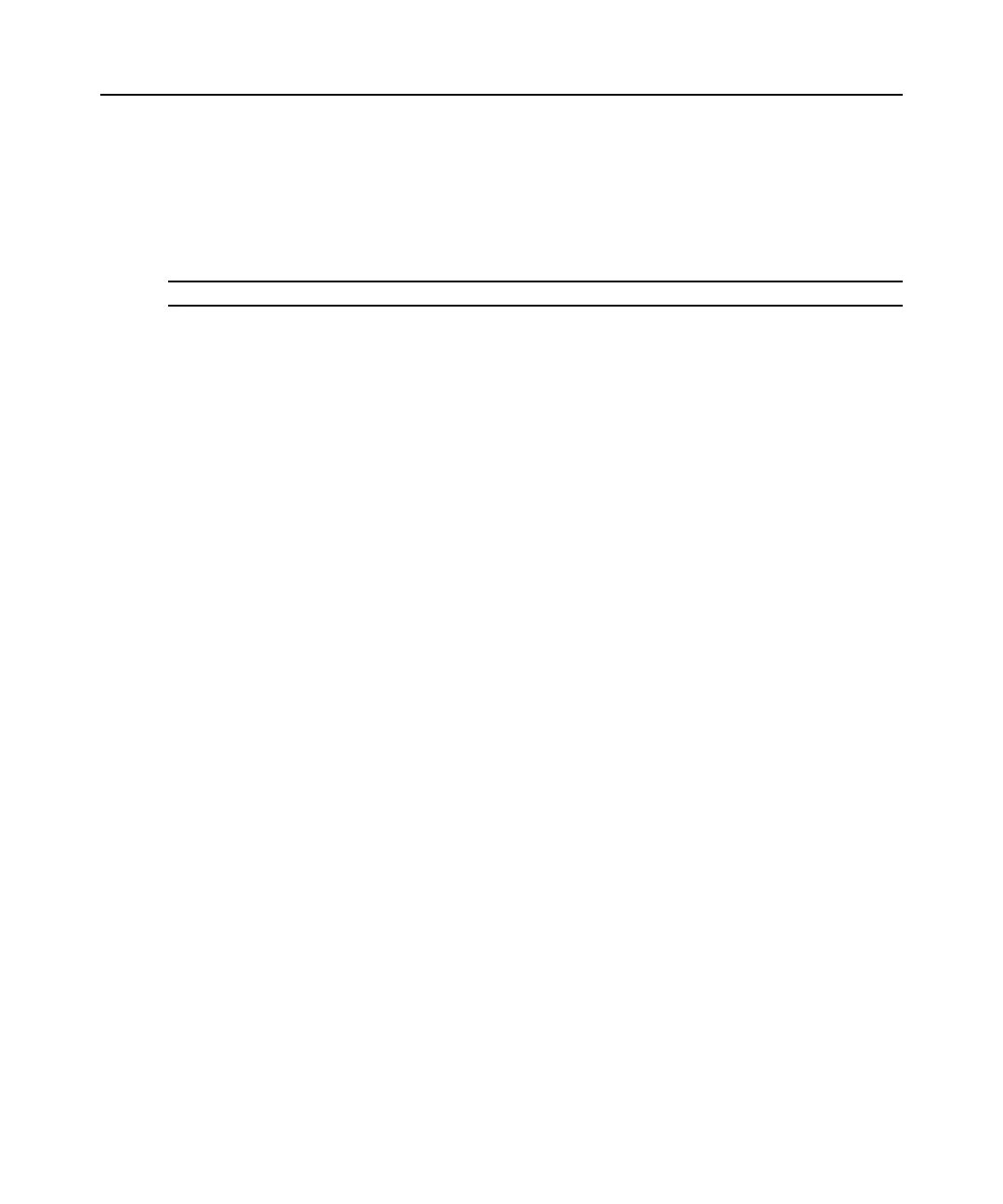206 DSView Installer/User Guide
5. Click OK. The changes are saved and the Configure Macros dialog box returns to its
abbreviated view.
6. Repeat steps 2-5 to edit additional macros.
7. Click OK to close the Configure Macros dialog box.
To delete a macro:
NOTE: You must have DSView software administrator privileges to delete Global Macros.
1. Select Macros - Configure - Macros from the menu bar. The Configure Macros dialog
box appears.
2. Select the macro in the Macros table that you wish to delete.
3. Click the Delete button. A dialog box appears, prompting you to confirm the deletion.
4. Click Yes to confirm the deletion.
-or-
Click No to cancel the action.
To use a macro:
1. Select the macro from the Macros menu.
-or-
If the macro’s definition includes a hotkey, press the hotkey or hotkey sequence. A macro’s
hotkey is accessible only when the macro belongs to the active macro group.
-or-
Select Macros - Configure - Macros from the menu bar.
The Configure Macros dialog box appears.
2. Select the macro in the Macros table that you wish to run.
3. Click Run.
To create a macro group:
1. Select Macros - Configure - Groups from the menu bar. The Configure Macro Groups dialog
box appears.
2. Click the Create button. The Configure Macros dialog box expands to display a Create
Group area.
3. In the Group Name field, type a 1-64 character name for the macro group.
4. Click Active Group if you wish for the group to appear in the Macro Groups table so other
users may edit the group.
5. Select the macros you wish to add or remove to or from the macro group.
To add macros to the macro group: