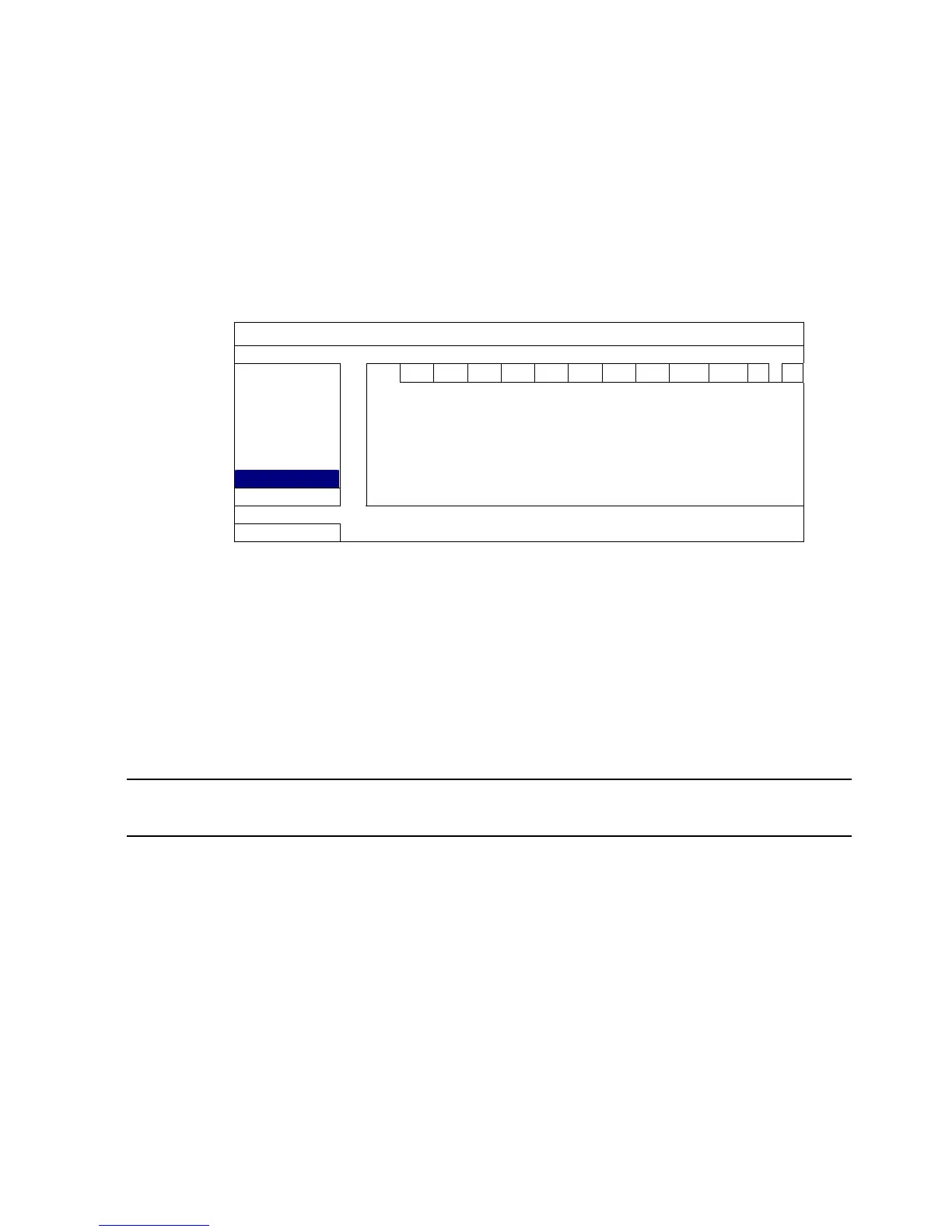CONNECTION AND SETUP
8
STEP 5: Set the speed dome camera at the DVR side.
When the DVR is powered on, go to “ADVANCED CONFIG” “DEVICES” to
set the speed dome camera.
a) Select the device to “PTZ”.
b) Set the ID to the value the same as the one set in the speed dome camera.
The default ID of the camera is 000.
c) Select the protocol to “NORMAL”.
d) Set the baud rate to the value the same as the one set in the speed dome
camera. The default baud rate of the camera is 2400.
ADVANCED CONFIG
CAM ERA CH1 CH2
DETECTION DEVICE PTZ
ALERT ID 000
NETWORK PROTOCOL NORMAL
DISPLAY RATE 2400
RECORD
DEVICES
NOTIFY
EXIT
2.3 External Device Connection
This device supports external device connection with RS485 and alarm I/O ports,
allowing users to connect control devices such as a PTZ camera or keyboard controller,
or connect alarm devices such as a magnetic contact or buzzer.
Check the user manual of your external device to know which pin(s) should be used, and
connect it to the corresponding pins on the DVR rear panel.
Note: For more details about alarm I/O pin configurations, please refer to
“APPENDIX 6 PIN CONFIGURATION” at page 72.
Certain alarm-in pins also support sending instant event notifications to your mobile
devices, such as iPhone, iPad and Android mobile devices, for an alarm event (Push
Video). For details, please refer to “5.1 Push Video Configuration” at page 19.