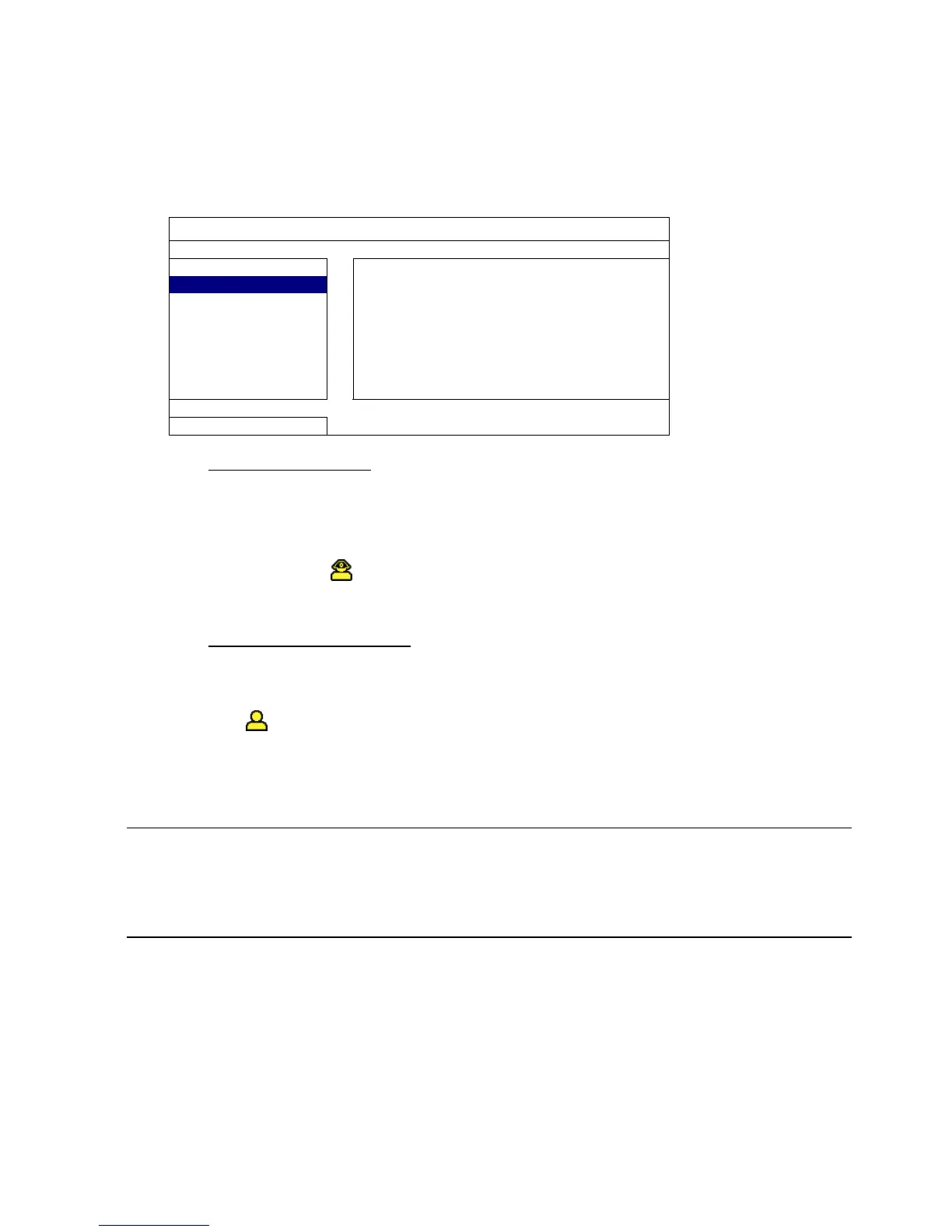FREQUENTLY-USED FUNCTIONS
29
5.7 System Setting
5.7.1 Password Setting
Right-click to display the main menu, and select “SYSTEM” “TOOLS”.
SYSTEM
ACCOUNT LANGUAGE ENGLISH
TOOLS ADVANCED LOGIN ON
SYSTEM INFO ADMIN PASSWORD SETUP
BACKUP DATA (USB)
OPERATOR PASSWORD SETUP
BACKUP LOG (USB) UPGRADE SUBMIT
BACKUP CONFIG SUBMIT
RESTORE CONFIG SUBMIT
EXIT
1) ADMIN PASSWORD
Click “SETUP” to change the administrator password. The default administrator
password is 0000.
When you’re prompted to enter the DVR password, enter the administrator
password, and will be shown on the status bar of the screen and all operations
are allowed.
2) OPERATOR PASSWORD
Click “SETUP” to set or change the operator password. .
When you’re prompted to enter the DVR password, enter the operator password,
and
will be shown on the status bar of the screen and the main menu is NOT
allowed to access.
5.7.2 System Upgrade
Note: DVR system upgrade might cause all HDD data cleared when your current
system version is too old from the latest version. Therefore, before
upgrading the DVR system, check your current firmware version with your
installer or distributor, and make video backup if necessary.
Right-click to display the main menu, and select “SYSTEM” “TOOLS” “UPGRADE”.
Save the upgrade files obtained from your installer or distributor in a compatible USB
flash drive, and insert it into the USB port at the front panel.
Then, click “SUBMIT” to start upgrading.