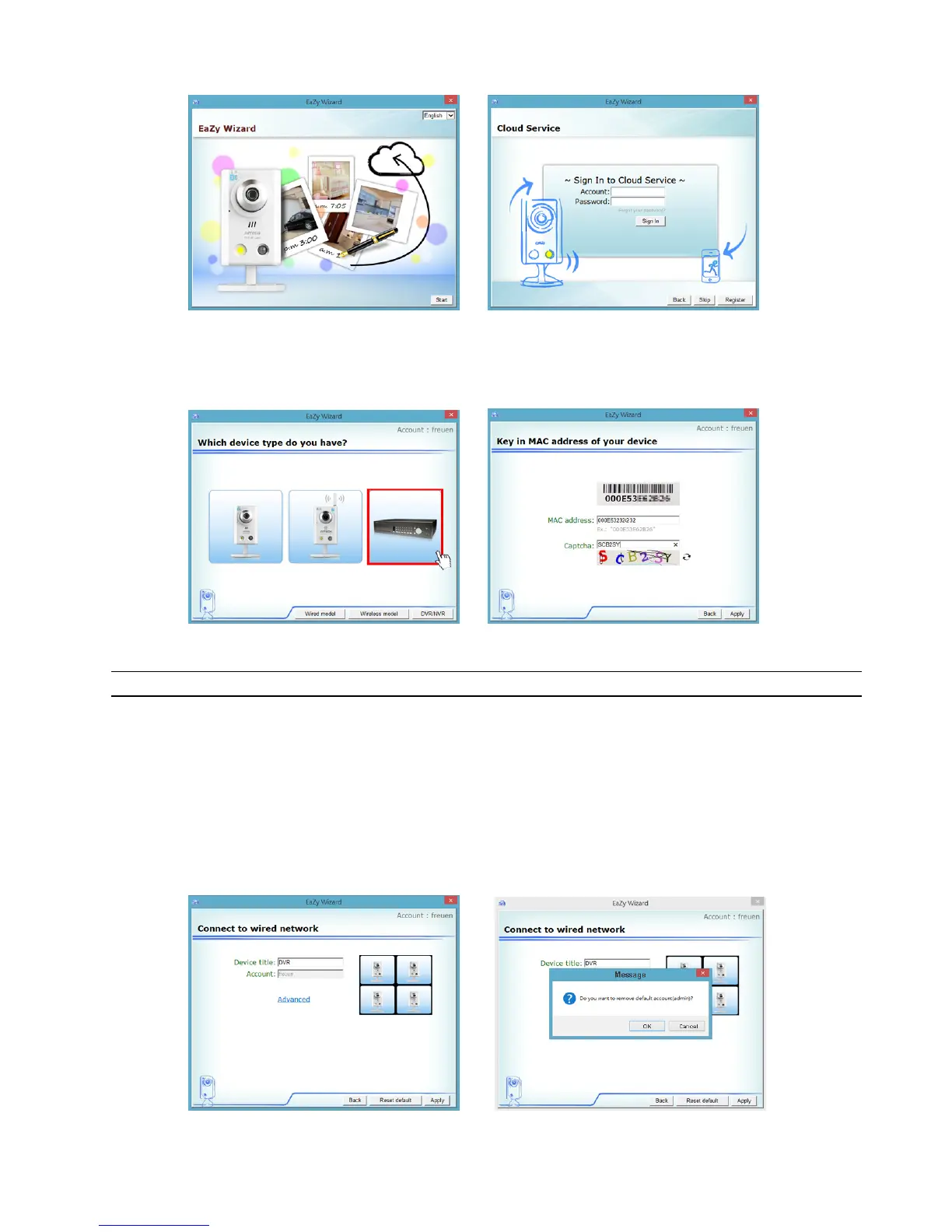APPENDIX 8 EAZY NETWORKING
82
Step6: Enable EaZy Wizard, and click “Start” to go to the login page. Log into the cloud service.
Step7: Select the recorder picture, or choose “DVR / NVR” on the bottom right corner. Then, enter the MAC
address you wrote down in Step2, and the security code.
Click “Apply” to continue.
Step8: When your device is found, you’ll be directed to the next page to change the device title if you want.
Note: The device name changed here will be fixed and can’t be changed later.
Click “Apply” to continue. You’ll be prompted to confirm if you want to remove the default user name and
password.
When the default user name and password are removed, you can ONLY use the user name and password of
the cloud service to access this recorder locally and remotely. If you forget the user name and password of the
cloud service, you could only reset the recorder and do all configurations again.
When the default user name and password are kept, other people might be able to access this recorder if they
know the default user name and password of this recorder.
Confirm if you want to keep the default account, and click “Apply” to continue and return to the main page.