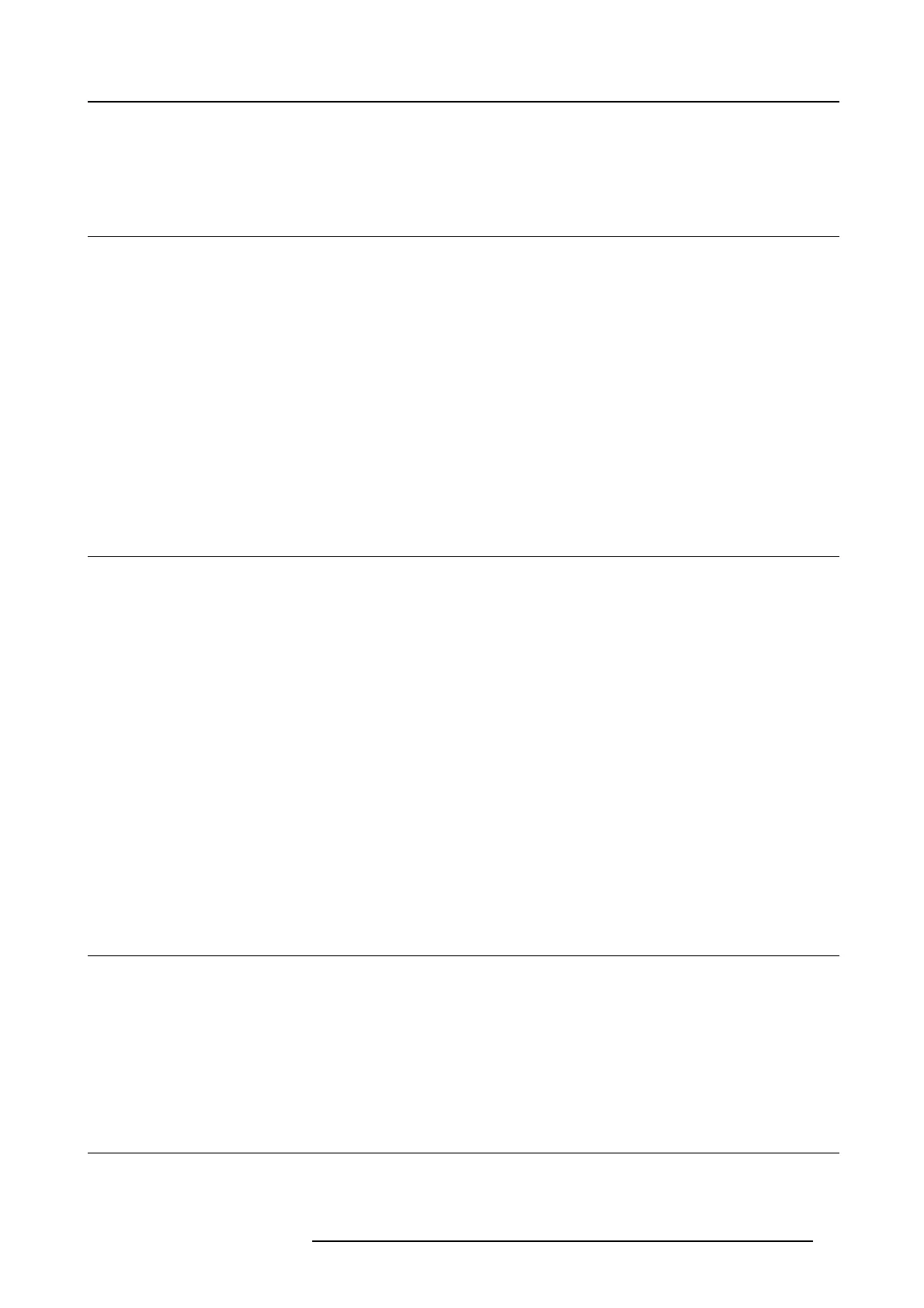6. Adjustments with the ADVANCED menu
6. ADJUSTMENTS WITH THE ADVANCED MENU
6.1 To a djust the brightness (CONTRAST and BRIGHTNESS)
How to adjust
1. Display the IMAGE menu.
2. Select CONTRAST or BRIGHTNESS by pressing the ▲ or ▼ key.
3. Adjusttheselecteditembypressingthe◄ or ► key.
4. To cancel the m enu, press the MENU key
Contrast
Select to adjust the contrast of the image. Ev ery time the ► key is pressed, the image be come s brighter and m ore defined. Every
time the ◄ key is pressed, the image becomes darker and less defined.
Brightness
Every time the ► key is pressed, the image becomes brighter. Ev ery time the ◄ key is pres sed, the image becomes darker.
6.2 To a djust the color (COLOR and TINT)
how to adjust
1. Display the IMAGE menu.
2. Select COLOR or TINT by pressing th e ▲ or ▼ key.
→ CO LOR or TINT is unavailable when COMP UTER1, COM PUTER2 , DVI or H DMI is selected as the input source.
→ TINT is available only when the NTSC signal is input.
3. Adjusttheselecteditembypressingthe◄ or ► key.
4. To cancel the m enu, press the MENU key.
Color
Use to adjust the c olor thickness of the projected imag e. E very time the ► key is pressed, the color becomes thicker.
Every time the ◄ key is pressed, the color becomes lighter.
Tint
Use to adjust the tint of the p rojected image. Every time the ► key is pressed, the image appears m ore greenish.
Every time the ◄ key is pressed, the image appears m ore reddish.
6.3 To sharpen or soften the projected image (SHARPNESS)
How to adjust
1. Display the IMAGE menu.
2. Select SHARPNESS by pressing the ▲ or ▼ key.
3. Adjusttheselecteditembypressingthe◄ or ► key.
4. To cancel the m enu, press the MENU key.
6.4 To adjust the tone of white (COLOR TEMP.)
What can be done?
A preset c olor temperature (white tone) can be selected or you can use a customized color temperature.
R5905597 PHXX SERIES 20/05/2014
55
