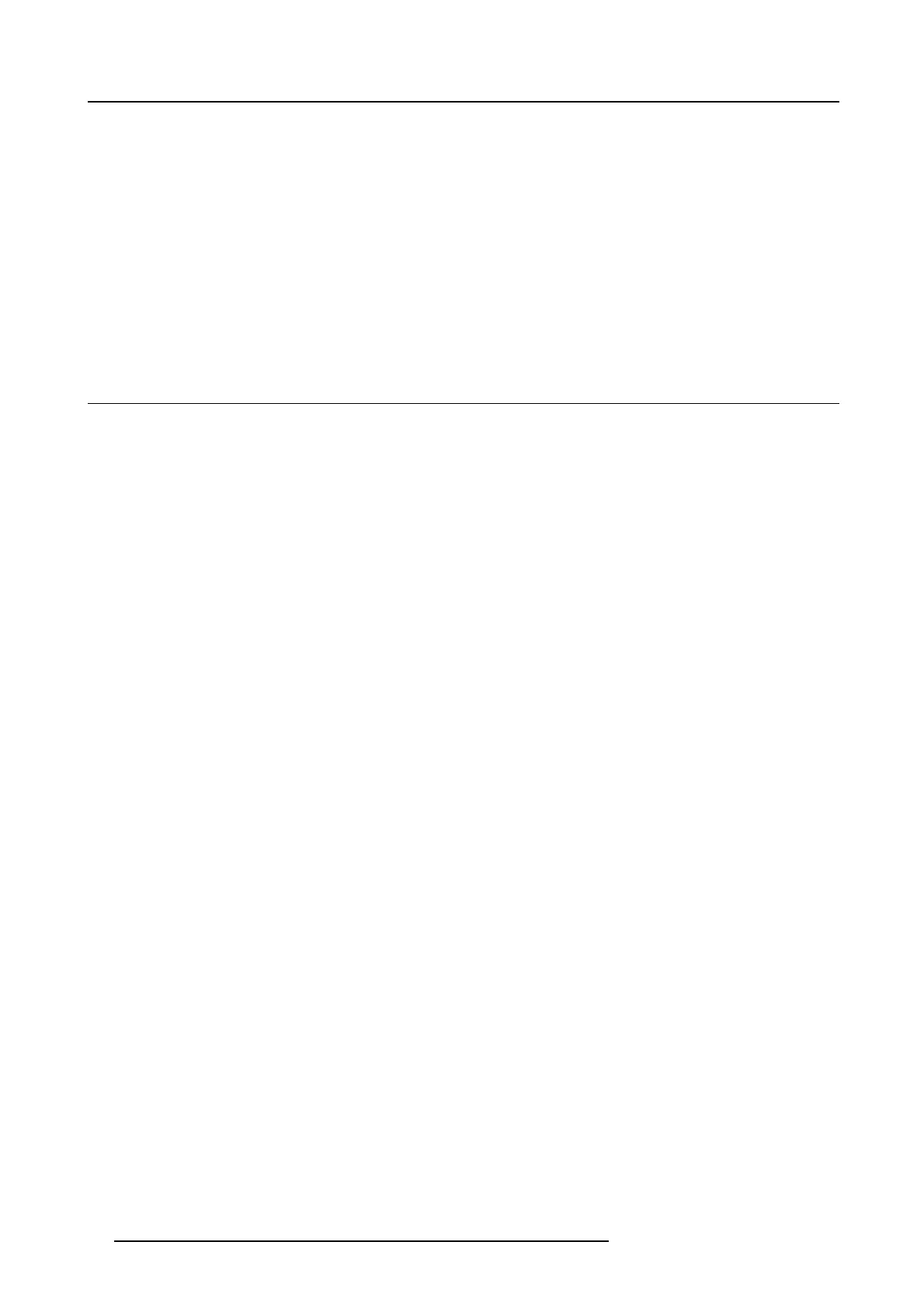9. Advanced features
4. Repeat the previous steps to rem ove the PIP mode.
5. To chan ge the position of the s ub image, press the ◄ or ► key on the rem ote control.
Important
• The P IP mode is available only when the ASPECT ratio is set to NORMAL .
• The PIP mode isn’t av ailable with some input signals.
• When the main im age signal is los t during the P IP mode , the P IP mode is disabled.
• When there is no video signal for sub image, you can’t change the display position.
• The m otion may not run smoothly in the PIP mode.
• You cannot mak e the MULTI-SCREEN menu settings and SIGNAL m enu settings in the PIP mode.
• The size of the s ub image varies depending on the input signal and the settings.
9.4 Supervising and controlling by computer
What can be done?
You can s upervise and control the projector ’s operation us ing a personal com puter via a LA N.
Projector Tools et
Barco’s P rojector Toolse t software is a free, userfriendly software package that helps you manage you r Barco projectors easily
and quickly from one c entral location, through the network or RS 232 connection. Comprising various tools for brightness settings,
diagnostics, im age adjustment, picture-in-picture and im age control, the Projector Tools et is an indispensable t ool for efficient visu -
alization management.
The Projector Tools et provides your facility managem ent with an intuitive w ay to manage an entire fleet of projectors. For example,
in college buildings, museums , conference centers or other facilities with a complex visualization network, clicking one button from
the comfort of a desktop computer to start up your projector fleet has a huge impact on your time managem ent. For Details, see the
website of Ba rco. UR L http://www.barco.com > Projector Toolset
AMX Device Discovery
The projector is monitored an d controlled by the controller s ystem of AM X.
This is a technology s uggested by AMX to facilitate configuration of the control system of AMX and its target devices. To use
this technology, it is necessary to set C ON TRO L SY STE M in the NETWO RK m enu. For details, see the website of AM X. U RL
http://www.amx.com/
Crestron RoomView Connected™
The projector is monitored and controlled by the controller system and software of Crestron Electronics, Inc.
This is a technology suggested by Crestron Electronics, In c. to facilitate configuration of t he control system of Crestron and its target
devices. To use this technology, it is necessary to set CONTR OL S YS TEM in the NE TWO RK menu. For details, see the website of
Crestron Electronics, Inc. URL http://www.crestron.com URL http://www.crestron.com/getroomview/
Important:
• When you set CONTROL S YS TEM to CRES T RON in the NETWO RK menu, the web control for Crestron is enabled. For such
control, Adobe Flash P layer sh ould be installed in advance. You can download Adobe Flash Player from the website of A dobe
Systems Incorporated.
• When you set CONTROL SYSTEM to CREST RON in the NE TW OR K menu, you cannot use the control by Projector Toolset,
which is the software supplied with the projector.
PJLink™
This projector supports standard protocol PJLink™ for projector control and you can control and monitor projector’s operations u sing
the same a pplication among projectors of dif
ferent m odels and different manufacturers.
About PJLink™
• To use PJLink™ function, the PJLink™ application software is required.
• To us e this function, set the network certification properly according to the setting of the network application to be used.
• For the specifications of PJLink™, ac cess to the Web site of Japan Business Mac hine and Information System Industries As-
sociation (JBM IA). (http://pjlink.jbmia.or.jp/english)
• This projector is fully compliant to the specifications of JBMIA PJLink™ Class 1. It supports all the com mands defined by
PJLink™ Class 1, and the c ompliance has been verified with the PJ Link™ standard specifications Version 1.0.
Important:
88
R5905597 PHXX SERIES 20/05/2014
