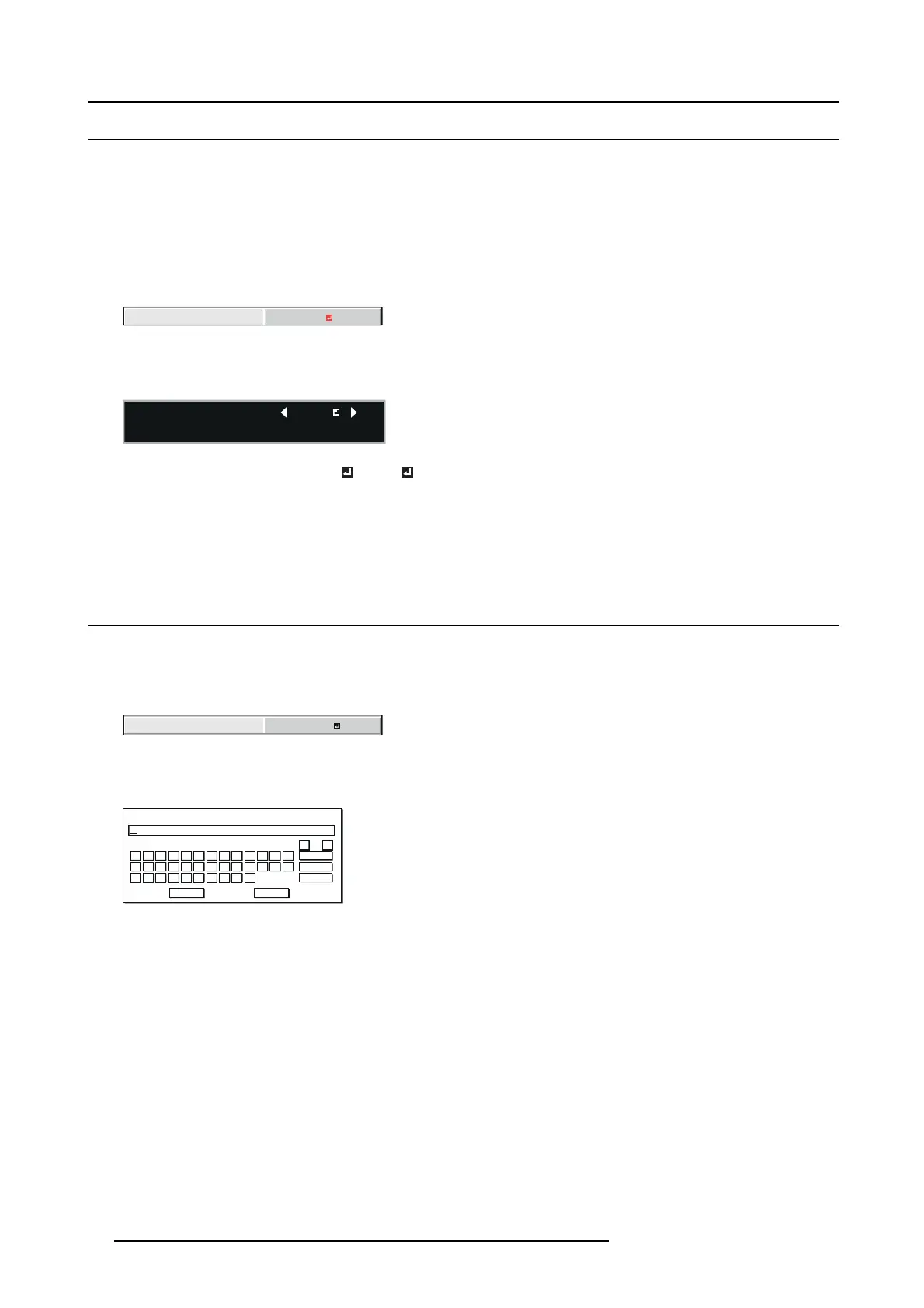7. Initial network settings
7.2 Enabling or d isabling the network certification
About network certification
You can se lect whether or not to certify the ne twork communication using the network password.
For details, contact your dealer.
How to enable-disable
1. Display the NETWORK menu.
2. Press the ▲ or ▼ ke y to select NET WORK CERTIFICATION.
NETWORK
CERTIFICATION
OFF
Image 7-4
3. Press the ENTER key.
Confirmation dialog appears.
:NETWORK CERTIFICATION
OK : ENTER CANCEL : MENU
ONNETWORK CERTIFICATION
OK : ENTER CANCEL : MENU
ON
Image 7-5
4. Press the ▲ or ▼ key to s elect ON or OFF .
5. Press the ENTER key.
→ To cancel the setting, press the MENU key.
→ Itmaytakesometimetoreflec t the settings.
7.3 Network Password Settings
How to set
1. Display the NETWORK menu.
2. Press the ▲ or ▼ key to select N ET W O R K PAS SWORD.
NETWORK
PASSWORD
ENTER
Image 7-6
3. Press the ENTER key.
CURREN T NETWO RK PA SSW OR D screen appears.
A
OK
caps
CLEAR
DEL
CANCEL
B C D E F G H I J K L M
N O P Q R S T U V W X Y Z
0 1 2 3 4 5 6 7 8 9
← →
∗∗∗∗∗∗∗∗∗∗∗∗∗∗∗∗∗∗∗∗∗∗∗∗∗∗∗∗∗∗∗∗
CURRENT NETWORK PASSWORD
Image 7-7
4. Press the d irection k eys to move the key c ursor, select the
characters or marks to enter, and press the ENTER key.
Password can be set using up to 32 characters including alphabets (ca pital/small) or num eric characters.
← key:
Shifting the position of enter cursor to the left for each c haracter.
→ key:
Shifting the position of enter cursor to the right for each c haracter.
DEL key:
Deleting the character in the position of enter cursor for each character.
caps/CAPS key: S witching an alphabet character to CAPITAL or small.
CLEAR key:
Deleting all the entered characters.
→ The default password is “adm in”.
5. Select OK, and NEW NETWO RK PASSWORD screen appears if the entered password is c orrect.
76
R5905597 PHXX SERIES 20/05/2014
