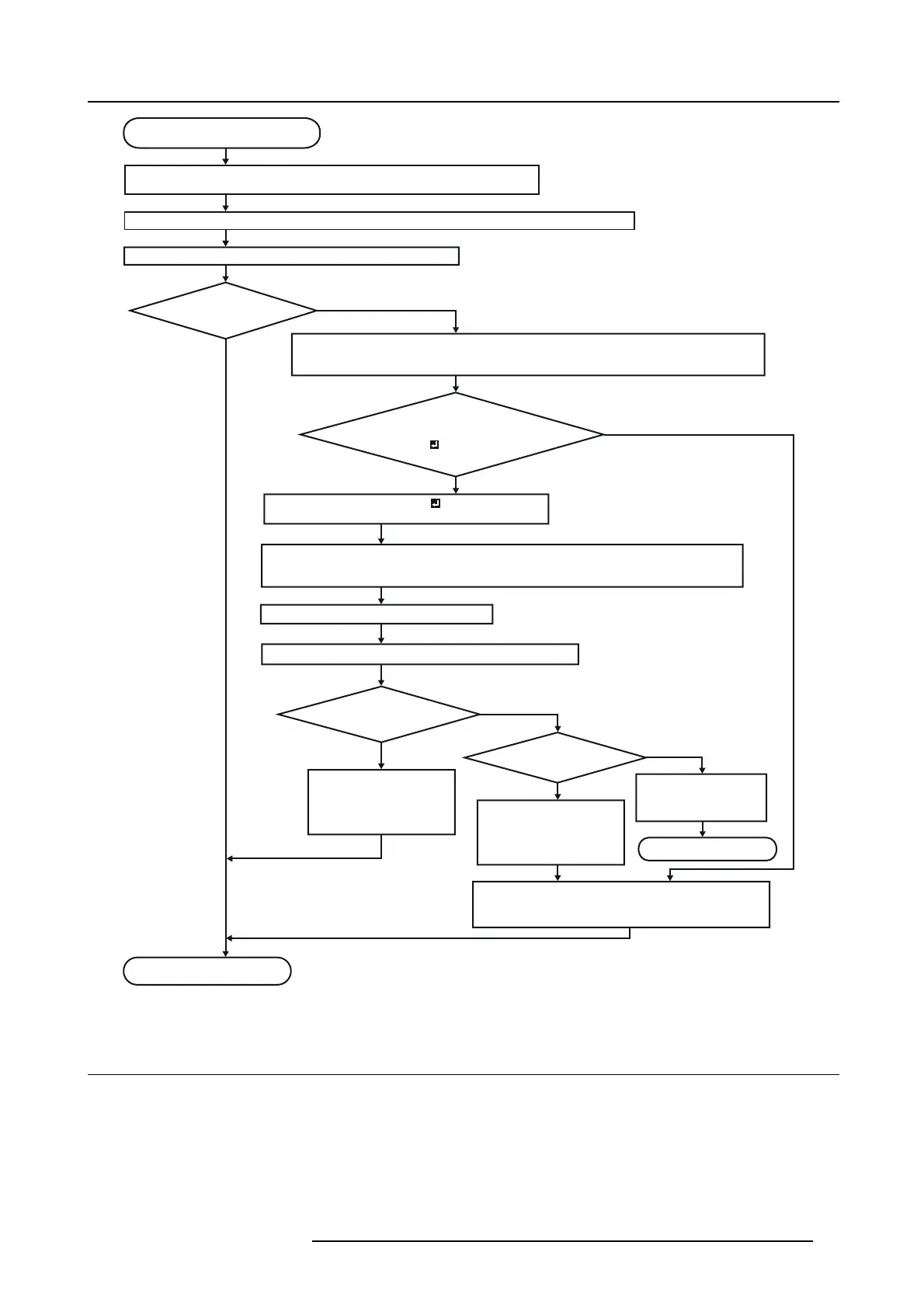6. Adjustments with the ADVANCED menu
Adjustment is completed.
When the size and position of
the computer image are not correct.
Project a bright computer image containing as many texts and characters as possible.
Note) Disable the screen saver if it is active.
Select AUTO POSITION in the INPUT menu of the OSD Lite menu and press the OK key.
Settings are automatically and optimally adjusted for the input signal.
Image is projected
correctly .
YES
NO
Display the screen resolution setting menu of your computer.
(Example: In the case of Windows
® PC, right-click on the desktop, select Properties, and click the
Settings tab to display the screen resolution setting.)
The screen
resolution setting of your computer
is dif ferent from the setting of RESOLUTION
(MEMORIZE ) in the SIGNAL menu
of the projector.
Select RESOLUTION (MEMORIZE ) in the SIGNAL menu
and press the ENTER key.
Set HORIZ. PIXELS and VERT. LINES to the values of the screen resolution of your computer.
(Example: When the screen resolution of the computer is 1280x800, set HORIZ. PIXELS to 1280 and
VER T. LINES to 800.)
Select EXECUTE and press the ENTER key.
Automatic adjustment starts according to the selected resolution.
Image is projected
correctly.
Perform manual
adjustment.
When you don’ t save
the adjustment result,
press the MENU key.
Adjustment is canceled.
Adjust HORIZ. POSITION, VERT. POSITION, and TRACKING
in the SIGNAL menu. For details, see “Simple method to
adjust the image position.”
YES
NO
YES
NO
YES
NO
After the memory saving
message is displayed,
select MEMORY and press
the ENTER key.
After the memory saving
message is displayed,
select MEMORY and press
the ENTER key.
Image 6-10
6.13 How to adjust the image supplied from the computer using the menu
What to do when
Carry out the following procedures according to the symptoms.
Wide strips appear.
Adjust TRACKING in the SIGNAL menu.
The projected image flickers.
The p rojected image is blurred.
Adjust FINE SYN C. in the SIGNAL menu.
R5905597 PHXX SERIES 20/05/2014
63
